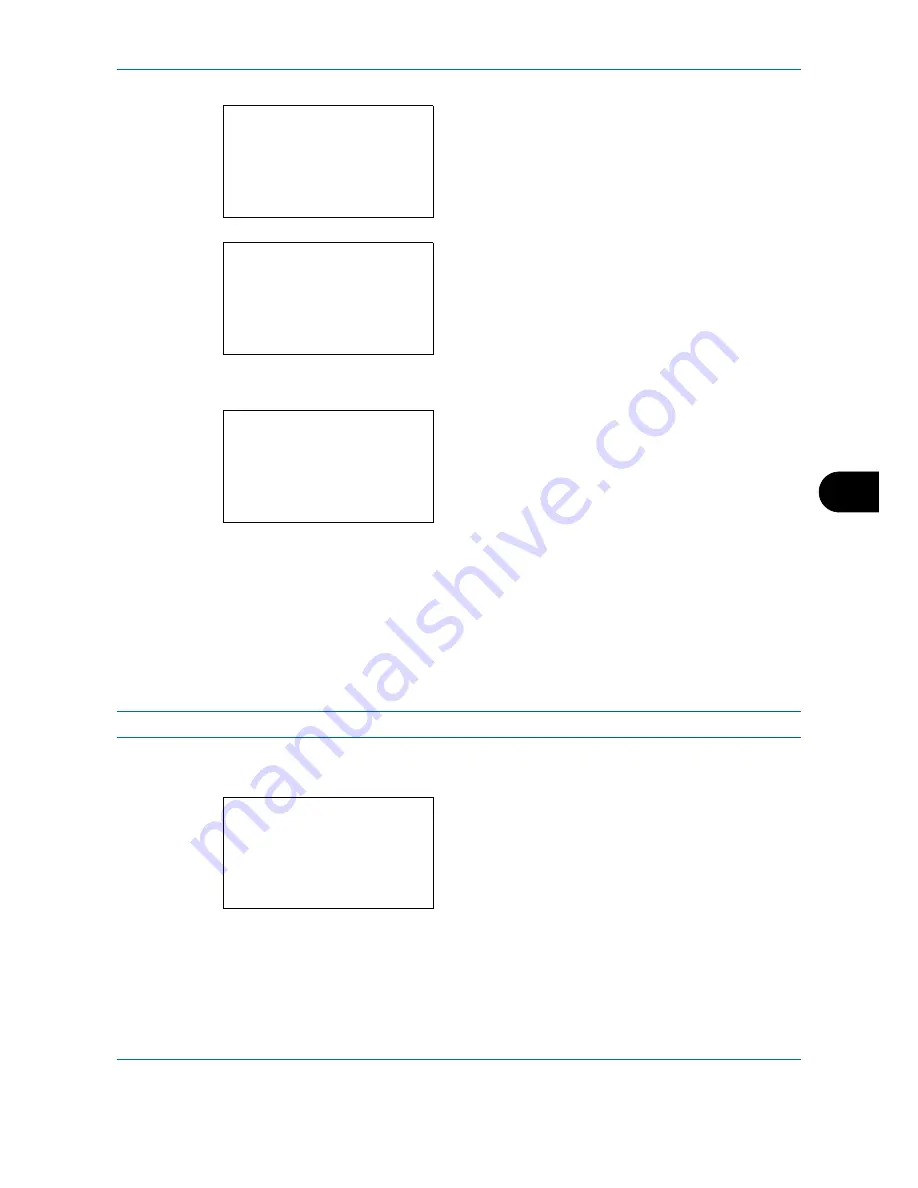
Default Setting (System Menu)
8-147
8
When you are performing user management and
have not logged in, a login screen will appear.
Then, enter the Login User Name and Login
Password to log in, and press [Login] (the
Right
Select
key).
4
The Timer Settings menu appears.
5
Press the
or
key to select [Auto Panel Reset].
6
Press the
OK
key. Auto Panel Reset appears.
7
Press the
or
key to select [Off] or [On].
8
Press the
OK
key.
Completed.
is displayed and the
screen returns to the Timer Settings menu.
Panel Reset Timer
If you select [On] for
Auto Panel Reset
, set the amount of time to wait before
Auto Panel Reset
. Options are
between 5 and 495 seconds (every five seconds). The default setting is
90
seconds.
NOTE:
If you select [Off] for
Auto Panel Reset
, the time display does not appear.
Use the procedure below to set the reset time.
1
In the Sys. Menu/Count. menu, press the
or
key to select [Common Settings].
Login User Name:
L
b
*******************
Login Password:
[ Login
]
Timer Setting:
a
b
*********************
2
PanelReset Timer
3
Low Power Timer
[ Exit
]
1
Auto Panel Reset
Auto Panel Reset:
a
b
1
Off
*********************
2
*On
Sys. Menu/Count.:
a
b
4
User/Job Account
5
User Property
*********************
[ Exit
]
6
Common Settings
Содержание P-C2660
Страница 36: ...xxxiv...
Страница 98: ...Preparation before Use 2 56 Paper stopper To use the sheet ejection stopper open as shown below Example Legal...
Страница 110: ...Preparation before Use 2 68...
Страница 147: ...Basic Operation 3 37 3 2 Click Advanced settings 3 Click Inbound Rules 4 Click New Rule 5 Select Port and click Next...
Страница 158: ...Basic Operation 3 48...
Страница 184: ...Copying Functions 4 26...
Страница 234: ...Document Box 6 20...
Страница 472: ...Default Setting System Menu 8 216...
Страница 502: ...Troubleshooting 10 22...
Страница 577: ......






























