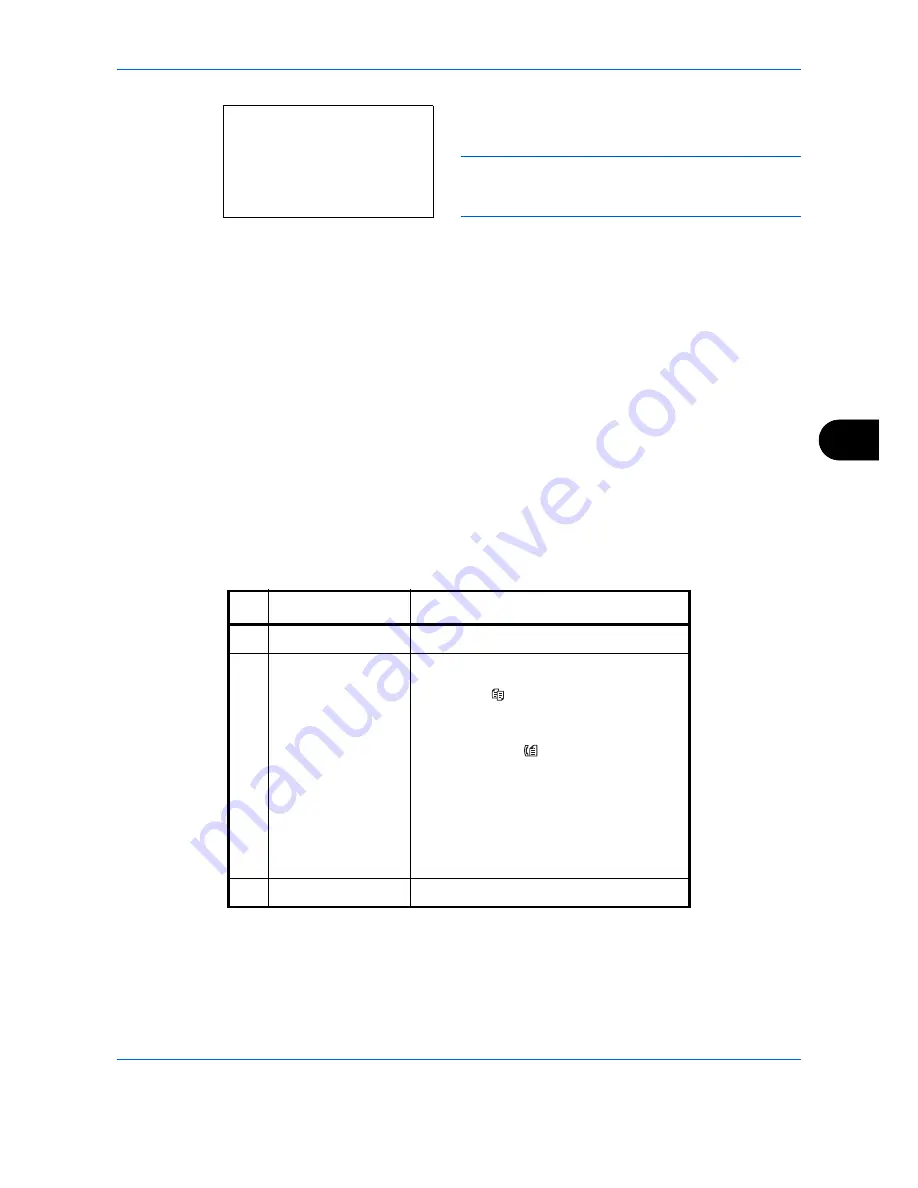
Status / Job Cancel
7-3
7
Press the
OK
key to check detailed information of
the selected job.
NOTE:
You can also check the job information by
pressing [Menu] (the
Right Select
key) and selecting
[Detail] in the menu that appears.
Press the
or
key to switch the display to other
information items. The items displayed are as
follows:
Status (status of job)
Accepted Time
Job Name
Job Type
User Name
Page and Copy
(number of pages and copies to be printed)
Original Page (number of pages of the original)
Color Mode
When complete job name not displayed in detailed information
When the job name in Job Name is displayed in a short form, press [Detail] (the
Right Select
key) to see the
complete job name. Press the
OK
key to return to the original screen.
The table below lists the items displayed in the Printing Jobs Status screen.
0009 Detail:
C
b
Status:
1/9
Processing
No.
Item / Key
Detail
1
Job No.
Acceptance No. of job
2
Type
Icons that indicate the job type
Copy job
Printer job
W
FAX reception
E-mail reception
p
Job from Document Box
x
Report / List
j
Data from Removable Memory
Y
3
Job Name
Job Name or file name
Содержание P-C2660
Страница 36: ...xxxiv...
Страница 98: ...Preparation before Use 2 56 Paper stopper To use the sheet ejection stopper open as shown below Example Legal...
Страница 110: ...Preparation before Use 2 68...
Страница 147: ...Basic Operation 3 37 3 2 Click Advanced settings 3 Click Inbound Rules 4 Click New Rule 5 Select Port and click Next...
Страница 158: ...Basic Operation 3 48...
Страница 184: ...Copying Functions 4 26...
Страница 234: ...Document Box 6 20...
Страница 472: ...Default Setting System Menu 8 216...
Страница 502: ...Troubleshooting 10 22...
Страница 577: ......






























