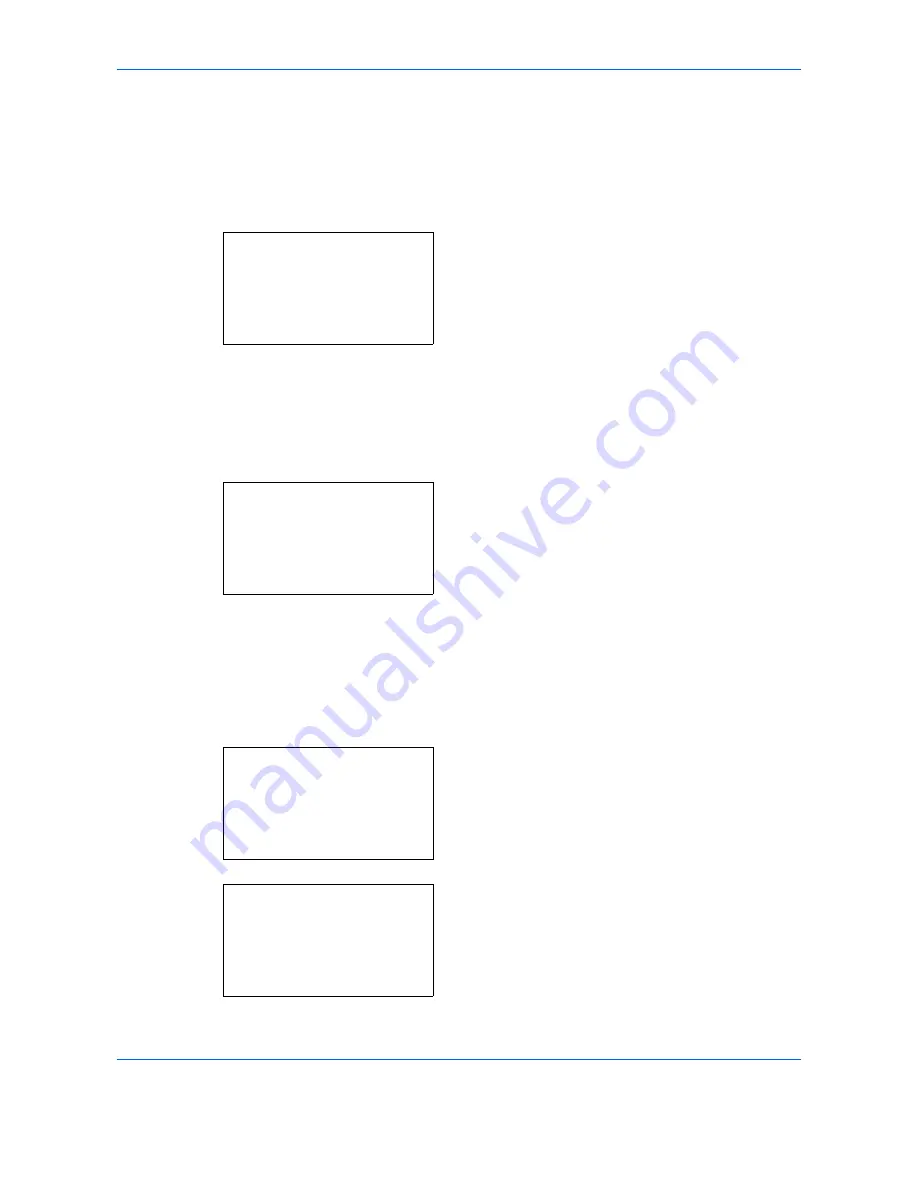
Default Setting (System Menu)
8-80
3
Press the
or
key to select [Off] or [on].
If [On] is selected and the
OK
key is pressed, the
Forward Rule screen appears.
If [Off] is selected and the
OK
key is pressed,
proceed to step 6.
4
Press the
or
key to select the Forward Rule.
5
Press [Select] (the
Right Select
key). The
selected file name is indicated by a checkmark
next to it.
If you need to add the Forward Rule, repeat steps
4 to 5 to select them.
6
Press the
OK
key.
Completed.
is displayed and the
screen returns to the Send and Forward menu.
Setting the destination
Set the destination to which the original is forwarded.
Use the procedure below to set the destination.
1
In the Send and Forward menu, press the
or
key to select [Destination].
2
Press the
OK
key. The Destination menu appears.
Forward:
a
b
*********************
2
G
Folder(SMB)
T
3
H
Folder(FTP)
T
[ Select ]
1
p
T
Send and Forward:
a
b
*********************
2
Destination
1
Forward
Send and Forward:
a
b
*********************
2
Destination
1
Forward
Destination:
a
b
*********************
2
Register
[ Exit
]
1
Confirmation
Содержание P-C2660
Страница 36: ...xxxiv...
Страница 98: ...Preparation before Use 2 56 Paper stopper To use the sheet ejection stopper open as shown below Example Legal...
Страница 110: ...Preparation before Use 2 68...
Страница 147: ...Basic Operation 3 37 3 2 Click Advanced settings 3 Click Inbound Rules 4 Click New Rule 5 Select Port and click Next...
Страница 158: ...Basic Operation 3 48...
Страница 184: ...Copying Functions 4 26...
Страница 234: ...Document Box 6 20...
Страница 472: ...Default Setting System Menu 8 216...
Страница 502: ...Troubleshooting 10 22...
Страница 577: ......






























