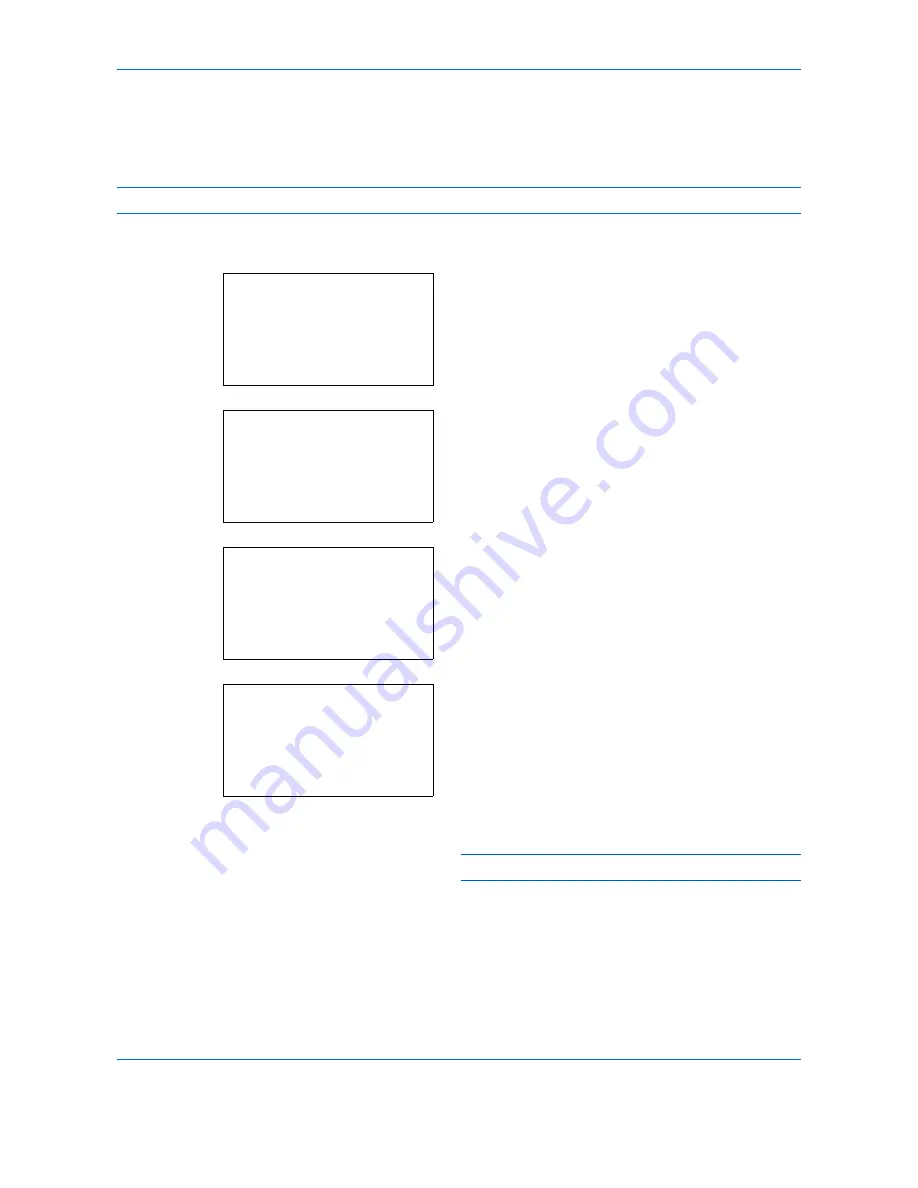
Default Setting (System Menu)
8-86
Custom Box creation
Create a Custom Box. Enter the Box Name and Box Number then it is possible to continue on and set the details
of the Box.
NOTE:
When user login administration is enabled, log in as a user with administrator authority.
The procedure for Custom Box creation is explained below.
1
In the Custom Box menu, press the
or
key to
select [Detail/Edit].
2
Press the
OK
key. The Custom Box list appears.
3
Press [Menu] (the
Right Select
key). Menu
appears.
4
In the Menu screen, select the [Add Box] and press
the
OK
key. The Box Name Entry screen appears.
5
Enter the Box Name using the numeric keys.
NOTE:
Up to 32 characters can be entered.
Custom Box:
a
b
*********************
2
File Del. Time
[ Exit
]
1
Detail/Edit
Custom Box:
a
b
*********************
0002
q
DANDOKO box
0003
q
DBox
[ Menu
]
0001
q
Dandoko
Menu:
a
b
*********************
2
Delete
3
Add Box
1
Detail/Edit
Box Name Entry:
a
b
*
S
ABC
[ Text
]
Содержание P-C2660
Страница 36: ...xxxiv...
Страница 98: ...Preparation before Use 2 56 Paper stopper To use the sheet ejection stopper open as shown below Example Legal...
Страница 110: ...Preparation before Use 2 68...
Страница 147: ...Basic Operation 3 37 3 2 Click Advanced settings 3 Click Inbound Rules 4 Click New Rule 5 Select Port and click Next...
Страница 158: ...Basic Operation 3 48...
Страница 184: ...Copying Functions 4 26...
Страница 234: ...Document Box 6 20...
Страница 472: ...Default Setting System Menu 8 216...
Страница 502: ...Troubleshooting 10 22...
Страница 577: ......






























