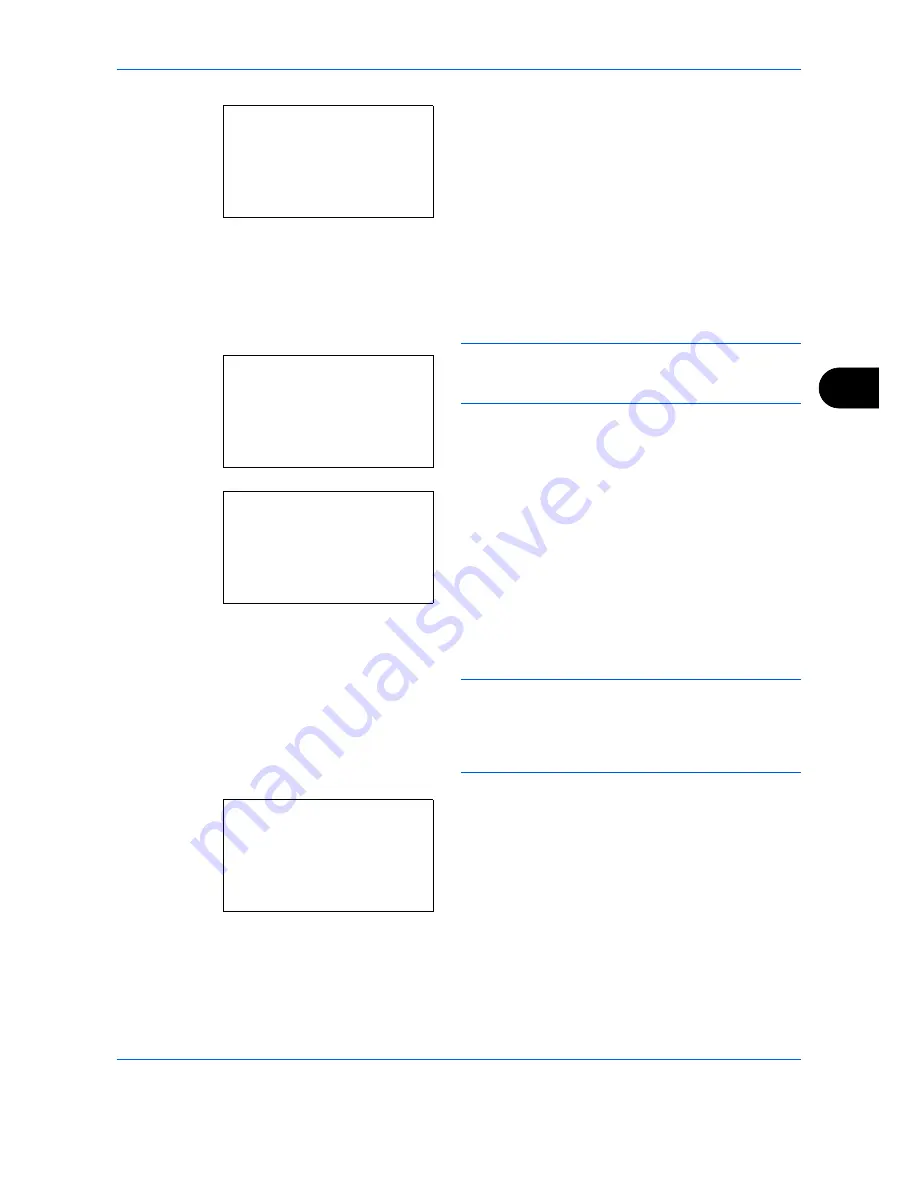
Document Box
6-17
6
7
Press the
OK
key. The print file selection menu
appears.
8
Press the
or
key to select the file to be
printed, and then press [Select] (the
Right Select
key). The selected file will be marked.
If you need to add another file, repeat this
procedure to select the file.
NOTE:
To select all files, press Menu (the
Left Select
key) and select [Select All]. To deselect all files, select
[Clear All]. To show file details, select [Detail].
9
Press the
OK
key. The file print and delete
selection menu appears.
10
Press the
or
key to select [Print] and press
the OK key.
NOTE:
To delete the selected file without printing it,
select [Delete] and press the
OK
key. The file deletion
confirmation screen appears. Press [Yes] (the
Left
Select
key).
Completed.
appears and the file is
deleted.
11
The ID entry screen appears. Enter the ID and
press the
OK
key.
l
Fiala
:
a
b
*********************
o
Data02
o
Data03
[ Menu
] [ Select ]
o
Data01
Menu:
a
b
*********************
2
Clear All
3
Detail
1
Select All
Fiala:
a
b
*********************
2
Delete
1
Fiala:
b
*********************
1216
S
Содержание P-C2660
Страница 36: ...xxxiv...
Страница 98: ...Preparation before Use 2 56 Paper stopper To use the sheet ejection stopper open as shown below Example Legal...
Страница 110: ...Preparation before Use 2 68...
Страница 147: ...Basic Operation 3 37 3 2 Click Advanced settings 3 Click Inbound Rules 4 Click New Rule 5 Select Port and click Next...
Страница 158: ...Basic Operation 3 48...
Страница 184: ...Copying Functions 4 26...
Страница 234: ...Document Box 6 20...
Страница 472: ...Default Setting System Menu 8 216...
Страница 502: ...Troubleshooting 10 22...
Страница 577: ......






























