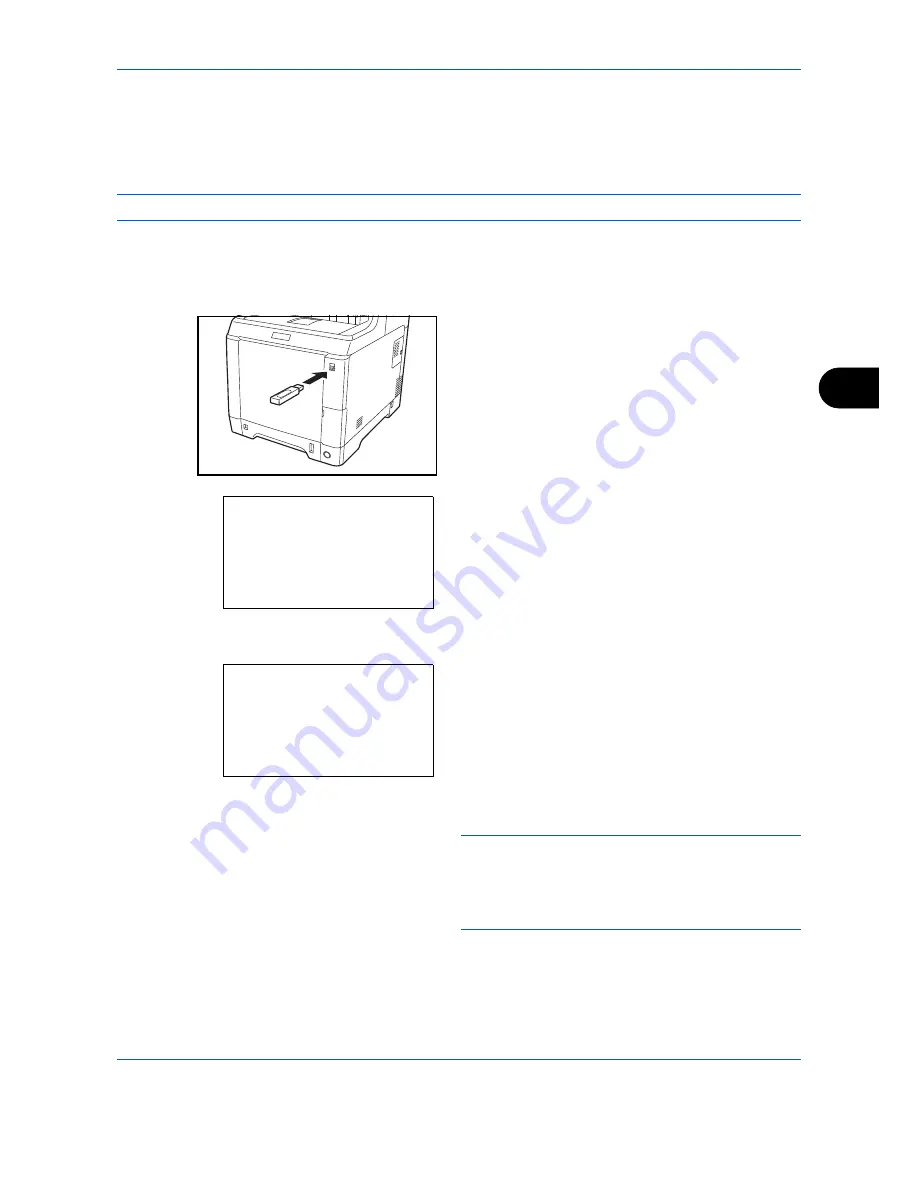
Document Box
6-5
6
Saving Documents to USB Memory (Scan to USB)
This function allows you to store scanned image files in USB memory connected to the machine. You can store
files in PDF, TIFF, JPEG or XPS format.
NOTE:
The maximum number of the storable files is 1,000.
Storing Documents
The procedure for storing documents in removable USB memory is explained below.
1
Plug the USB memory into the USB memory slot .
2
Press the
Document Box
key. The Document Box
menu appears.
3
Press the
or
key to select [USB Memory].
4
Press the
OK
key. USB Memory appears.
5
Press the
or
key to select [Store File].
NOTE:
To save the data in the folder of USB memory,
press the
or
key to select the folder, and then
press [Select] (the
Right Select
key). The machine will
display documents in the top 3 folder levels, including
the root folder.
Document Box:
a
b
*********************
2
Sub Address Box
3
Polling Box
1
Custom Box
USB Memory:
a
b
*********************
i
Folder-1
j
File-1
T
[ Menu
] [ Select ]
N
Store File
Содержание P-C2660
Страница 36: ...xxxiv...
Страница 98: ...Preparation before Use 2 56 Paper stopper To use the sheet ejection stopper open as shown below Example Legal...
Страница 110: ...Preparation before Use 2 68...
Страница 147: ...Basic Operation 3 37 3 2 Click Advanced settings 3 Click Inbound Rules 4 Click New Rule 5 Select Port and click Next...
Страница 158: ...Basic Operation 3 48...
Страница 184: ...Copying Functions 4 26...
Страница 234: ...Document Box 6 20...
Страница 472: ...Default Setting System Menu 8 216...
Страница 502: ...Troubleshooting 10 22...
Страница 577: ......






























