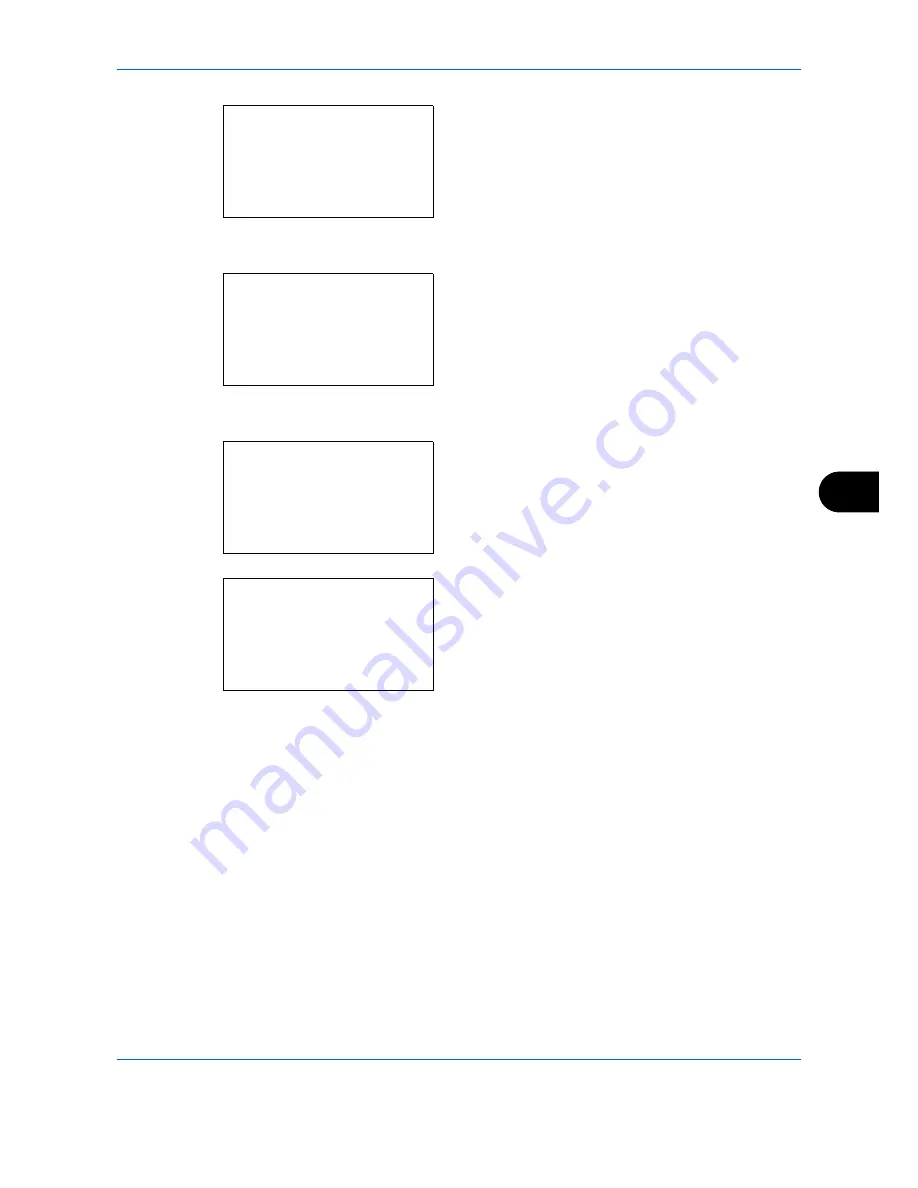
Default Setting (System Menu)
8-131
8
2
Press the
OK
key. The Adjust/Maint. menu
appears.
3
Press the
or
key to select [Color Regist.].
4
Press the
OK
key. Color Regist. appears.
5
Press the
or
key to select [Detail].
6
Press the
OK
key. The detail registration appears.
Press the
or
key to select [Print Chart].
7
Press the
OK
key. The chart print confirmation
menu appears.
8
Press [Yes] (the
Left Select
key) to execute chart
printing. After the charts are printed, you will return
to the detail menu of color print position correction.
Two charts, H-1 to H-5V (upper) and V-3 (lower)
are printed on one sheet of paper for each of the
colors M (magenta), C (cyan), and Y (yellow).
Adjust/Maint.:
a
b
*********************
2
Send/Box Density
3
Backgrnd Density
[ Exit
]
1
Copy Denst. Adj.
Color Regist.:
a
b
*********************
2
Detail
[ Exit
]
1
Normal
Detail:
a
b
*********************
2
Adjust Magenta
3
Adjust Cyan
1
Print Chart
Print.
Are you sure?
w
Registration chart.
[
Yes
] [
No
]
Содержание P-C2660
Страница 36: ...xxxiv...
Страница 98: ...Preparation before Use 2 56 Paper stopper To use the sheet ejection stopper open as shown below Example Legal...
Страница 110: ...Preparation before Use 2 68...
Страница 147: ...Basic Operation 3 37 3 2 Click Advanced settings 3 Click Inbound Rules 4 Click New Rule 5 Select Port and click Next...
Страница 158: ...Basic Operation 3 48...
Страница 184: ...Copying Functions 4 26...
Страница 234: ...Document Box 6 20...
Страница 472: ...Default Setting System Menu 8 216...
Страница 502: ...Troubleshooting 10 22...
Страница 577: ......






























