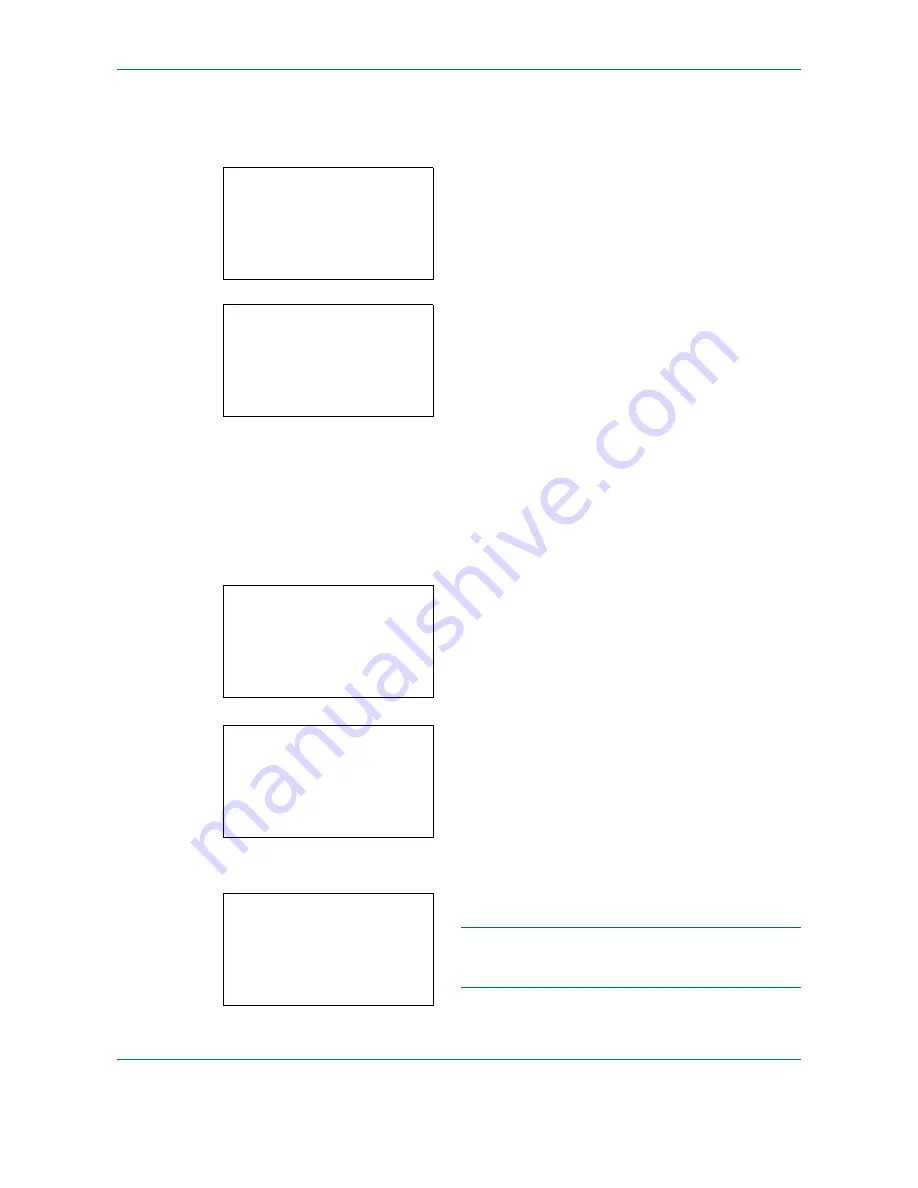
Default Setting (System Menu)
8-94
Del. afterPrint (Setting for file deletion after printing)
This automatically deletes the documents from the Boxes when the printing is complete.
1
In the Detail menu screen, press the
or
key to
select [Del. afterPrint].
2
Press [Change] (the
Right Select
key). The Del.
afterPrint screen appears.
3
Press the
or
key to select [On] or [Off].
4
Press the
OK
key. The Detail menu screen
reappears.
Editing Custom Boxes
It is possible to change the detailed settings of the Custom Boxes.
1
In the Custom Box list screen, press the
or
key to select the Box to edit.
2
Press [Menu] (the
Right Select
key). The Menu
screen appears.
3
Press the
or
key to select [Detail/Edit].
4
Press the
OK
key. The Detail screen appears.
NOTE:
If the screen for entering a password is
displayed then enter the password using the numeric
keys and then press the
OK
key.
Detail:
P
b
Del. afterPrint:
9/9
Off
[ Change ]
Del. afterPrint:
a
b
********************-
2
On
1
*Off
Custom Box:
a
b
*********************
0002
q
DANDOKO box
0003
q
DBox
[ Menu
]
0001
q
Dandoko
Menu:
a
b
***********************-
2
Delete
3
Add Box
1
Detail/Edit
Detail:
a
b
Box Name:
1/9
Box03
[ Edit
]
Содержание P-C2660
Страница 36: ...xxxiv...
Страница 98: ...Preparation before Use 2 56 Paper stopper To use the sheet ejection stopper open as shown below Example Legal...
Страница 110: ...Preparation before Use 2 68...
Страница 147: ...Basic Operation 3 37 3 2 Click Advanced settings 3 Click Inbound Rules 4 Click New Rule 5 Select Port and click Next...
Страница 158: ...Basic Operation 3 48...
Страница 184: ...Copying Functions 4 26...
Страница 234: ...Document Box 6 20...
Страница 472: ...Default Setting System Menu 8 216...
Страница 502: ...Troubleshooting 10 22...
Страница 577: ......






























