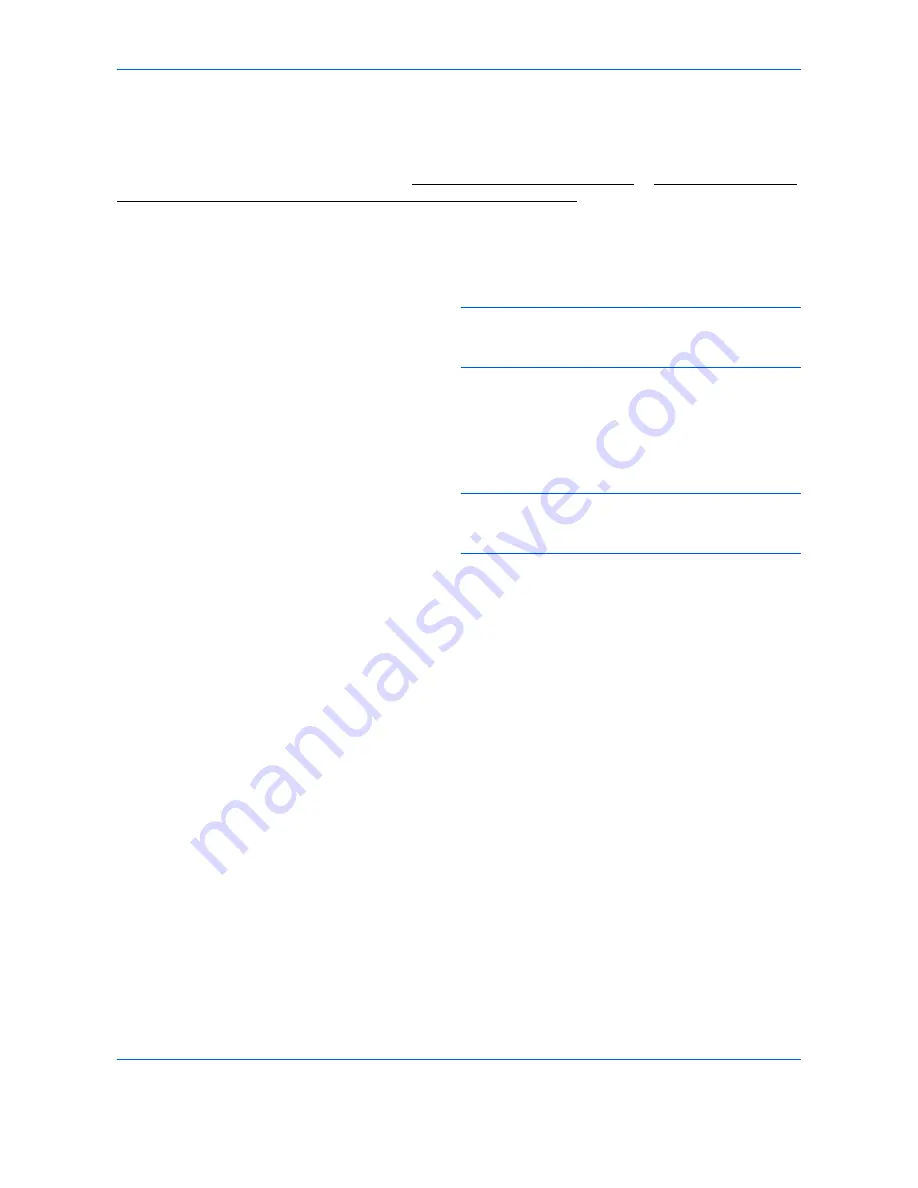
Sending Functions
5-30
Scanning Image using Application
Be sure that you connect your PC with the machine using the USB cable or Network cable and install the TWAIN
or WIA Driver. The scan can be carried out from any TWAIN or WIA compatible application program. For details
of installation for TWAIN or WIA driver, refer to Setting TWAIN Driver on page 2-33 or Setting the WIA Driver
(Windows Vista™, Windows® Server 2008 and Windows 7) on page 2-34.
The following procedure is an example for scan operation using the TWAIN Driver. Operate the WIA Drivers in
the same manner.
1
Connect the machine to a PC via a network.
NOTE:
For WIA, in addition to connection via a
network, the machine can also be connected to a PC
by USB cable.
2
Place the originals in the document processor or
on the platen.
3
Use the TWAIN-compatible application to scan
from your computer.
NOTE:
When the Login User Name and Login
Password entry screen appears, enter them and click
the OK button.
4
Choose the appropriate settings and click Scan.
The scanned data will be sent to your computer.
Содержание P-C2660
Страница 36: ...xxxiv...
Страница 98: ...Preparation before Use 2 56 Paper stopper To use the sheet ejection stopper open as shown below Example Legal...
Страница 110: ...Preparation before Use 2 68...
Страница 147: ...Basic Operation 3 37 3 2 Click Advanced settings 3 Click Inbound Rules 4 Click New Rule 5 Select Port and click Next...
Страница 158: ...Basic Operation 3 48...
Страница 184: ...Copying Functions 4 26...
Страница 234: ...Document Box 6 20...
Страница 472: ...Default Setting System Menu 8 216...
Страница 502: ...Troubleshooting 10 22...
Страница 577: ......






























