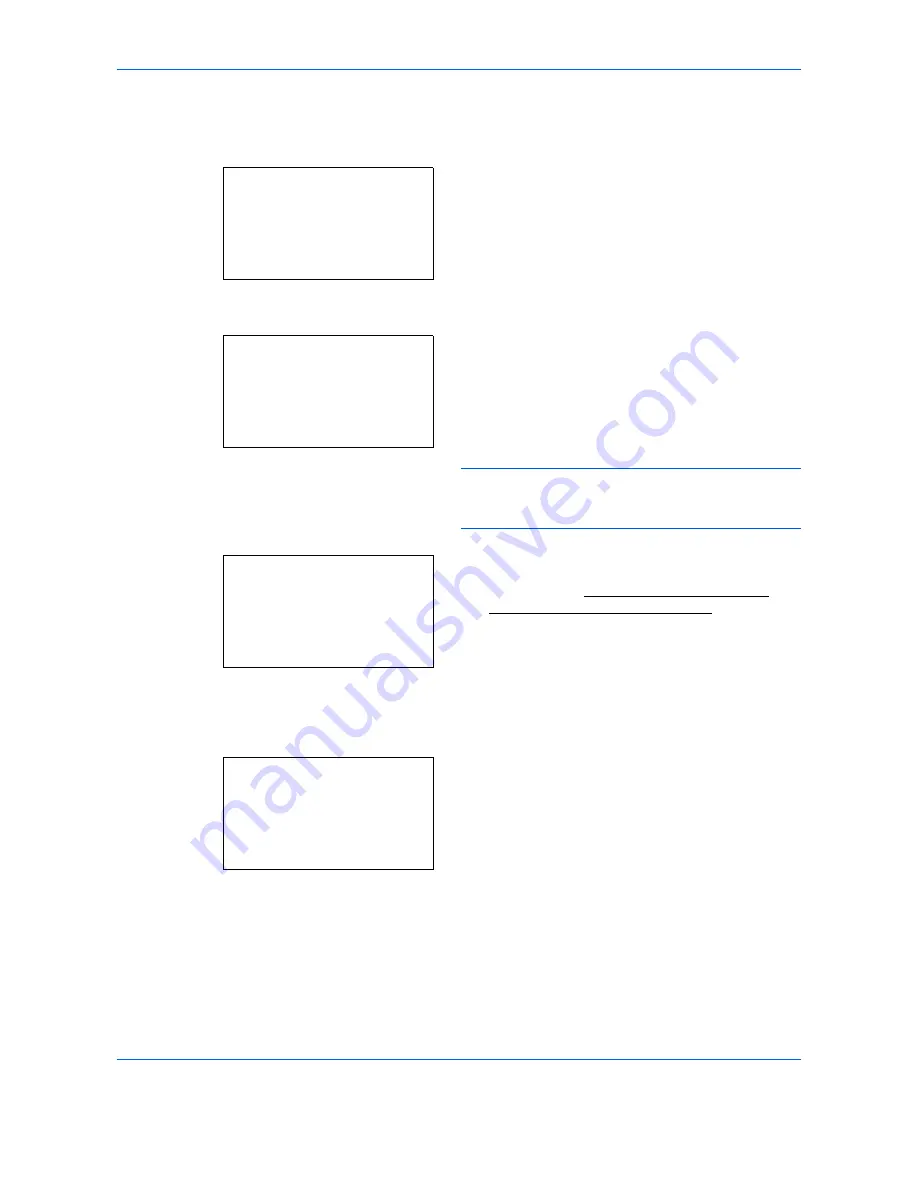
Document Box
6-12
Print a File
Print the file(s) selected in the Custom Box.
1
In the file list screen, select the item and press the
OK
key. The Print/Delete menu screen appears.
2
Press the
or
key to select [Print].
3
Press the
OK
key. The Copies menu screen
appears.
If you want to change the number of remaining
copies to be printed, use the numeric keys or press
the
or
key to set the number of copies to be
printed.
NOTE:
If Job Accounting is enabled, enter the
account ID in the login screen that appears. The
Copies menu screen appears after login.
4
Press the
Start
key. The message
Accepted.
appears and printing begins. When [On] is
selected in the Del. afterPrint (Setting for file
deletion after printing) on page 8-94, the selected
file will be deleted from the Custom Box after it is
printed.
Print a File (Changes to the print settings)
To change the print settings for a file selected in a Custom Box and print it.
1
In the file list screen, select the item and press the
OK
key. The Print/Delete menu screen appears.
2
Press the
or
key to select [Print(ChangeSet)].
x
0001 Dandoko:
a
b
*********************
2
Print(ChangeSet)
3
Delete
1
Ready to print.
Copies: 1
Accepted.
Job No. :
9999
x
0001 Dandoko:
a
b
*********************
2
Print(ChangeSet)
3
Delete
1
Содержание P-C2660
Страница 36: ...xxxiv...
Страница 98: ...Preparation before Use 2 56 Paper stopper To use the sheet ejection stopper open as shown below Example Legal...
Страница 110: ...Preparation before Use 2 68...
Страница 147: ...Basic Operation 3 37 3 2 Click Advanced settings 3 Click Inbound Rules 4 Click New Rule 5 Select Port and click Next...
Страница 158: ...Basic Operation 3 48...
Страница 184: ...Copying Functions 4 26...
Страница 234: ...Document Box 6 20...
Страница 472: ...Default Setting System Menu 8 216...
Страница 502: ...Troubleshooting 10 22...
Страница 577: ......






























