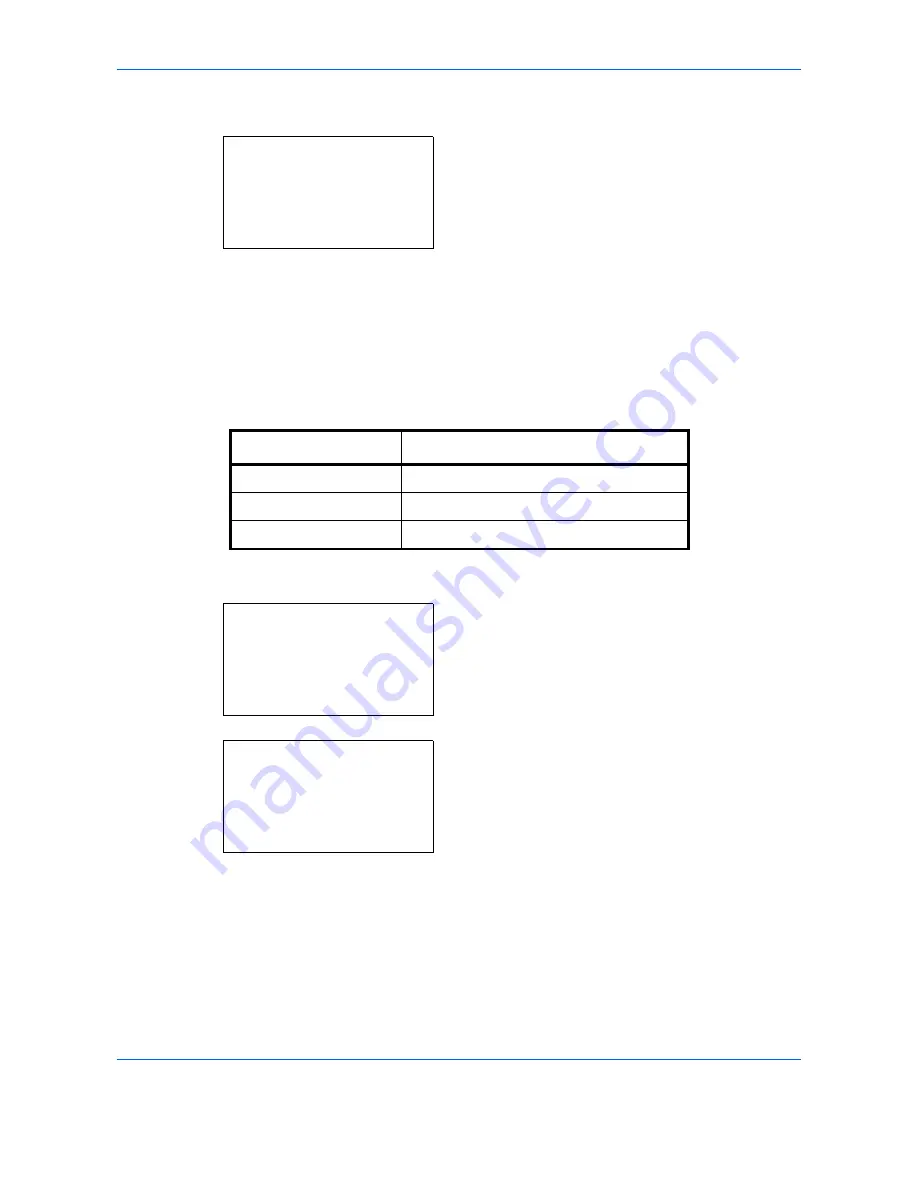
Default Setting (System Menu)
8-32
5
Press the
or
key to select [Backgrnd(Copy)].
6
Press the
OK
key. Backgrnd(Copy) appears.
7
Press the
or
key to select [Off], [Auto] or
[Manual(Darker 5)].
8
Press the
OK
key.
Completed.
is displayed and the
screen returns to the Function Default menu.
Backgrnd(Send)
Select the Backgrnd(Send) default. The available default settings are shown below.
Use the procedure below to select the default Backgrnd(Send).
1
In the Sys. Menu/Count. menu, press the
or
key to select [Common Settings].
2
Press the
OK
key. The Common Settings menu
appears.
3
Press the
or
key to select [Function Default].
Backgrnd(Copy):
a
b
*********************
2
Auto
3
Manual(Darker 5)
1
*Off
Item
Description
Off
Do not adjust background density.
Auto
Set to auto adjustment.
Manual (Darker 5)
Set to (Darker 5) in manual adjustment.
Sys. Menu/Count.:
a
b
4
User/Job Account
5
User Property
*********************
[ Exit
]
6
Common Settings
Common Settings:
a
b
*********************
2
Default Screen
3
Sound
[ Exit
]
1
Language
Содержание P-C2660
Страница 36: ...xxxiv...
Страница 98: ...Preparation before Use 2 56 Paper stopper To use the sheet ejection stopper open as shown below Example Legal...
Страница 110: ...Preparation before Use 2 68...
Страница 147: ...Basic Operation 3 37 3 2 Click Advanced settings 3 Click Inbound Rules 4 Click New Rule 5 Select Port and click Next...
Страница 158: ...Basic Operation 3 48...
Страница 184: ...Copying Functions 4 26...
Страница 234: ...Document Box 6 20...
Страница 472: ...Default Setting System Menu 8 216...
Страница 502: ...Troubleshooting 10 22...
Страница 577: ......






























