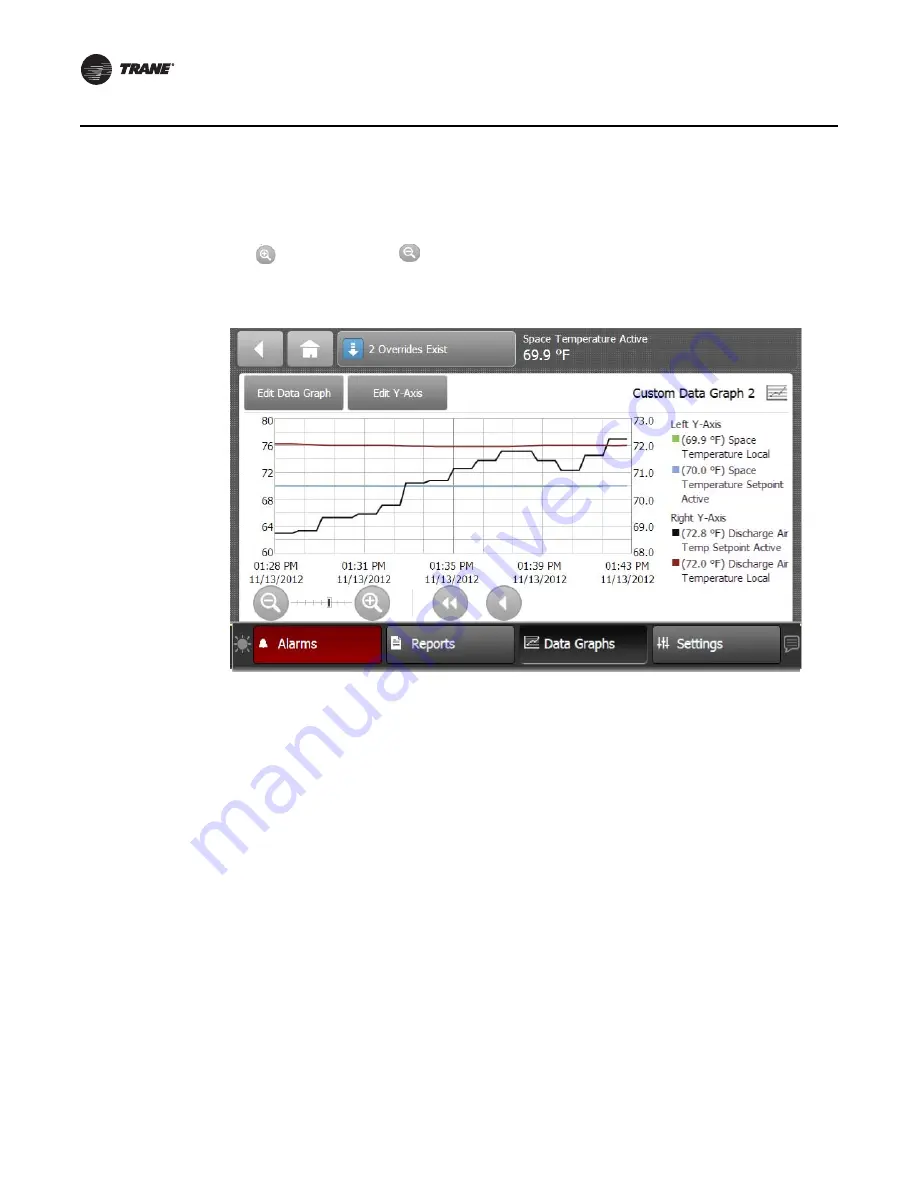
34
RT-SVP011A-EN
Data Graphs
9. Touch the
View Data Graph
button to display the new graph (
Figure 32
).
Note:
Depending on the sampling rate, the custom data graph may be empty for several hours.
You can make changes to the way data is presented on the graph at anytime. Touch the zoom-in
icon
and zoom-out icon
to either increase or decrease the viewable time frame. This action
also enables back and forward arrows that allow you to view data at various times of the day.
Editing the Y-Axis
The default values on the right and left Y-axes can be changed according to your specifications.
1. Touch the
Edit Y-Axis
button located on the top portion of the Custom Data Graph screen.
The Edit Y-Axis screen appears.
2. Touch the
Manually Select Range
box for either the left or right Y-axis.
3. Touch the
edit
button next to one of the two value ranges.
The Keypad screen appears.
4. Select a new value and then touch
Enter
to save.
Figure 32. Viewing the data graph
Содержание IntelliPak
Страница 16: ...16 RT SVP011A EN Alarms Figure 7 Web UI Alarm Configuration screen...
Страница 85: ...RT SVP011A EN 85 Notes Notes...
Страница 86: ...86 RT SVP011A EN Notes...
Страница 87: ...RT SVP011A EN 87 Notes...
















































