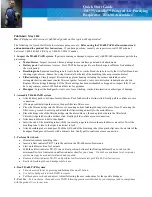38
RT-SVP011A-EN
Settings
Figure 36.
Manual Override screen
Override Status Area
This area shows who is controlling the point, followed by the active priority level and the current
value of the point. If security is enabled, the name of the user that performed the override will be
shown in the Controlled By field. If security is disabled, “Front Panel” is displayed for all overrides
performed by the TD7 display.
Override Value Setting Area
This area contains buttons that when pressed, change the override status. The button that is active
has a shaded appearance in color. The exception is analog points, which require manually entering
a value.
Display Settings
The selections in this category contain settings that affect the way in which information is displayed
on all of the TD7 display screens. From each screen, the current settings can be viewed. To change
a setting, touch the preferred value.
Display Preferences
Touch the
Display Preferences
button to open the associated screen (
Figure 38
). On this screen, all
available options to display information on the TD7 screens are available. There are two pages on
this screen, accessed by using the arrow button at the bottom of the screen.
Содержание IntelliPak
Страница 16: ...16 RT SVP011A EN Alarms Figure 7 Web UI Alarm Configuration screen...
Страница 85: ...RT SVP011A EN 85 Notes Notes...
Страница 86: ...86 RT SVP011A EN Notes...
Страница 87: ...RT SVP011A EN 87 Notes...