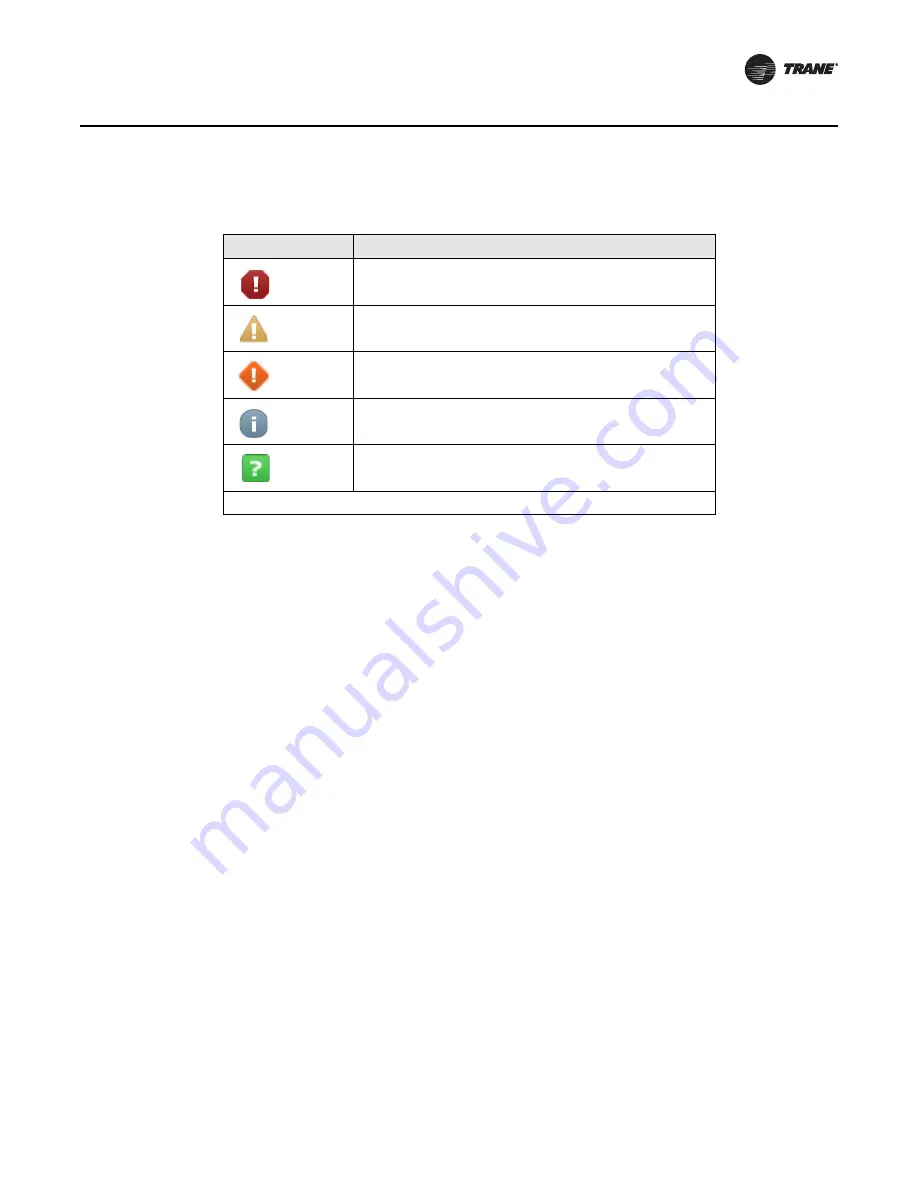
RT-SVP011A-EN
15
Alarms
Sorting Alarms
To sort alarms by a category other than date and time, touch one of the other column headings in
the table. The column heading responds by changing to blue, and the alarms table re-sorts
according to the blue column heading. By touching the blue column heading again, the column will
change the sort direction.
•
Severity (!): Active alarms are at the top, followed by the most severe, followed by the most
recent.
•
Date and Time (the default sort): Most recent alarms are at the top.
•
Point Name: Alphabetical sort based on the point name.
•
Description: Alarms are sorted alphabetically by description.
Configuring Alarms
In the web user interface, select Applications \
Alarm Configuration
. From the Alarm
Configuration screen, you can view and edit alarm categories and routing, alarm message
template, and notification classes.
Table 1. Alarm icons
Active Alarm Icons Notification Class
Critical
Service Required
Warning
Information
None
Note:
Notifications classes are configured in point alarm settings section in Tracer TU.
Содержание IntelliPak
Страница 16: ...16 RT SVP011A EN Alarms Figure 7 Web UI Alarm Configuration screen...
Страница 85: ...RT SVP011A EN 85 Notes Notes...
Страница 86: ...86 RT SVP011A EN Notes...
Страница 87: ...RT SVP011A EN 87 Notes...
















































