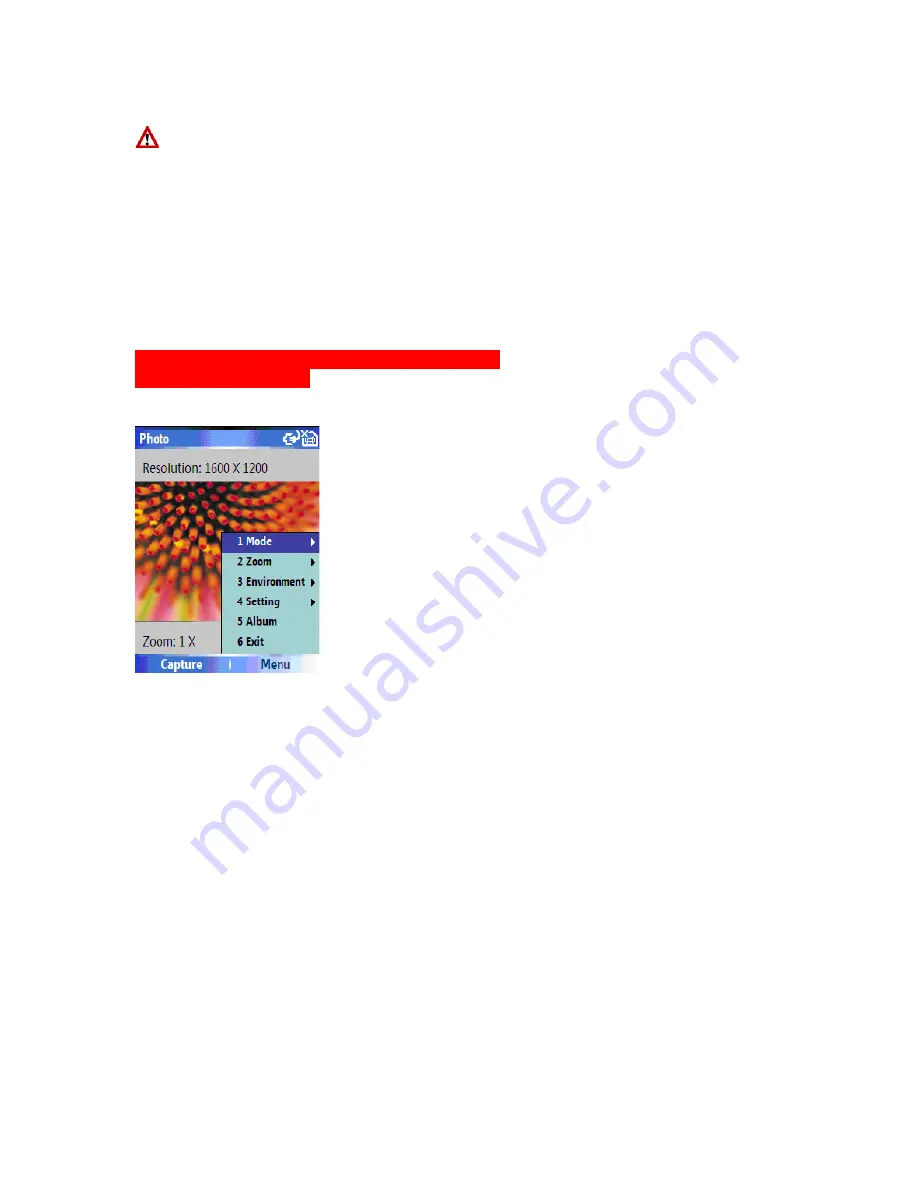
Note:
Categories only appear in tasks that are synchronized with your PC.
To filter your task further, click Active Tasks or Completed Tasks.
7.4 Camera and Video Recorder
Your phone is equipped with a digital camera which can be used to capture photos and
video clips.
Capturing a photograph
You can launch the camera application in 2ways –
1. Click
Start
>
Camera
2. Press the camera button on the side of the device.
The camera application will launch.
To take a picture
Point the camera at the subject and either:
•
Press the ‘Capture’ button at the bottom left of the screen.
•
Press the camera button on the side of the device.
•
Press Menu to bring up the list of options.
Mode
: here you can set the camera mode. Choose from:
• Photo – Select from single, timer and burst
• Video – Recording videos
Album
: This launches the Pictures and Videos application where you can review the
images you have captured.
Zoom
: Select different zoom levels, the amount of zoom possible is dependent on the
size of the picture being taken. A picture at resolution 1600 x 1200 cannot be zoomed in,
while a picture at 160 x 120 can be zoomed in to 4 times.
TBD
Содержание RG4-E01
Страница 1: ...TOSHIBA RG4 E01 User Manual Version 1 0 Copyright 2006 TOSHIBA CORPORATION All rights reserved ...
Страница 69: ...For example you may choose to synchronize details of your Calendar for the past two weeks only ...
Страница 92: ...Click this now and follow thru the steps in screenshots ...
Страница 93: ......
















































