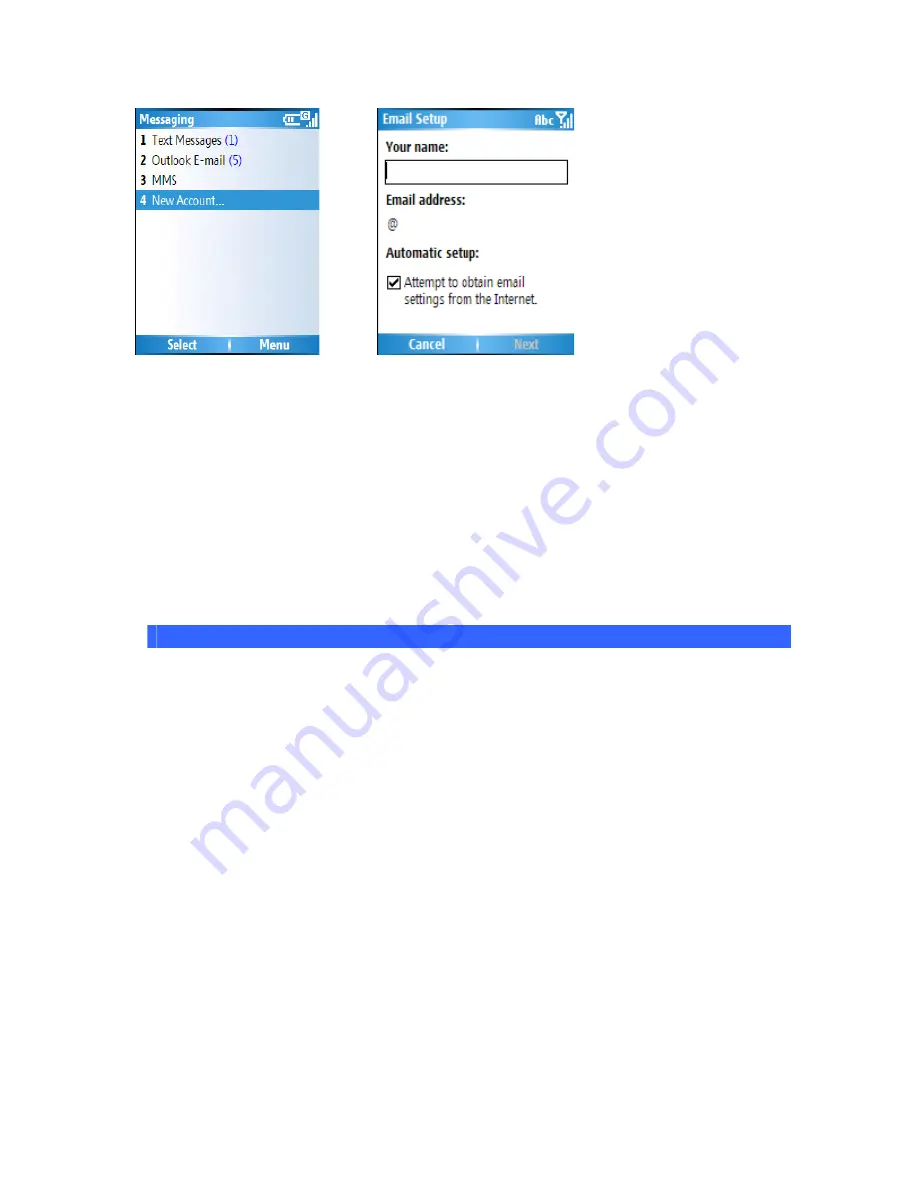
3. On the next screen choose the option Your
provider:
Other (POP3/IMAP)
4. In
Your name
, enter your display name for e-mail messages.
Note:
If the account is set up successfully, you will be prompted to send and receive
e-mail. If not, you must click Next and set up the account manually which is described in
the following pages.
5. In
E-mail address
, enter the e-mail address for this account.
6. Select
Attempt to obtain
settings from the Internet
and click
Next
.
Set up an Internet email account manually
No.
SETTING
DESCRIPTION
1
User name
Usually the first part of your e-mail address, which appears
before
at the
sign (@).
2
Password
Choose a strong password. You will have the option to
save your password, so that you do not need to enter it
each time you connect to your e-mail server.
3
Domain
The domain name. This may or may not be required by
your Internet Service Provider.
4
Server type
The type of e-mail server that hosts your mailbox (POP3
or
IMAP
).
Содержание RG4-E01
Страница 1: ...TOSHIBA RG4 E01 User Manual Version 1 0 Copyright 2006 TOSHIBA CORPORATION All rights reserved ...
Страница 69: ...For example you may choose to synchronize details of your Calendar for the past two weeks only ...
Страница 92: ...Click this now and follow thru the steps in screenshots ...
Страница 93: ......
















































