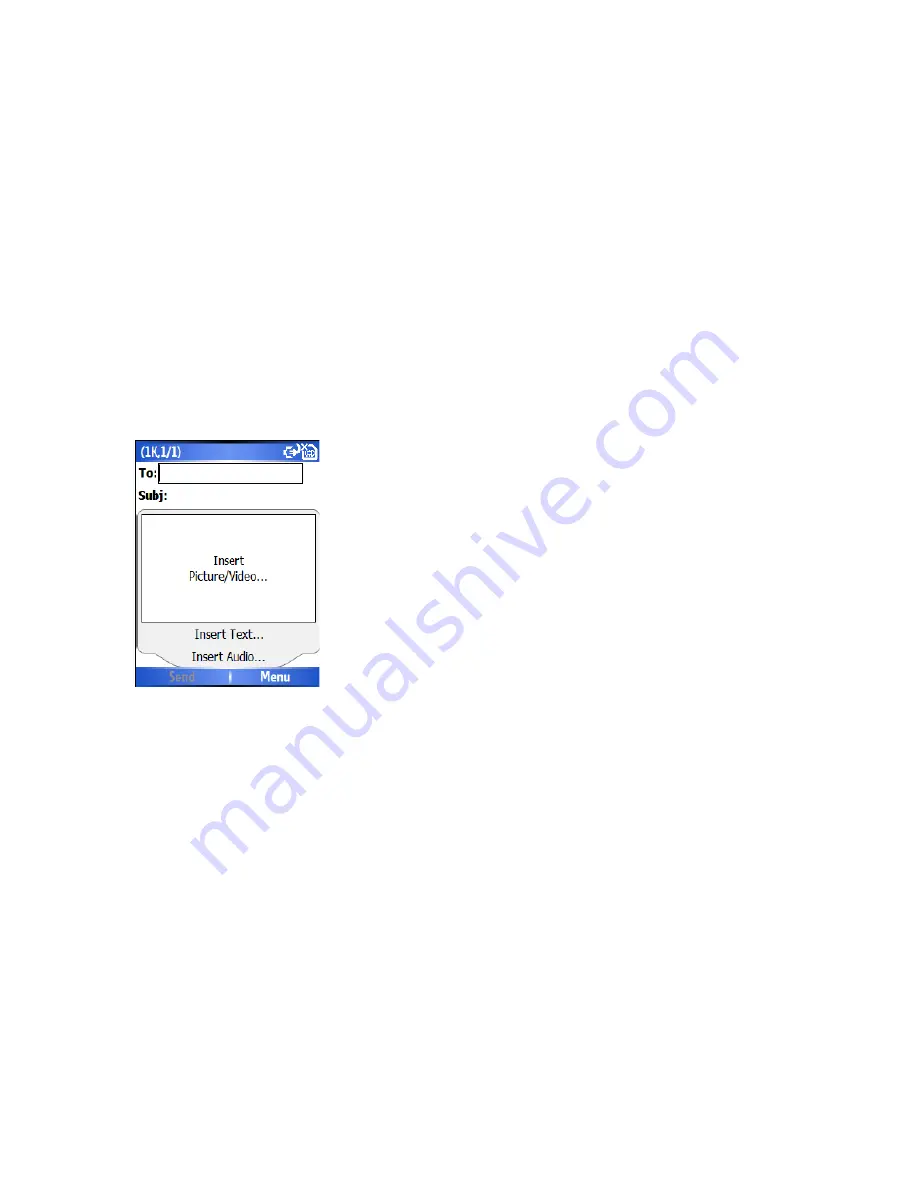
being enabled for the service.
An MMS can be made of many pages, also known as ‘slides’. Each slide can hold an
image, a sound and text, but you do not need to set all of these for each message. The
maximum amount of content that can be sent in a message is set by your service
provider.
Running the MMS program
To start the MMS program from the Home Screen, press
Start
>
Messaging
and choose
the MMS option.
Creating and sending MMS
On the MMS main screen, press ‘ New’ to create a new MMS. You will be presented with
the screen below:
Add a recipient
You should add a recipient to your message. You can directly enter a phone number into
the ‘To’ field, or you may select a contact from your contact list. To choose a contact
select
Menu
>
Recipients > Add
. The MMS composer is able to deliver the message to
more than one user, just input a
semicolon
‘;’ between recipients.
Adding a Picture or Video
To add an image to the message, highlight the ‘Insert Picture/Video
…
’ area and
press
Enter, y
ou will be presented with the preview of all pictures and videos in the current folder
.
You may select one of these pictures, or you can choose Menu > Capture > Picture or
Menu > Capture > Video to launch the
camera application.
Once you have selected the image, you will be returned to the main message.
Содержание RG4-E01
Страница 1: ...TOSHIBA RG4 E01 User Manual Version 1 0 Copyright 2006 TOSHIBA CORPORATION All rights reserved ...
Страница 69: ...For example you may choose to synchronize details of your Calendar for the past two weeks only ...
Страница 92: ...Click this now and follow thru the steps in screenshots ...
Страница 93: ......
















































