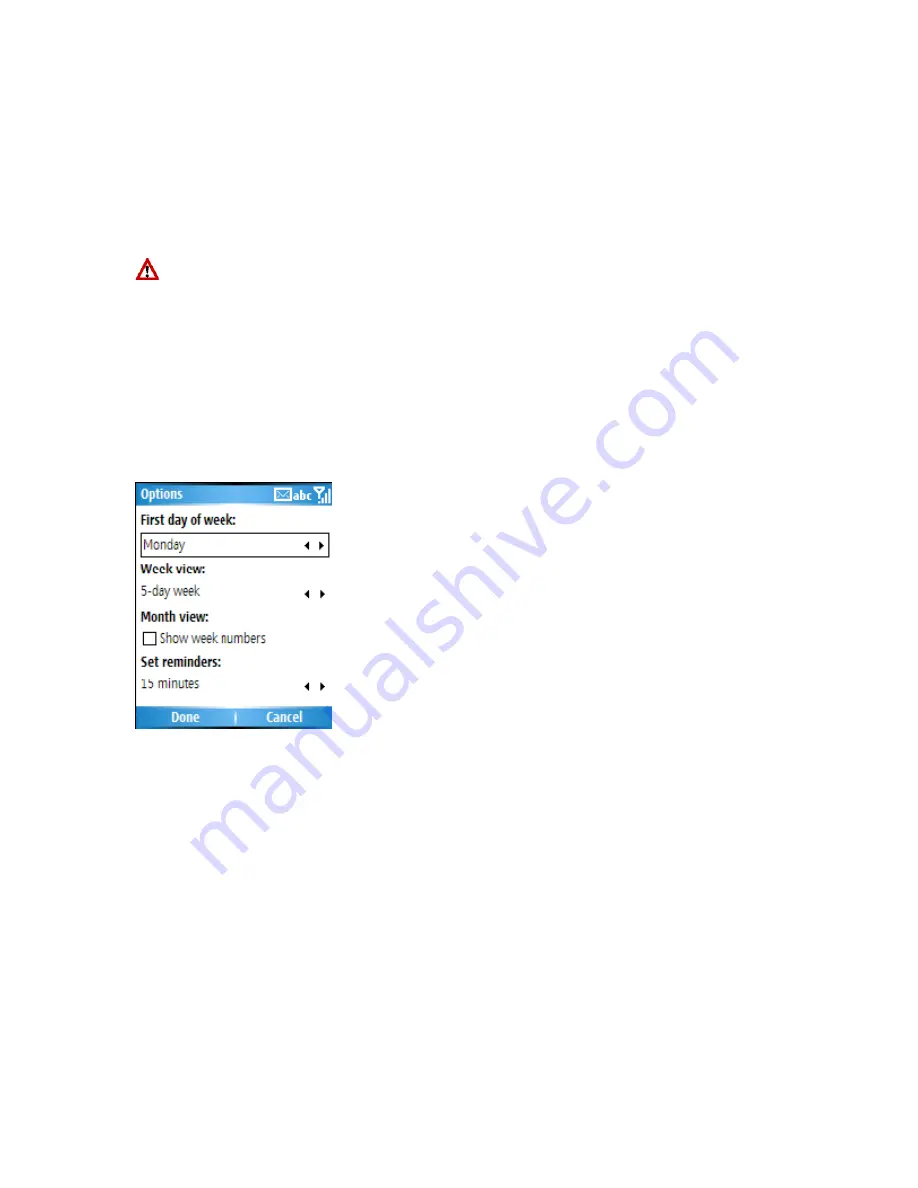
4. If the appointment is recurring, click
Yes
to delete the series, or click
No
to delete only
the current occurrence.
Note
: When you delete an appointment in Calendar on your phone, it is also deleted on
your PC the next time you synchronize. If the appointment has not been synchronized
with a PC, it will be deleted only from the phone.
Calendar items can be deleted only from Agenda view or from an open calendar
appointment. To delete from other views, open the appointment, and click Menu > Delete.
To cancel a deletion, press BACK.
Change the display of the work week
1. On the Home screen, click
Start
>
Calendar
.
2. Click
Menu
>
Options
and do one of the following:
•
To specify the first day of the week , in
First day of week
, click
Sunday
or
Monday
.
•
To specify the number of days you want to appear in a week, in
Week view
, click
5-day week
,
6-day week
, or
7-day week
.
3. Click
Done
Change the reminder time
By default, the reminder time is set 15 minutes prior to an appointment.
1. On the Home screen, click
Start
>
Calendar
.
2. Click
Menu
>
Options
.
3. Scroll to
Set reminders
and change the time.
4. Click
Done
View today’s agenda
1. On the Home screen, click
Start
>
Calendar
.
2. Click
Menu
>
Go to Today
.
3. From Week or Month view in Calendar, click
Menu
>
Agenda View
.
Содержание RG4-E01
Страница 1: ...TOSHIBA RG4 E01 User Manual Version 1 0 Copyright 2006 TOSHIBA CORPORATION All rights reserved ...
Страница 69: ...For example you may choose to synchronize details of your Calendar for the past two weeks only ...
Страница 92: ...Click this now and follow thru the steps in screenshots ...
Страница 93: ......






























