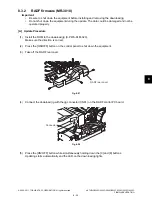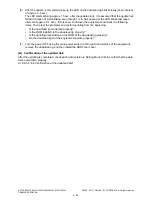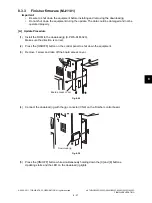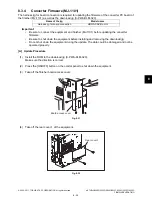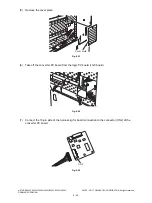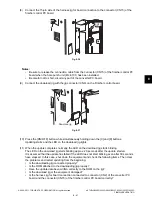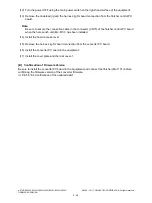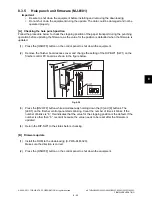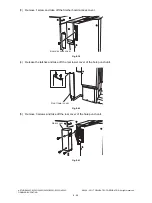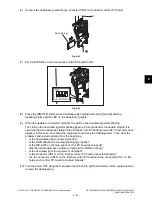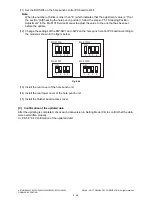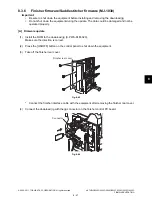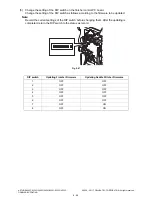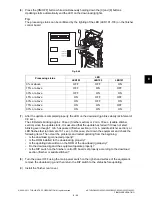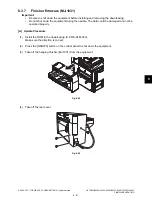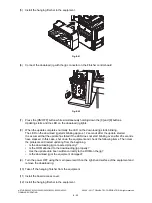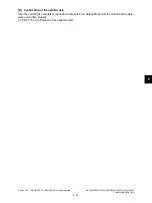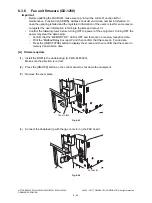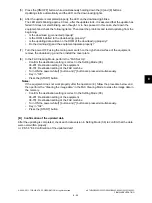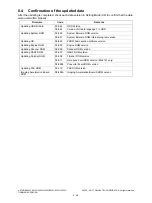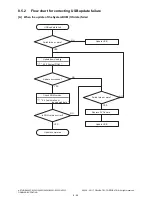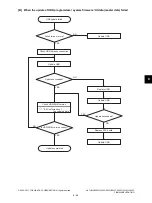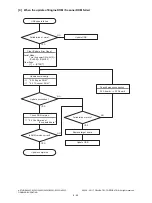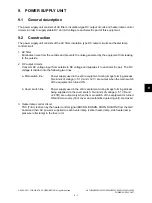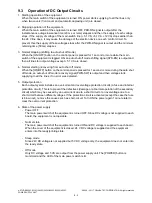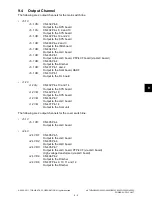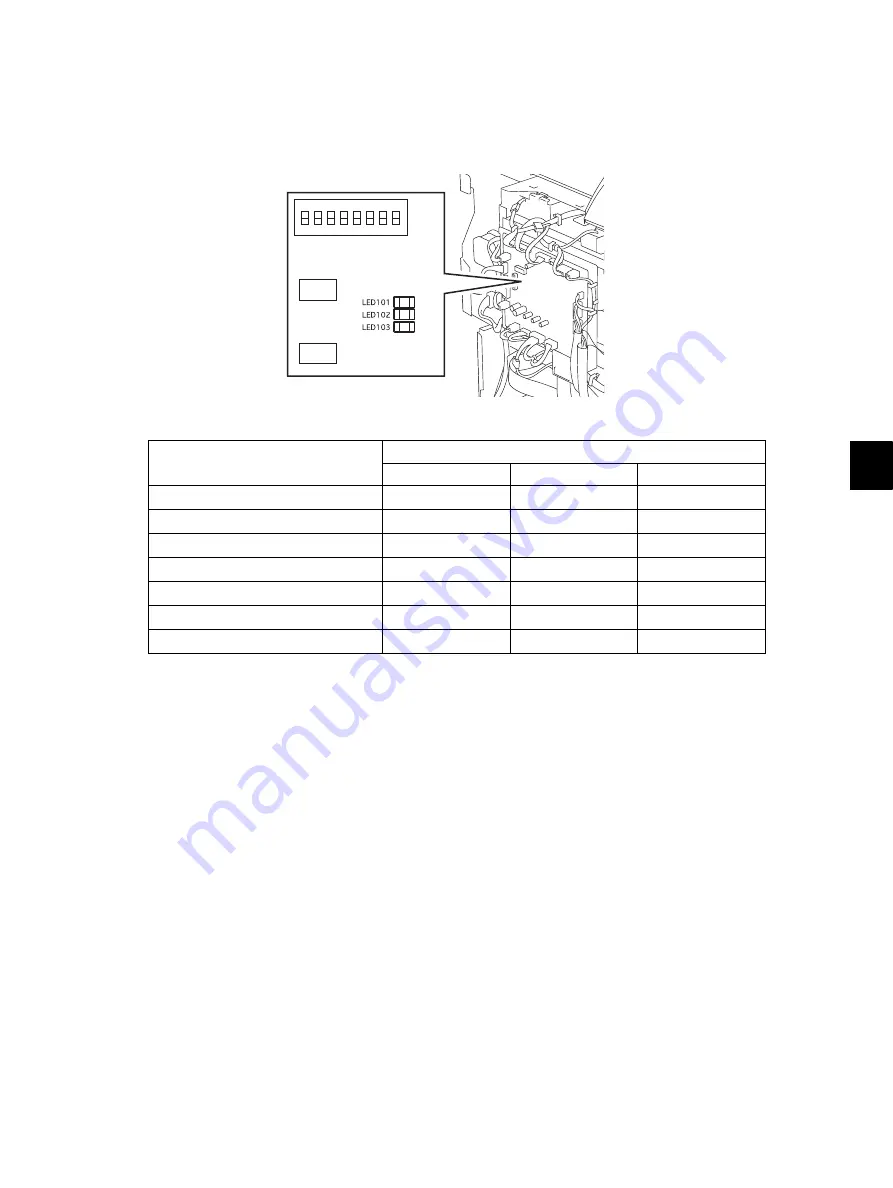
8
© 2008 - 2011 TOSHIBA TEC CORPORATION All rights reserved
e-STUDIO2020C/2330C/2820C/2830C/3520C/3530C/4520C
FIRMWARE UPDATING
8 - 49
(6)
Press the [ON/OFF] button while simultaneously holding down the [0] and [8] buttons.
Updating starts automatically and the LED on the download jig lights.
Tip:
The processing status can be confirmed by the lighting of the LED (LED 101-103) on the finisher
control board.
Fig. 8-48
(7)
After the update is completed properly, the LED on the download jig blinks slowly (at interval of
0.8 sec.).
The LED starts blinking approx. 30 sec. (finisher section) or 2 min. 30 sec. (saddle stitcher
section) since the update starts. It is assumed that the update has failed if it does not start
blinking even though 1 min. has passed (finisher section) or 3 min. (saddle stitcher section), or
LED flashes fast (at interval of 0.1 sec.). In this case, shut down the equipment and check the
following items. Then clear the problems and restart updating from the beginning.
•
Is the download jig connected properly?
•
Is the ROM installed to the download jig properly?
•
Is the updating data written on the ROM of the download jig properly?
•
Do the download jig and the equipment operate properly?
•
Is the DIP switch on the finisher control PC board set properly according to the download
section (finisher or saddle stitcher)?
(8)
Turn the power OFF using the main power switch on the right-hand surface of the equipment,
remove the download jig, and then return the DIP switch to the status before updating.
(9)
Install the finisher rear cover.
Processing status
LED
LED103
LED102
LED101
0% or above
OFF
OFF
ON
15% or above
OFF
ON
OFF
30% or above
OFF
ON
ON
45% or above
ON
OFF
OFF
60% or above
ON
OFF
ON
75% or above
ON
ON
OFF
90% or above
ON
ON
ON