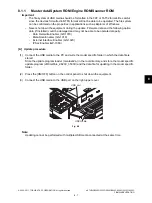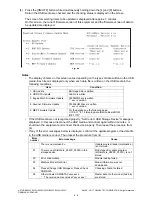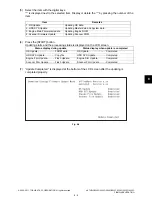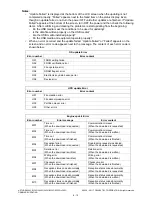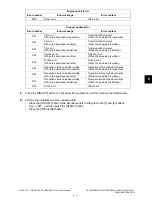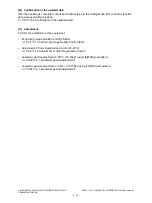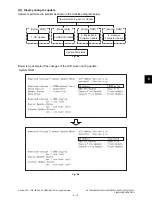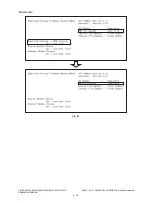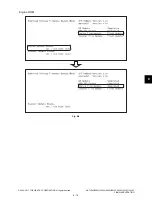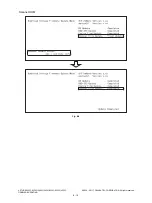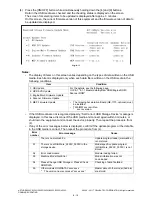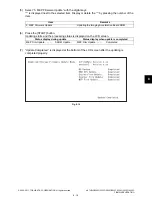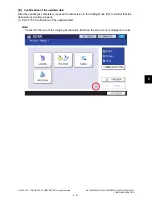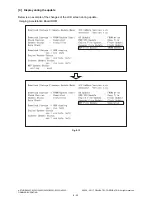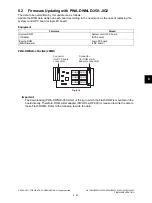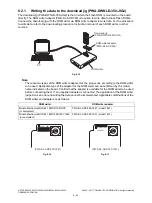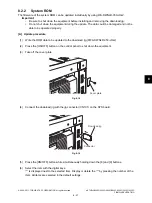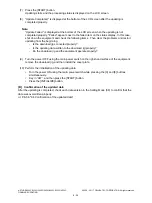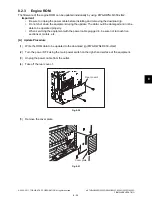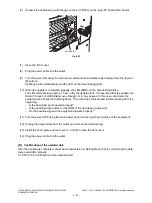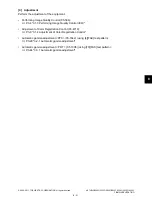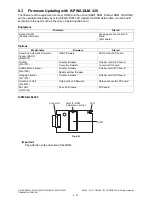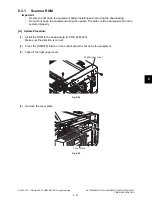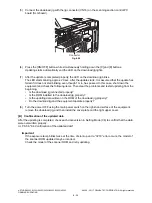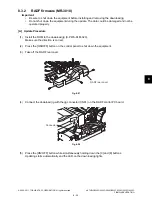e-STUDIO2020C/2330C/2820C/2830C/3520C/3530C/4520C
© 2008 - 2011 TOSHIBA TEC CORPORATION All rights reserved
FIRMWARE UPDATING
8 - 20
Notes:
•
“Update Failed.” is displayed at the bottom of the LCD screen when the updating is not
completed properly. “Failed” appears next to the failed item on the status display. Even
though an update fails, do not turn the power OFF until other updates are finished. If "Update
Failed" appears at the bottom of the screen, turn OFF the power and then check the following
items. After confirming and clearing the problems, restart updating from the beginning.
-
Do the USB media meet the conditions to be used for updating?
-
Is the data file written properly on the USB media?
-
Are the USB media installed properly?
-
Do the USB media and equipment operate properly?
•
When an error occurred and the update failed, “Update Failed” or “Failed” appears on the
screen and an error code appears next to the message. The content of each error code is
shown below.
(8)
Press the [ON/OFF] button to shut down the equipment, and then remove the USB media.
Imaging Acceleration Board update Error
Error number
Error message
Error content
I01
Board Error
The MEP board is not operating
properly.
I02
Parameter Error
The parameter for API function is
incorrect.
I03
File Read Failed
An error occurred during a file input
operation.
I04
Temporary File Error
An error occurred during a temporary file
operation.
I05
File Format Error
The format of the input file is incorrect.
I06
Memory Allocation Failed
An error occurred during the memory
allocation.
I00
Other error
Other error