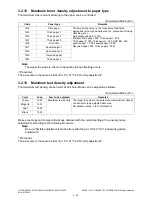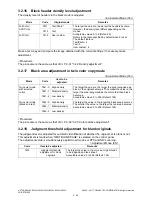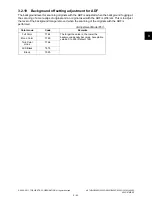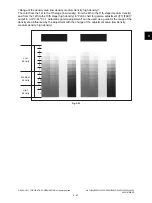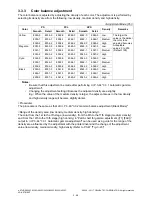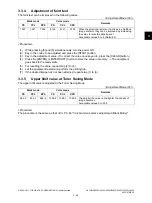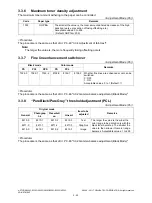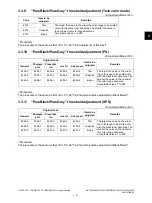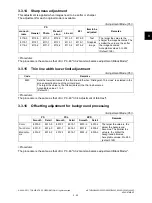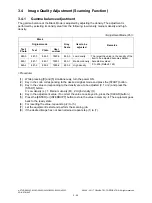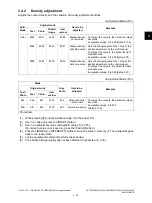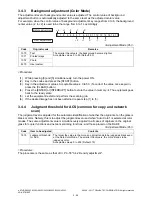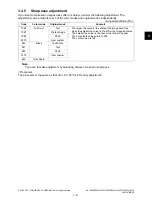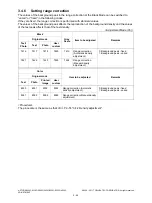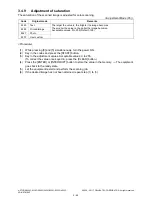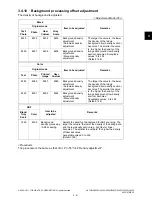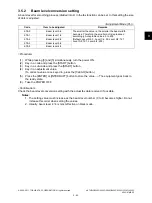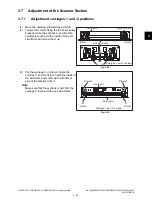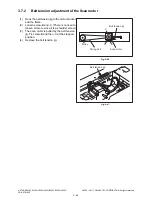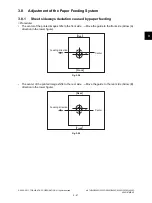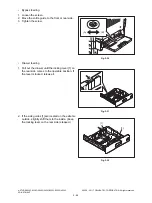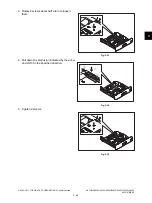e-STUDIO2020C/2330C/2820C/2830C/3520C/3530C/4520C
© 2008 - 2011 TOSHIBA TEC CORPORATION All rights reserved
ADJUSTMENT
3 - 54
3.4
Image Quality Adjustment (Scanning Function)
3.4.1
Gamma balance adjustment
The gamma balance at the Black Mode is adjusted by adjusting the density. The adjustment is
performed by selecting its density area from the following: low density, medium density and high
density.
<Adjustment Mode (05)>
<Procedure>
(1)
While pressing [0] and [5] simultaneously, turn the power ON.
(2)
Key in the code corresponding to the desired original mode and press the [START] button.
(3)
Key in the value corresponding to the density area to be adjusted (0, 1 or 2) and press the
[START] button.
0: Low density (L), 1: Medium density (M), 2: High density (H)
(4)
Key in the adjustment value. (To correct the value once keyed in, press the [CLEAR] button.)
(5)
Press the [ENTER] or [INTERRUPT] button to store the value in memory.
The equipment goes
back to the ready state.
(6)
For resetting the value, repeat step (2) to (5).
(7)
Let the equipment restart and perform the scanning job.
(8)
If the desired image has not been attained, repeat step (1) to (7).
Black
Gray
Scale
Item to be
adjusted
Remarks
Original mode
Text/
Photo
Text
Photo
User
custom
880-0
881-0
882-0
7480-0
883-0
Low density
The larger the value is, the density of the
item to be adjusted becomes darker.
Acceptable values:
0 to 255 (Default: 128)
880-1
881-1
882-1
7480-1
883-1
Medium density
880-2
881-2
882-2
7480-2
883-2
High density