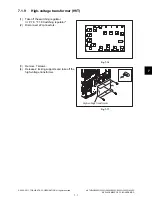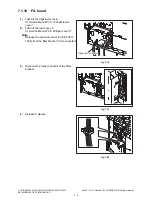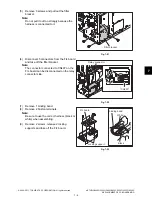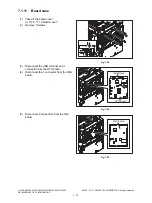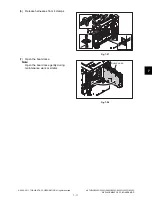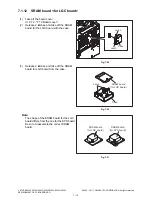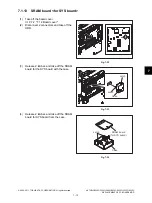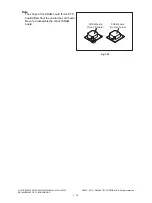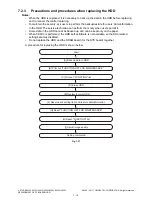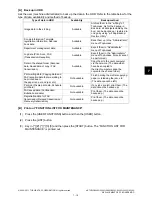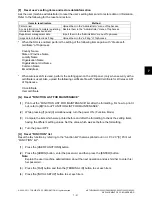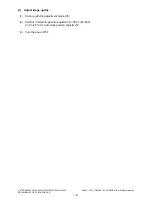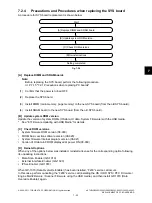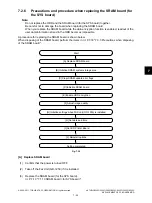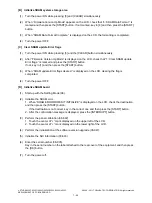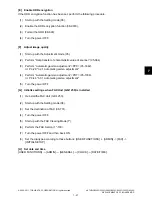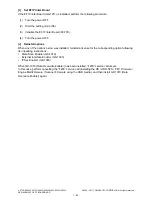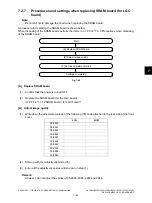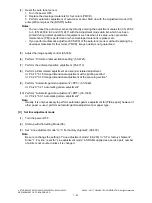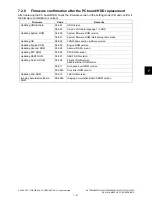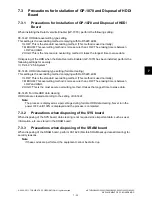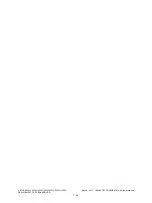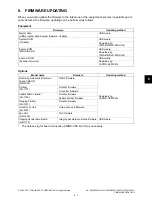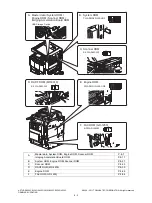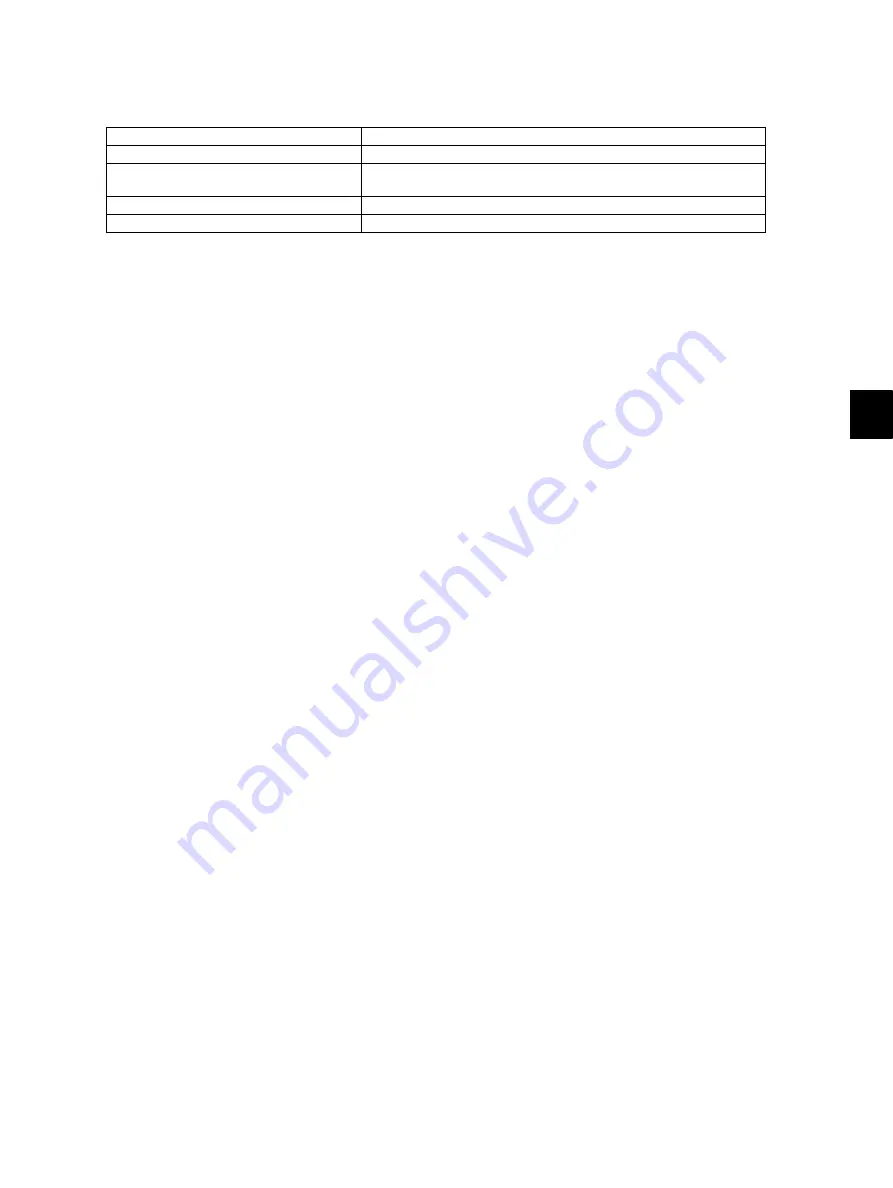
7
© 2008 - 2011 TOSHIBA TEC CORPORATION All rights reserved
e-STUDIO2020C/2330C/2820C/2830C/3520C/3530C/4520C
REPLACEMENT OF PC BOARDS/HDD
7 - 21
[F]
Reset user’s setting items and restore data/information
Ask the user (machine administrator) to reset the user’s setting items and to restore data or information.
Refer to the following for the reset and restore:
*
When the SSL is enabled, perform the setting of the following items again with “Create self-
certificate” of TopAccess.
Country Name
State or Province Name
Locality Name
Organization Name
Organizational Unit Name
Common Name
Email Address
*
When wireless LAN is used, perform the setting again on the LCD panel. (only when security with a
certificate is used) Also, upload the following certificate file with “Install Certificate for Wireless LAN”
of TopAccess.
CA certificate
User certificate
[G] Reset “FUNCTION LIST FOR MAINTENANCE”
(1)
Print out the “FUNCTION LIST FOR MAINTENANCE” list after the formatting. For how to print it
out, refer to [B]Print out “FUNCTION LIST FOR MAINTENANCE”.
(2)
While pressing [1] and [3] simultaneously, turn the power ON. (Function Mode)
(3)
Compare the lists which were printed before and after the formatting to check the setting items
having the different setting values. Set the value which was set before the formatting.
(4)
Turn the power OFF.
[H] Reset “FUNCTION” list
Reset the fax function by referring to the “function list” that was printed out in
(1)
Press the [USER FUNCTIONS] button.
(2)
Press the [ADMIN] button, enter the password, and then press the [ENTER] button.
Note:
Explain the user (machine administrator) about the next operation and ask him/her to enter his/
her password.
(3)
Press the [FAX] button and then the [TERMINAL ID] button to set each item.
(4)
Press the [INITIAL SETUP] button to set each item.
Items to reset/restore
Method
Printer driver
Upload them in the “Administrator” menu of TopAccess.
F-code information, Template registering
information, Address book data
Restore them in the “Administrator” menu of TopAccess
Department management data
Import them in the “Administrator” menu of TopAccess.
Image data in the Electronic Filing
Upload them in the “e-Filing” of TopAccess.