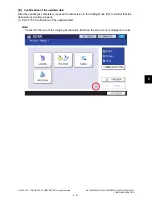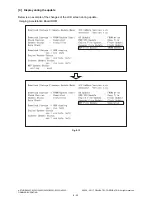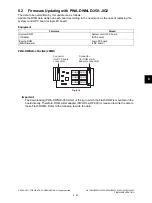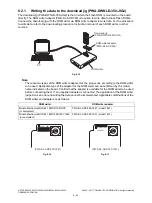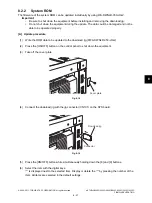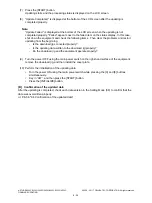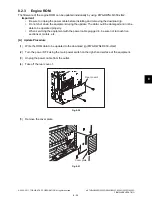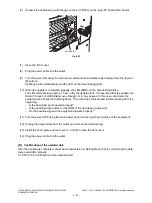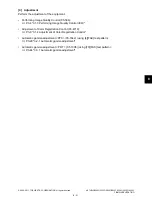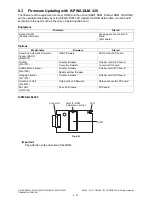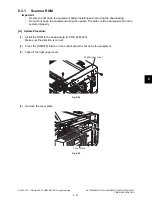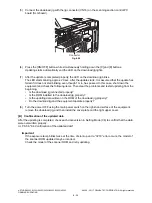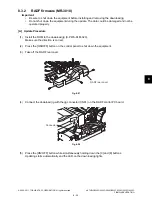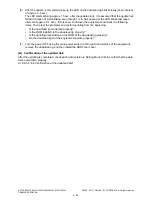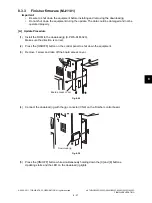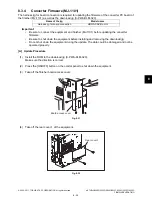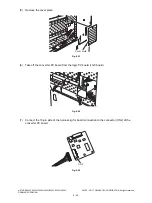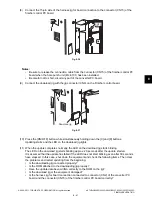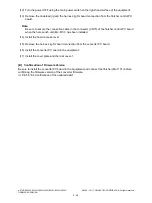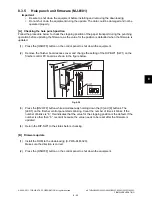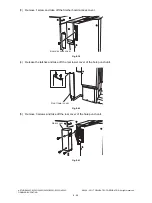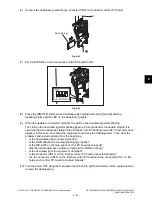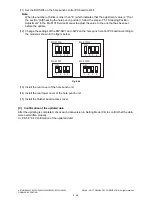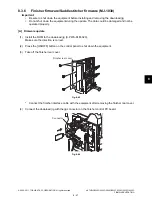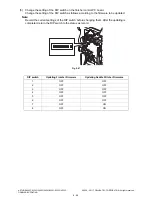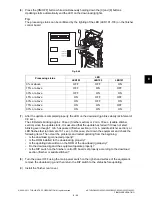e-STUDIO2020C/2330C/2820C/2830C/3520C/3530C/4520C
© 2008 - 2011 TOSHIBA TEC CORPORATION All rights reserved
FIRMWARE UPDATING
8 - 34
(5)
Connect the download jig with the jig connector (CN16) on the scanning section control PC
board (SLG board).
Fig. 8-26
(6)
Press the [ON/OFF] button while simultaneously holding down the [0] and [8] buttons.
Updating starts automatically and the LED on the download jig lights.
(7)
After the update is completed properly, the LED on the download jig blinks.
The LED starts blinking approx. 20 sec. after the update starts. It is assumed that the update has
failed if it does not start blinking even though 1 min. has passed. In this case, shut down the
equipment and check the following items. Then clear the problems and restart updating from the
beginning.
•
Is the download jig connected properly?
•
Is the ROM installed to the download jig properly?
•
Is the updating data written on the ROM of the download jig properly?
•
Do the download jig and the equipment operate properly?
(8)
Turn the power OFF using the main power switch on the right-hand surface of the equipment,
remove the download jig, and then install the cover plate and the right upper cover.
[B] Confirmation of the updated data
After the updating is completed, check each data version in Setting Mode (08) to confirm that the data
were overwritten properly.
P.8-56 "8.4 Confirmation of the updated data"
Important:
If the exposure lamp blinks twice at the time of start-up and a “C270” error occurs, the model of
the scanner ROM updated may be incorrect.
Check the model of the scanner ROM and retry updating.
Connector