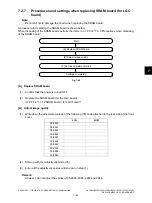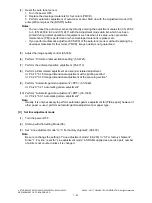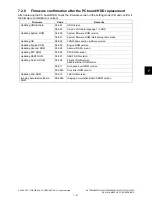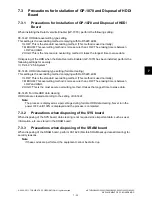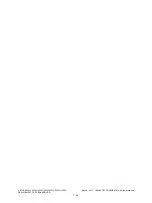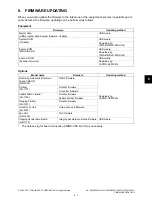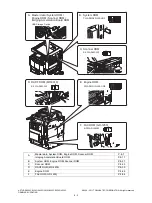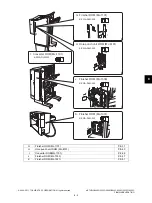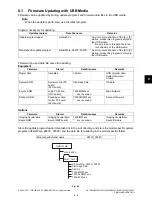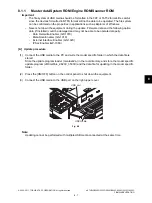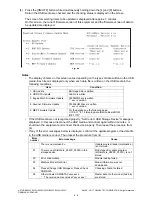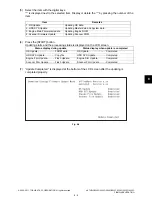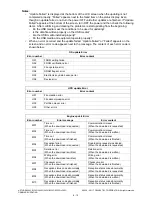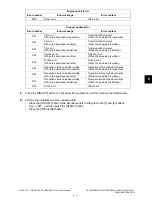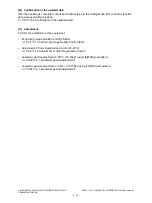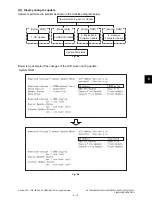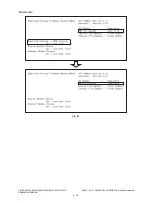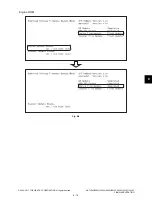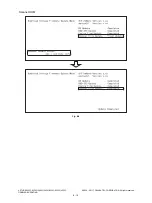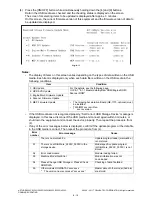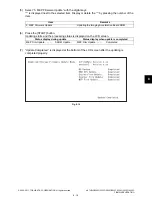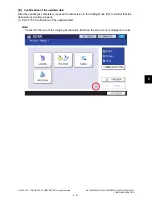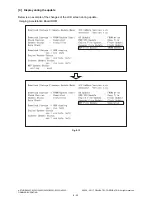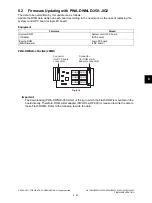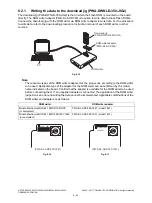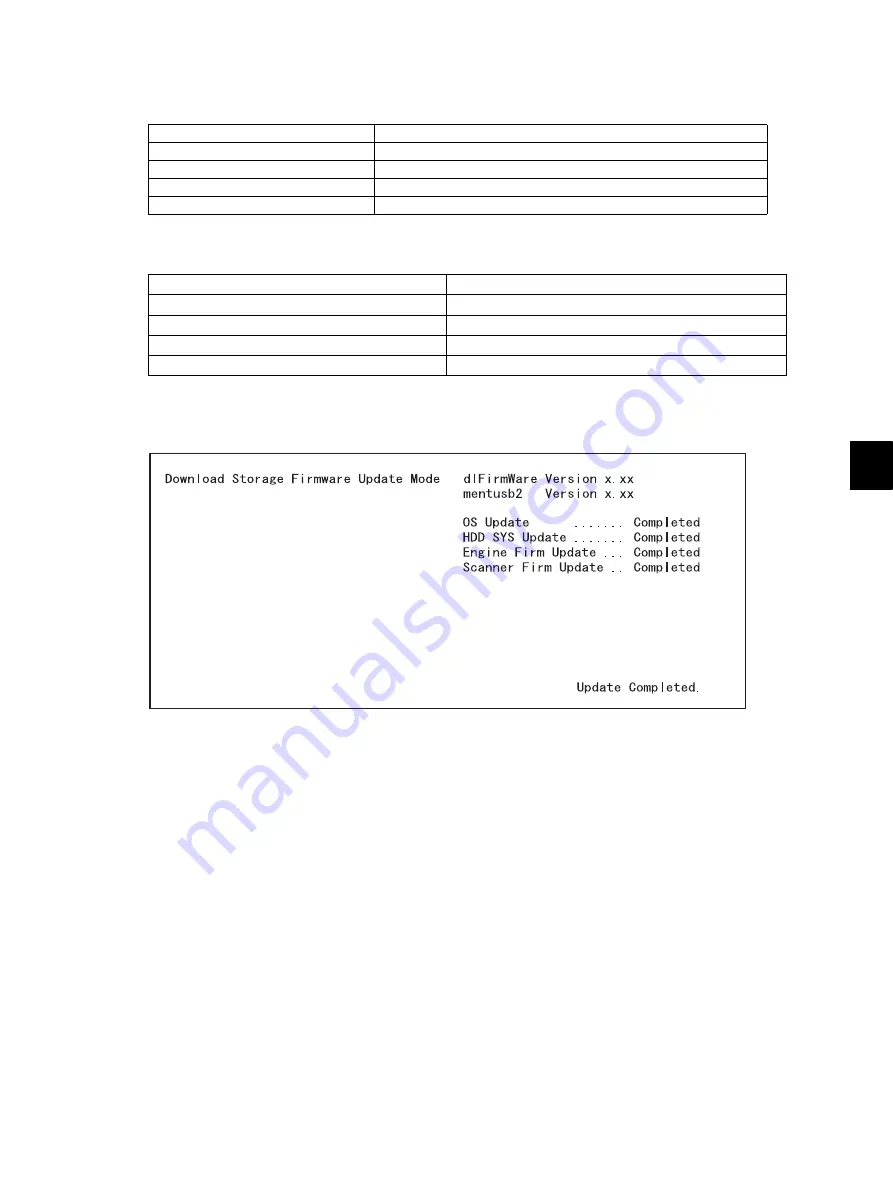
8
© 2008 - 2011 TOSHIBA TEC CORPORATION All rights reserved
e-STUDIO2020C/2330C/2820C/2830C/3520C/3530C/4520C
FIRMWARE UPDATING
8 - 9
(5)
Select the item with the digital keys.
“*” is displayed next to the selected item. Display or delete the “*” by pressing the number of the
item.
(6)
Press the [START] button.
Updating starts and the processing status is displayed on the LCD screen.
(7)
“Update Completed.” is displayed at the bottom of the LCD screen after the updating is
completed properly.
Fig. 8-4
Item
Remarks
1. OS Update
Updating OS data
2. HDD SYS Update
Updating Master data and System data
3. Engine Main Firmware Update
Updating Engine ROM
4. Scanner Firmware Update
Updating Scanner ROM
Status display during update
Status display when update is completed
OS Update.......................... FROM write
OS Update.......................... Completed
HDD SYS Update ............... Copy file
HDD SYS Update ............... Completed
Engine Firm Update........... Flash Update
Engine Firm Update........... Completed
Scanner Firm Update ..........Flash Update
Scanner Firm Update ..........Completed