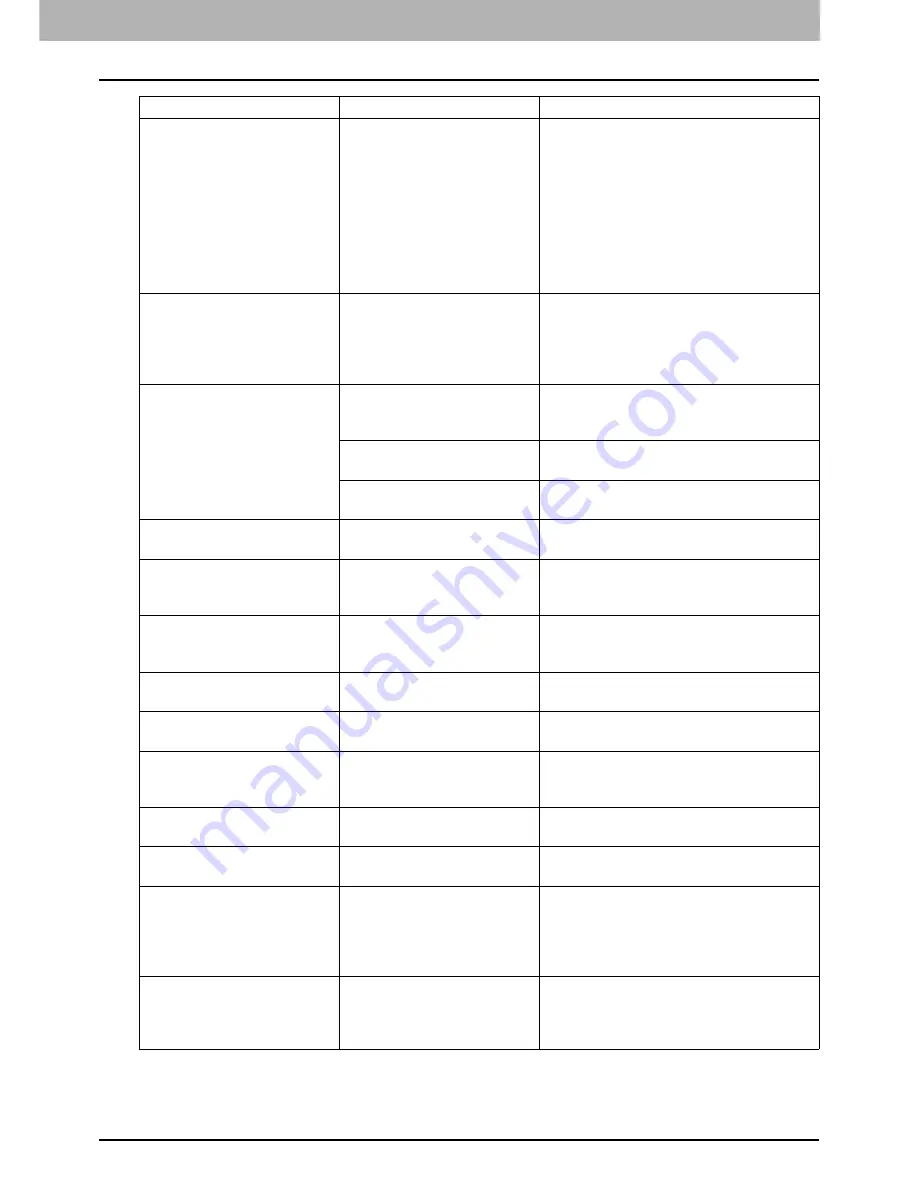
1 TROUBLESHOOTING FOR THE HARDWARE
Messages Displayed on the Touch Panel 11
Cannot print this paper type
Set the other paper type
Printing was attempted but
failed.
The paper could not be output
in the tray selected because
of a mismatch between the
paper type and the tray.
(Special paper, thick 4 paper
or thin paper tried to be output
on the lower receiving tray of
MJ-1107/MJ-1108.)
Delete the failed print job, select the
appropriate tray for the paper, and perform
printing again.
Change from this mode
Count over, cannot store
anymore
The number of originals to be
scanned has exceeded the
limit specified with the
department or user code
during scanning.
Ask your administrator for details of setting
the limit for the number of copies.
READY(*** TONER NOT
RECOGNIZED)
Check the toner cartridge
The toner cartridge indicated
by *** is not installed at all or
improperly so.
Install the toner cartridge correctly.
P.52 “Replacing a Toner Cartridge”
The terminal of the toner
cartridge is stained.
Wipe the terminal with a soft cloth.
The recommended toner
cartridge is not being used.
Use the recommended toner cartridge.
P.52 “Replacing a Toner Cartridge”
READY (SADDLE STITCH
TRAY FULL)
The saddle stitch tray of the
finisher is full of paper.
Remove the paper from the saddle stitch
tray of the finisher.
READY (CHECK SADDLE
STITCH STAPLER)
Staple jam has occurred in the
stapler of the saddle stitch
unit.
Remove the jammed staples.
P.50 “Staple jam in the Saddle Stitch
unit”
READY (CHECK SADDLE
STITCH STAPLER)
No staples are left in the
stapler of the saddle stitch
unit.
Refill the staples.
P.64 “Refilling Saddle Stitch unit
staples”
READY (CHECK STAPLER)
Staple jam has occurred in the
stapler of the finisher.
Remove the jammed staples.
P.46 “Clearing a Staple Jam”
READY (CHECK STAPLER)
No staples are left in the
stapler of the finisher.
Refill the staples.
P.61 “Refilling With Staples”
READY (HOLE PUNCH
DUST BIN IS FULL)
Hole punch dust bin is full of
paper punchings.
Remove the paper punchings.
P.70 “Cleaning the Hole Punch Dust
Bin”
READY (FINISHER FULL)
The receiving tray of the
finisher is full of paper.
Remove the paper from the receiving tray
of the finisher.
READY (INNER TRAY FULL) The exit tray of the equipment
is full of paper.
Remove the paper from the exit tray of the
equipment.
Cannot copy
Check DEPARTMENT
COUNTER
The number of originals to be
scanned has exceeded the
limit specified with the
department code during
scanning.
Ask your administrator for details of setting
the limit for the number of copies.
Add paper
No paper is left in a drawer or
on the bypass tray.
Set paper in the drawer or on the bypass
tray. The touch panel indicates which
drawer (or the bypass tray) has no paper.
To set paper, refer to the
Copying Guide
.
Message
Problem Description
Corrective Action
Содержание e-studio 2555c
Страница 1: ...MULTIFUNCTIONAL DIGITAL COLOR SYSTEMS Troubleshooting Guide ...
Страница 8: ...6 CONTENTS ...
Страница 60: ...1 TROUBLESHOOTING FOR THE HARDWARE 58 Replacing a Toner Cartridge 8 Press FINISH ...
Страница 88: ......
Страница 126: ......
Страница 132: ......
Страница 135: ...FC 2555C 3055C 3555C 4555C 5055C OME120253C0 ...














































