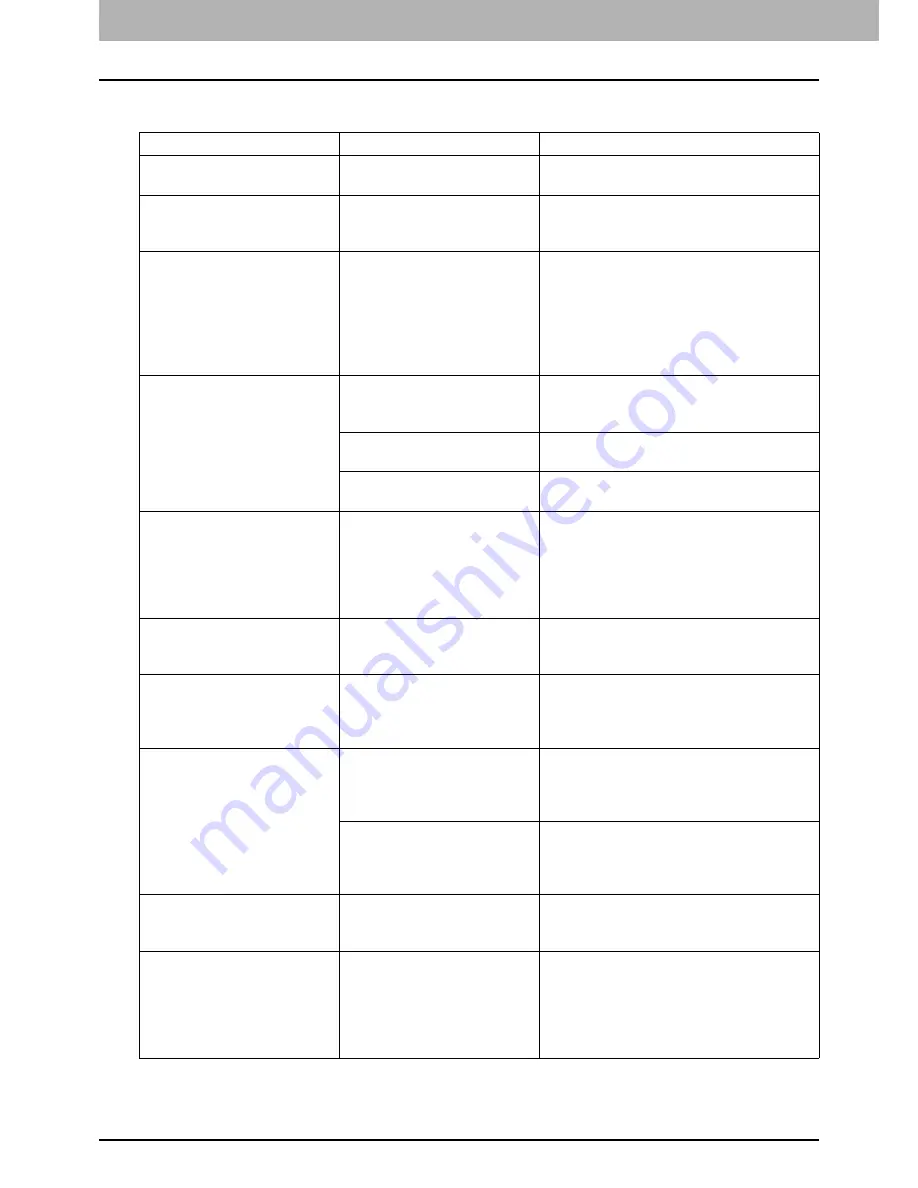
1 TROUBLESHOOTING FOR THE HARDWARE
10 Messages Displayed on the Touch Panel
Messages Displayed on the Touch Panel
A message appears on the upper part of the screen to notify users of a problem, etc. The major examples of
problems and how to solve them are described in the table below.
Message
Problem Description
Corrective Action
Close *** cover.
The cover indicated by *** is
open.
Check the cover on the touch panel and
close it.
Misfeed in ***
Paper misfeed has occurred
inside the equipment.
Remove the misfed paper following the
guidance displayed on the touch panel.
P.15 “Clearing a Paper Misfeed”
Install new *** toner cartridge
No toner is left. “***” indicates
the color.
(The colors are shown
abbreviated when two or more
toners are running out: Y:
yellow, M: magenta, C: cyan,
and K: black)
See the color indication on the touch panel
and replace the toner cartridge.
(About another 50 copies can be made
after this message appears. The number
varies depending on the conditions of
copying.)
P.52 “Replacing a Toner Cartridge”
*** TONER NOT
RECOGNIZED
Check the toner cartridge
The toner cartridge indicated
by *** is not installed at all or
improperly so.
Install the toner cartridge correctly.
P.52 “Replacing a Toner Cartridge”
The terminal of the toner
cartridge is stained.
Wipe the terminal with a soft cloth.
The recommended toner
cartridge is not being used.
Use the recommended toner cartridge.
P.52 “Replacing a Toner Cartridge”
Check paper size setting on
control panel for drawer N.
Check the direction or size of
the paper.
Paper misfeed has occurred
because of the mismatch
between the paper size
placed in drawer N and the
size registered for the drawer
N in the equipment.
Just removing the misfed paper does not
prevent another paper from being misfed.
Be sure to correctly register the paper size
in the equipment.
P.41 “Clearing paper misfeeds caused
by a wrong paper size setting”
Wait (Performing Self-check)
The equipment is undergoing
maintenance to keep its
imaging quality.
Wait until the adjustment is completed and
the message disappears.
Time for cleaning. Open the
front cover and follow the
guidance.
The main charger or the LED
print head need cleaning.
Clean the main charger and the LED print
head.
P.67 “Cleaning the Main Chargers and
LED Print Heads”
Check the original and set it
again
The original is misfed inside of
the Reversing Automatic
Document Feeder.
Remove the misfed original following the
guidance on the touch panel.
P.17 “Paper misfeed in the Reversing
Automatic Document Feeder (Lower)”
The direction or the size of the
original placed on the
Reversing Automatic
Document Feeder is incorrect.
Check the direction and the size of the
original and then replace it on the
Reversing Automatic Document Feeder.
Then reattempt the operation.
Change direction of original
The orientation of the original
placed on the original glass is
incorrect.
Change the orientation of the original by 90
degrees and place it on the original glass.
Cannot print this paper size
Select the other drawer.
Printing was attempted but
failed. The paper could not be
output on the tray selected for
the paper output because of a
mismatch between the paper
size and the tray.
Delete the failed print job, select the
appropriate tray for the paper, and perform
printing again.
For the restrictions of the paper type and
the receiving trays, refer to the
Quick Start
Guide
.
Содержание e-studio 2555c
Страница 1: ...MULTIFUNCTIONAL DIGITAL COLOR SYSTEMS Troubleshooting Guide ...
Страница 8: ...6 CONTENTS ...
Страница 60: ...1 TROUBLESHOOTING FOR THE HARDWARE 58 Replacing a Toner Cartridge 8 Press FINISH ...
Страница 88: ......
Страница 126: ......
Страница 132: ......
Страница 135: ...FC 2555C 3055C 3555C 4555C 5055C OME120253C0 ...













































