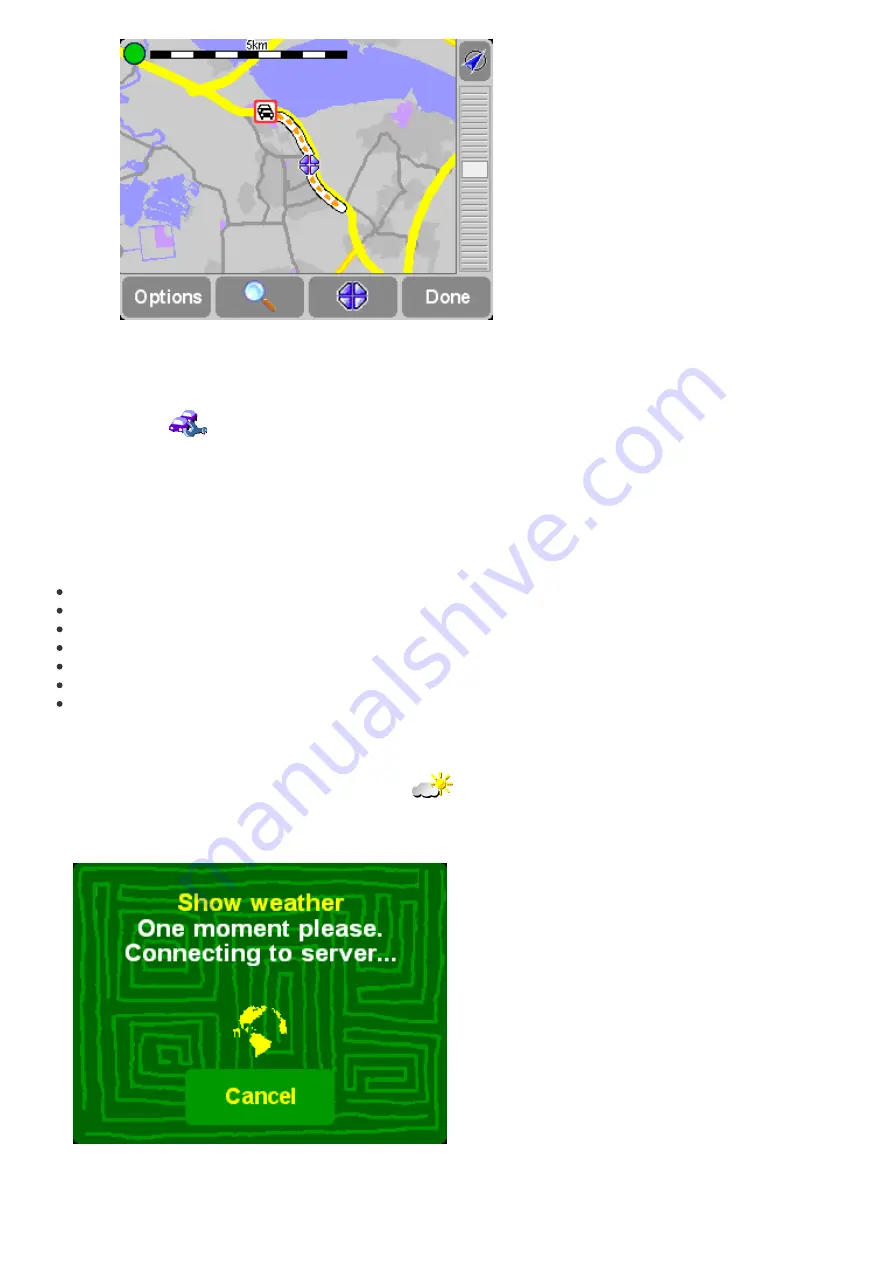
As you zoom further into the map, TomTom Traffic will change delay indicators into detailed
icons, giving you more information. If you select an individual delay, full details will be shown
in the same way as within
Show traffic info
above.
Depending on your GPRS rate with your network provider, you may want to use '
Change Traffic
preferences
'
to automatically keep TomTom Traffic (and your route) updated while you're
on the road. For full automation, tick '
Automatically update traffic info while on route
' and
'
Automatically optimize the route after every update
'. You'll probably also want to tick '
Beep
when route traffic situation changes
', to receive an audio warning when the update takes place
and a new traffic situation is reported.
Traffic on My TomTom
By going to the Traffic section of 'My TomTom' (
), you will be able to:
find information on setting up and testing a GPRS connection.
subscribe to free trial subscriptions.
purchase traffic subscriptions.
look up your traffic login and password, and the expiry date of your traffic subscription(s).
download the latest software version, if relevant.
reset your account so that you can use it on another device.
find out about the latest TomTom PLUS services.
TomTom Weather
TomTom Weather
Choose the main menu option '
TomTom Weather
'
to get information about of the current
weather at any location, selected using the usual destination options. Using your configured wireless
GPRS Internet connection, TomTom looks up weather information from thousands of weather
stations around the world (located at airports), presenting the most suitable to the selected location.
















































