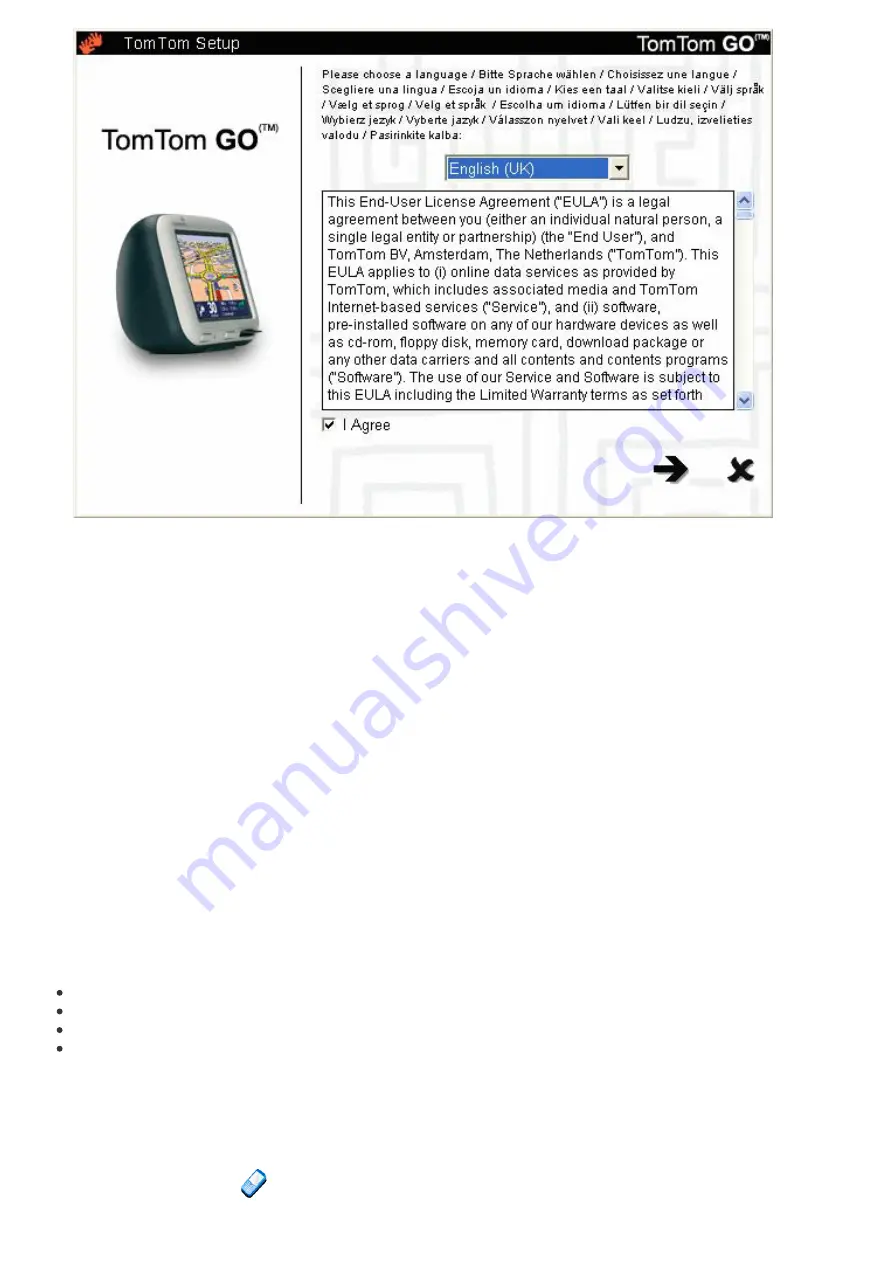
Backing up
Backing up
Select '
Backup/restore settings
' to make a backup copy of your Home and Favorite locations,
plus your TomTom system Preferences. In the event of trouble, all of these can be restored to your
device, potentially saving you a lot of time and effort setting things up again.
Voice prompts and more
Voice prompts and more
You can add extra voice prompts by selecting '
Add/remove extra features
' and then '
Add a
voice prompt
', provided there is room on your memory card. Use '
Remove a voice prompt
' to
delete a voice that you don't want anymore, to save space.
The option 'Install free demos, etc.' will take you online, to
Other selections
Other selections
The remaining selections, '
Read the manual
', '
Visit www.tomtom.com
' and '
Quit
' are all self-
explanatory.
Connecting to your phone
Connecting to your phone
(GO 500
(GO 500 and GO 700 users only)
and GO 700 users only)
If you have a Bluetooth-capable mobile phone then you can use your TomTom GO 700 or GO 500 as
a hands-free car kit. Although some functions are dependent on your phone's capabilities, you
should usually be able to:
Accept incoming calls on the TomTom GO screen with a single tap of the screen.
See that a new SMS message has arrived and read its contents, again with a single tap.
Dial out, using contact details retrieved from your phone's SIM card.
Get your call history, contact phone numbers and SMS messages from your phone.
Note
: Visit
for a list of compatible Bluetooth-enabled phones.
If this is the very first time you have used TomTom GO with your phone and there are a few steps
needed to 'pair' the two devices, i.e. make a connection.
1. Choose '
Mobile phone
'
to get started.







































