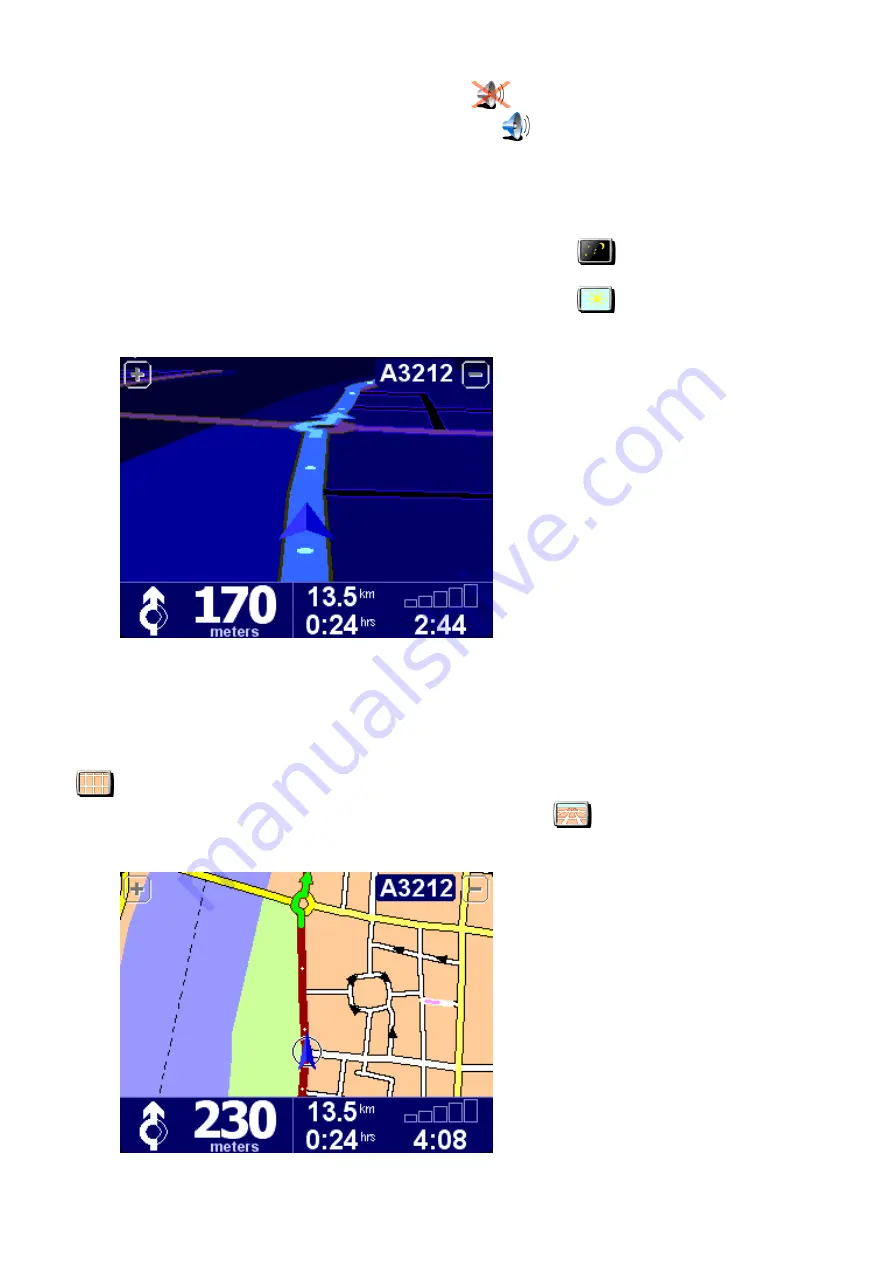
through the different pages.
Note
: The icons shown for some preferences will change, depending on the state the preference is
currently in. For example, choosing '
Turn off sound
'
disables the voice instructions. Once
disabled, the option and icon change to '
Turn on sound
'
, reflecting the action to take when next
selected.
Use night colors/Use day colors
Use night colors/Use day colors
Bright colors are normally used, with a lot of contrast, so that you can see the map clearly even in
bright sunlight. When it is dark outside, you may want to '
Use night colors
'
. The navigation
view will then be displayed (by default) using dark and subdued colors that will not interfere with
your night vision. In addition, the preference is changed to '
Use day colors
'
; select this to
revert to the original color scheme.
These are the default night colors, but you can select any color scheme you like, for either
day or night use, by using the preference '
Turn off 3D display/Turn on 3D display
Turn off 3D display/Turn on 3D display
The main 3D navigation view, showing maps, routes and Points Of Interest from the perspective of
the vehicle driver, can be switched to a more conventional view. Choose '
Turn off 3D display
'
to revert to an overhead 'plan' map, which is constantly rotated to keep your current
direction of travel pointing 'up' the screen. Choose '
Turn on 3D display
'
to return to the
original view.
In addition to the alternative 'plan' view shown here, there's also a simple '
' view.
















































