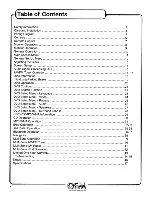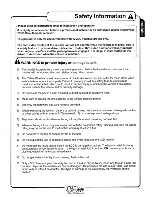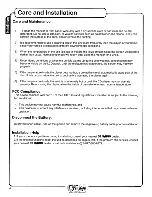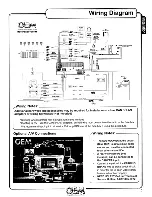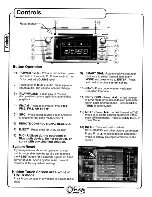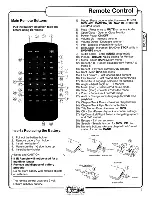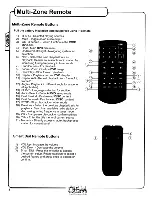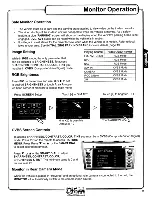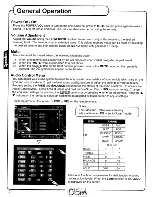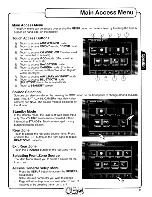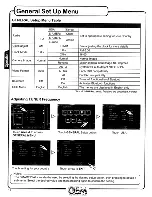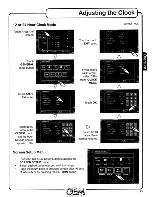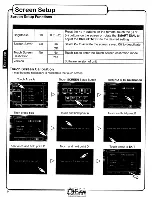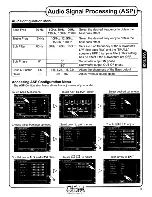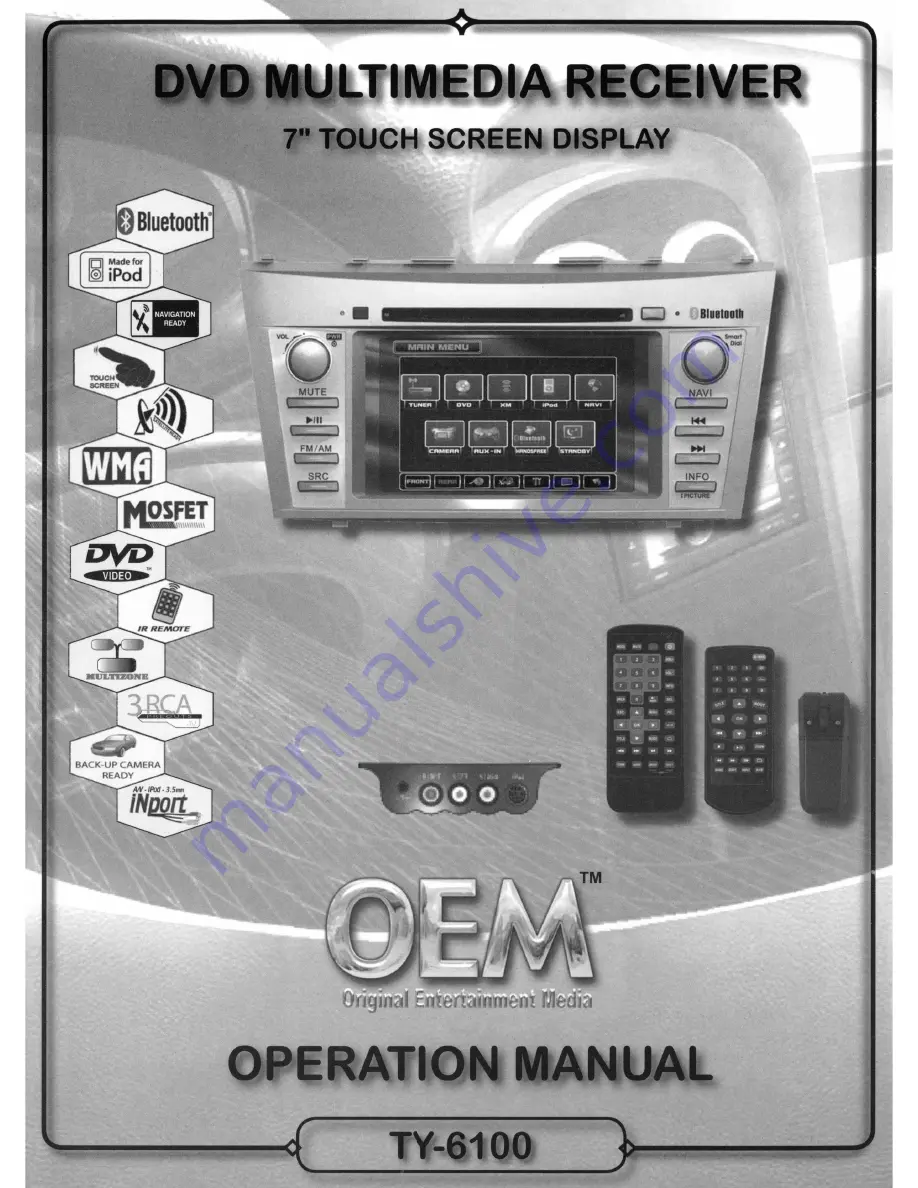Содержание TY-6100
Страница 1: ......
Страница 46: ...r1 Notes I F I i I 11 i I I I J 2 I J _ 46 ...
Страница 48: ...OE RADIO Toll Free 1 877 305 8972 www oeradio com 2007 PRIOItITY AUDIO All rights reserved ...
Страница 49: ...OBluetooth o m r m z o Z m n o J m r ...