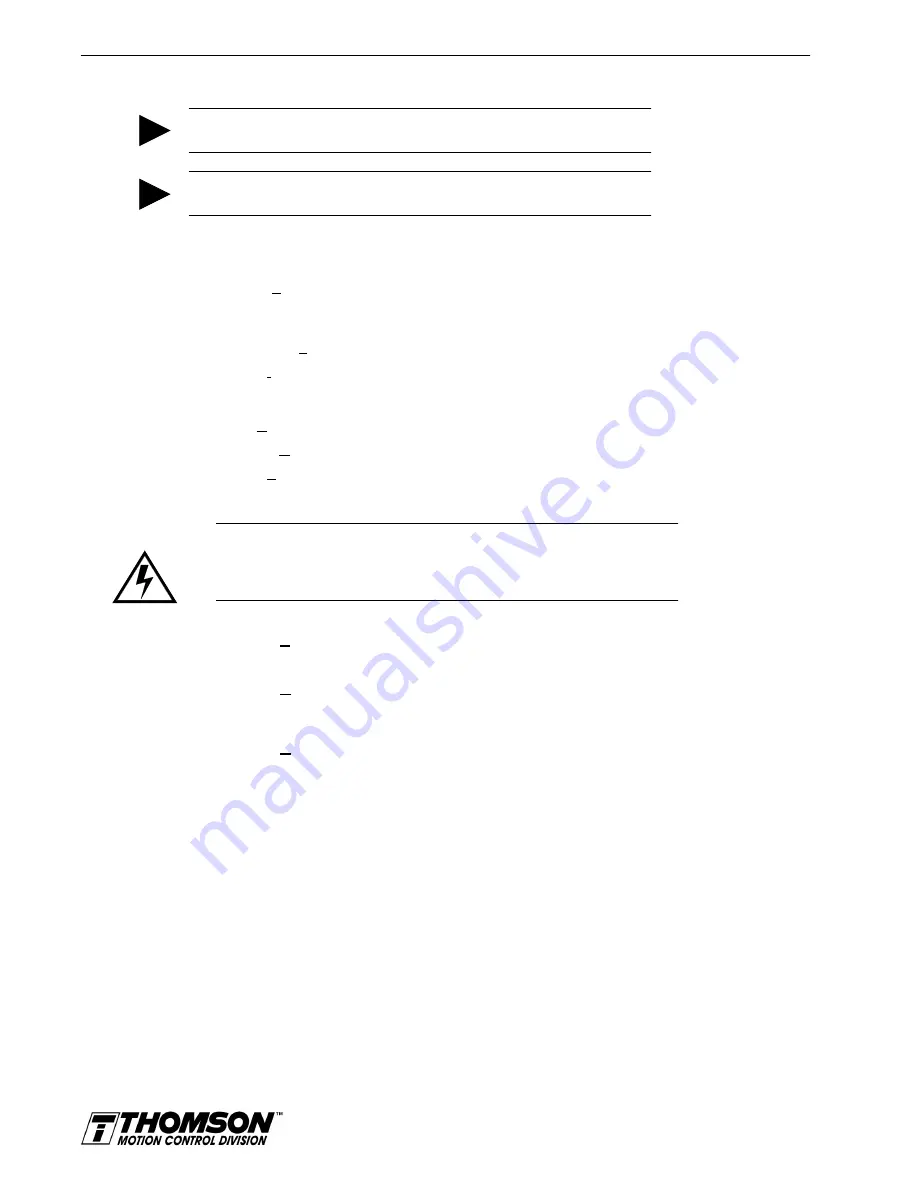
8-8
Application and Configuration Examples
Tuning
1. Choose the
Tuning
command icon from the Drive window. The drive must be configured in
Velocity mode for tuning to be effective.
2. Select
AutoTune
from the Tuning mode group.
3. Select the appropriate values for the following Auto Tune commands:
•
Distance
and
•
Step Current.
4. Select the appropriate entry for the Motor Direction:
•
BiDirectional
,
•
Forward Only
or
•
Reverse Only
.
5. Close the toggle switch between J1-26 and J1-20 to enable the drive.
6. Choose
Start
from the Tuning window. The drive powers the motor shaft for a short period and
then motion will cease. Then OMNI LINK displays the calculated gains and disables the drive.
7. Choose
Normal Drive Operation
from the Tuning window.
8. Open the switch between J1-26 and J1-20 to disable the drive.
9. Choose
Close
to exit the Tuning window.
10. Verify the Status indicator is green.
11. Close any open windows or dialog boxes.
Operation
The drive is now configured as a Preset Controller in Velocity or Torque mode.
•
The servo parameters have been setup with the unloaded motor.
•
The motor speed or current is controlled through the digital inputs.
The firmware saves the parameters in EEPROM memory. Thus the drive can be power cycled and, after
power-up, will use the parameters selected in the steps above.
When motion is required:
1. Close the switch between J1-26 and J1-20 to enable the drive.
2. Close any of the switches for INPUT1, INPUT2 or INPUT3 to run the drive at the programmed
preset speed or torque.
TIP
Do
not
attempt to Tune a drive with the Command mode set for Preset Torques.
If the drive is set to Torque mode, continue with the Operation section below.
TIP
Do
not
attempt to Auto Tune systems that have gravitational effects. The
OMNIDRIVE will
not
hold initial position.
Intro
WARNING
Rotating motor shafts can cause extensive damage and injury. Motors must be
properly guarded during testing and installation.
Artisan Technology Group - Quality Instrumentation ... Guaranteed | (888) 88-SOURCE | www.artisantg.com






























