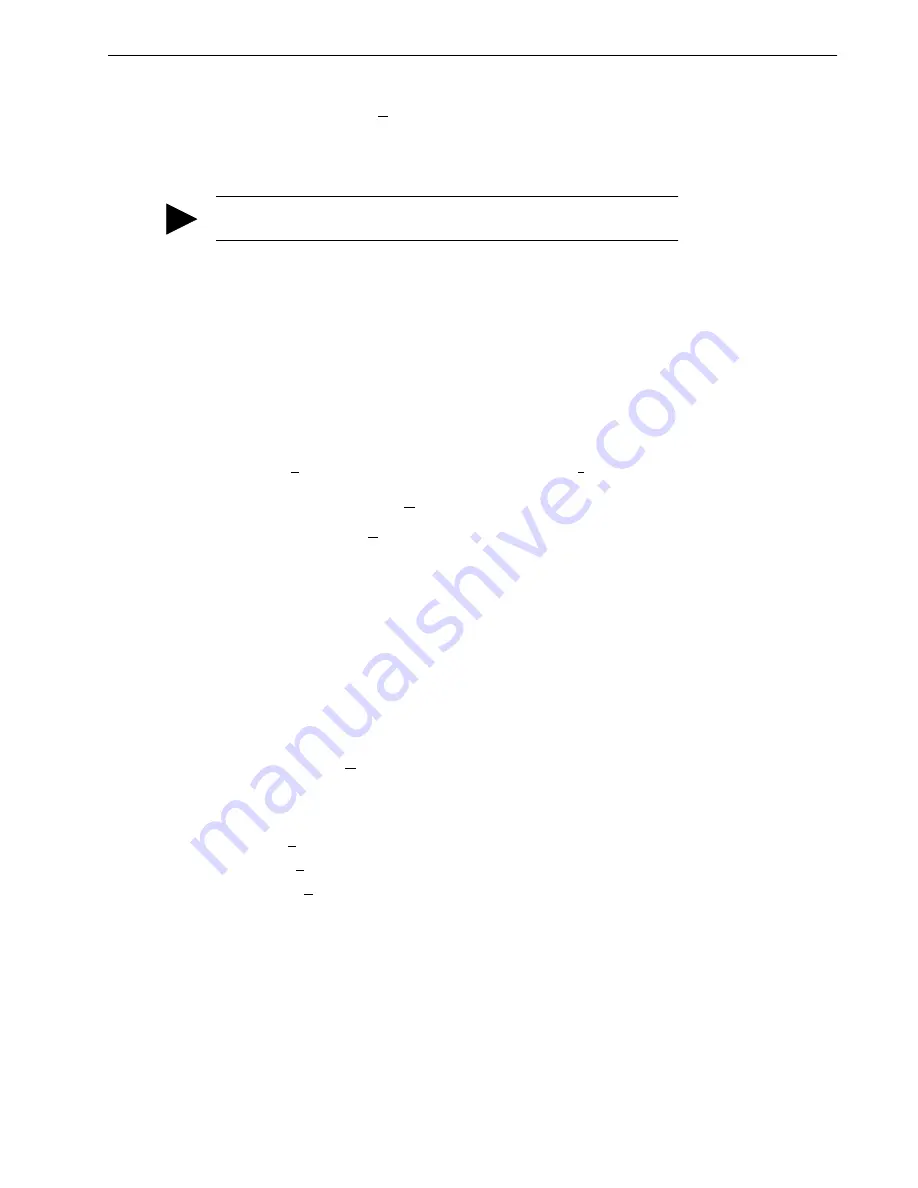
Application and Configuration Examples
8-7
Installation Manual for Models ODM-005, ODM-005i, ODM-010, ODM-010i, ODM-020 and ODM-020i
Refer to the section “RS-232 Communication Test” on page 11-6 for troubleshooting instructions.
6. Select
Read Drive Parameters
from the Communications menu.
7. Verify the Drive Name and Address are correct for the drive that is being addressed.
8. Choose
OK
to load the drive parameters.
9. If the message box appears that a motor must be selected, select
OK
. The Drive Setup window is
displayed with Motor Model selection parameter active. The motor may be selected from the
drop down box. If this message box does not appear, the motor displayed in the Motor Model
box was previously selected.
10. Select or verify the correct motor model number from the drop down Motor Model list.
11. If a message advises that the drive must be reset, choose
Yes
,
12. Select the Operation Mode parameter for the drive:
13. Choose
Close
from the Drive Setup window.
14. Choose the
Drive Parameters
command icon from the Drive window and then select the
Pre-
set
tab.
15. Enter the appropriate parameters for the Command mode in which the drive will operate:
Up to eight presets (0-7) may be programmed.
16. Choose
Close
to exit the Drive Parameters window.
17. Verify the Status indicator is green.
18. Select the
I/O Configuration
command icon from the Drive window.
19. Assign one of the three Preset Selects (A, B and C) to each of the Digital Input Assignments. For
example, the following selects three presets:
•
Input 1
to
Preset Select A
•
Input 2
to
Preset Select B
•
Input 3
to
Preset Select C
The presets provide up to eight binary combinations of speed or current. Unassigned preset inputs should
be set to
Not Assigned
, which forces an OFF state.
20. Verify all Digital Output Assignments are
Not Assigned
.
21. Choose
Close
to exit the I/O Configuration window.
TIP
A motor must be selected for the parameters to load.
Velocity Mode Settings
Torque Mode Settings
Preset
V
elocities
as the Operation Mode
Preset
T
orques
as the Operation Mode
Velocity Mode Settings
Torque Mode Settings
Enter the appropriate velocity value for each speed
required
Enter the appropriate current value for each torque
required
Artisan Technology Group - Quality Instrumentation ... Guaranteed | (888) 88-SOURCE | www.artisantg.com






























