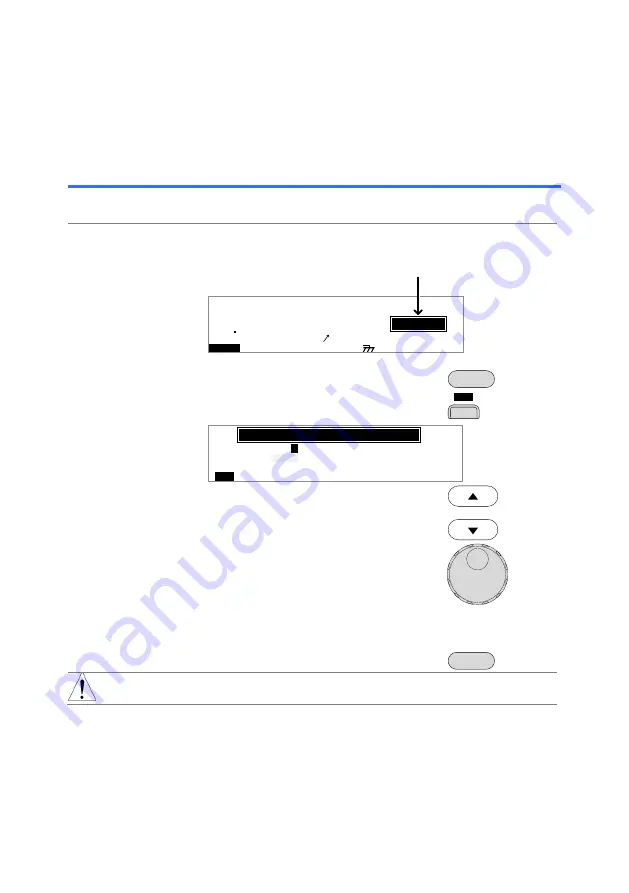
55
2.5 Common Utility Settings
The Common Utility settings are system-wide settings that apply to both MANU
tests and AUTO tests.
The Common Utility menu includes the following settings:
2.5.1 LCD Settings
Description
The LCD settings include contrast and brightness
controls.
Steps
1.
Ensure the tester is in VIEW status.
Save the current test if necessary.
Page 32
I R
G B
E
A CW
D CW
F R E Q =
0 H z
6
0
100
k
V
E
I
V
M
T I
E
= 0 0 1 . 0 S
R
0 0 m A
E
R F
=
#
0 .
0
1 . 0 0 m A
I
H
E
S
= 0
T
0 0 . 1 S
0
A M P
=
R
W
M
M A U
N
N A
_
0
M A N U = * * * - 0 0
m A
VIEW status
2.
Press the UTILITY key.
UTILITY
3.
Press the LCD soft-key to bring up the
LCD Common Utility menu.
L C D
L C D C o
t r a
n
L C D B r
g h t
i
n
s
e
L C D
B U Z Z
N T E
I
R C T R L
s : B R I G H
T
s t :
5
M
O
C
MO
U
N
T I L I T Y
4.
Use the UP/DOWN arrow keys to
choose a menu item: LCD Contrast,
LCD Brightness.
5.
Use the scroll wheel to select a
parameter for the chosen menu item.
LCD Contrast
LCD Brightness
1(low) ~ 8(high)
BRIGHT, DARK
6.
Press EDIT/SAVE to save the settings
and exit to VIEW status.
EDIT/SAVE
Note
The ESC key can be pressed at any time to cancel and
exit back to VIEW status.






























