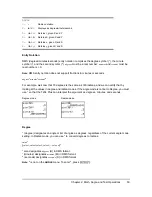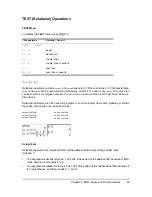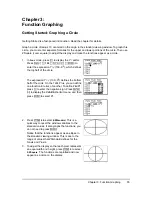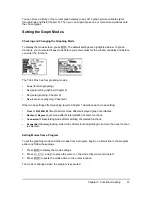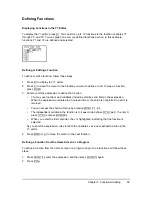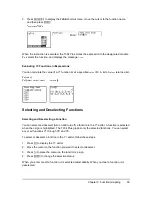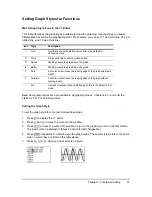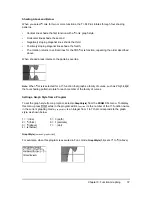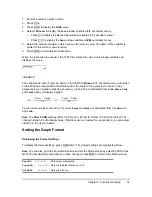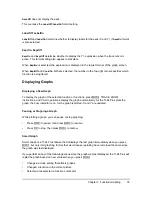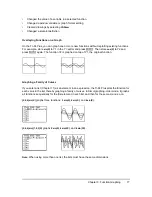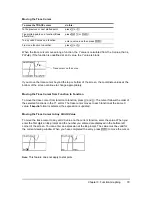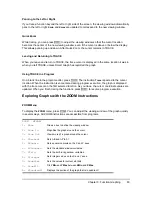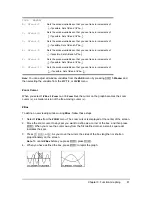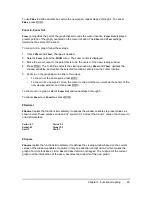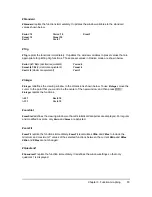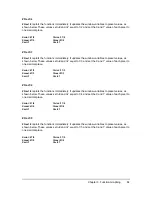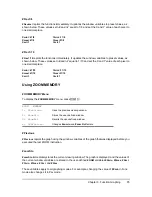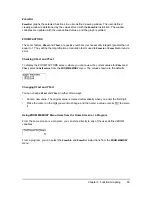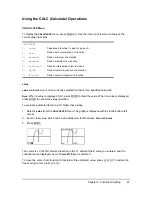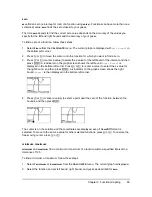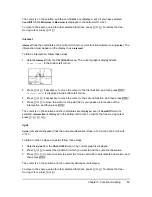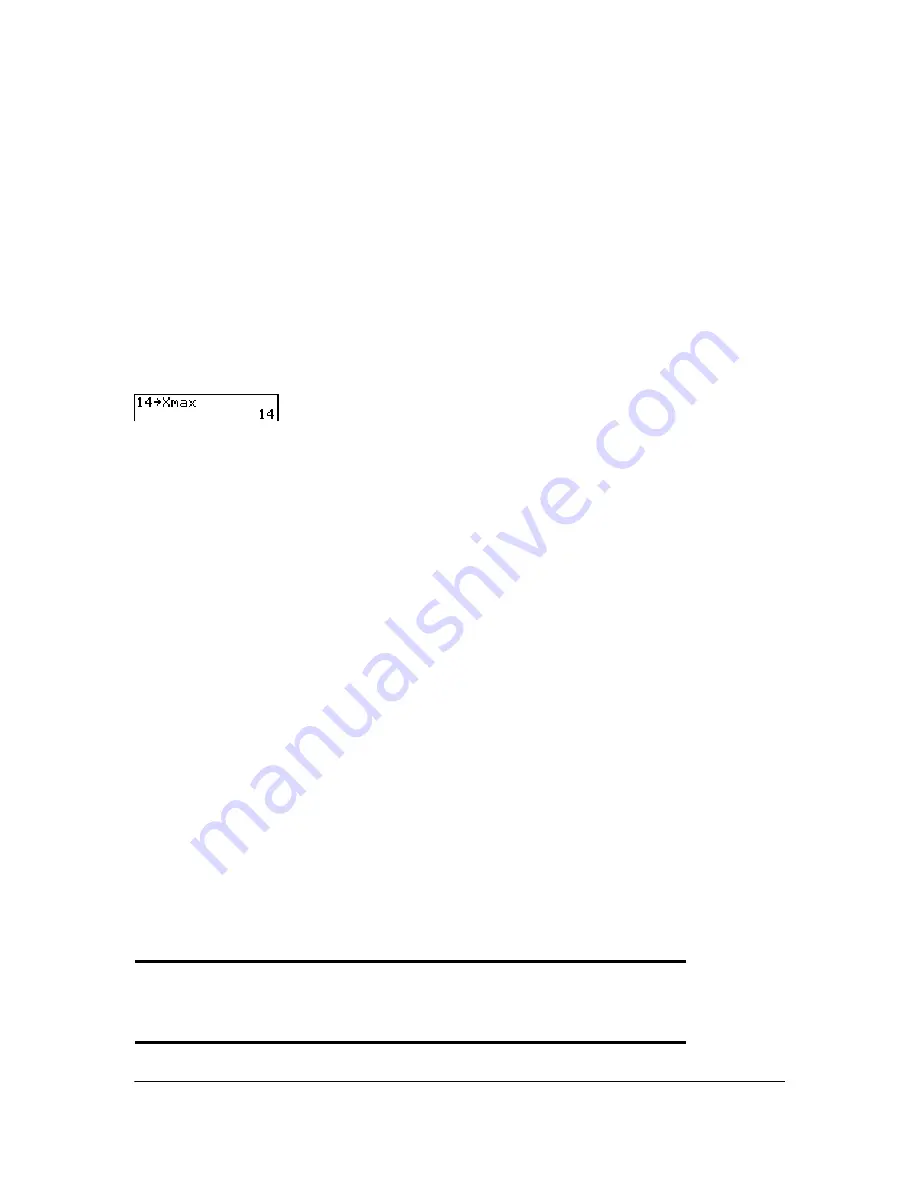
Chapter 3: Function Graphing
74
1. Enter the value you want to store.
2. Press
¿
.
3. Press
to display the
VARS
menu.
4. Select
1:Window
to display the
Func
window variables (
X/Y
secondary menu).
•
Press
~
to display the
Par
and
Pol
window variables (
T/
q
secondary menu).
•
Press
~ ~
to display the
Seq
window variables (
U/V/W
secondary menu).
5. Select the window variable to which you want to store a value. The name of the variable is
pasted to the current cursor location.
6. Press
Í
to complete the instruction.
When the instruction is executed, the TI-84 Plus stores the value to the window variable and
displays the value.
@
X and
@
Y
Δ
X
Xmax Xmin
–
(
)
94
---------------------------------------
=
The variables
@
X
and
@
Y
(items 8 and 9 on the VARS (
1:Window
) X/Y secondary menu;
@
X
is also
on the Window screen) define the distance from the center of one pixel to the center of any
adjacent pixel on a graph (graphing accuracy).
@
X
and
@
Y
are calculated from
Xmin
,
Xmax
,
Ymin
,
and
Ymax
when you display a graph.
Δ
Y
Ymax Ymin
–
(
)
62
---------------------------------------
=
You can store values to
@
X
and
@
Y
. If you do,
Xmax
and
Ymax
are calculated from
@
X
,
Xmin
,
@
Y
,
and
Ymin
.
Note
: The
ZFrac
ZOOM
settings (Zfrac1/2, ZFrac1/3, ZFrac1/4, ZFrac1/5, ZFrac1/8, ZFrac1/10)
change
@
X
and
@
Y
to fractional values. If fractions are not needed for your problem, you can adjust
@
X
and
@
Y
to suit your needs.
Setting the Graph Format
Displaying the Format Settings
To display the format settings, press
y .
. The default settings are highlighted below.
Note
: You can also go to the Format Graph screen from the Mode screen by selecting YES at the
GoTo Format Graph prompt. After you make changes, press
z
to return to the Mode screen.
RectGC
PolarGC
Sets cursor coordinates.
CoordOn
CoordOff
Sets coordinates display on or off.
GridOff
GridOn
Sets grid off or on.