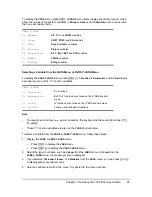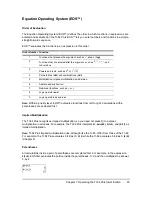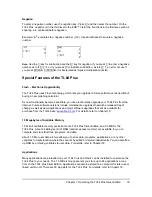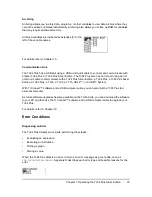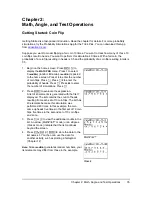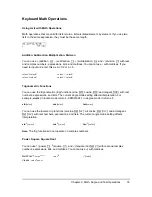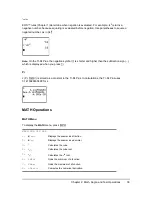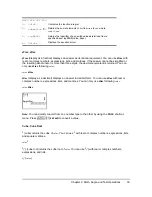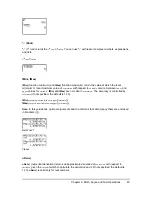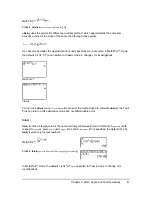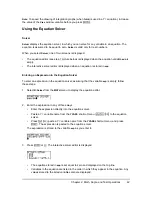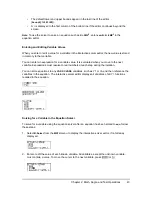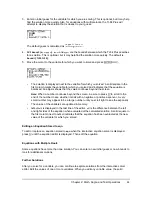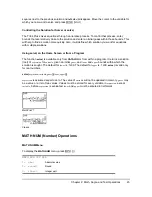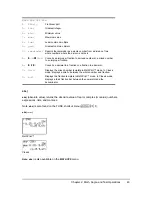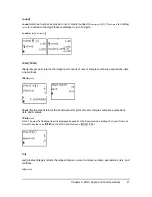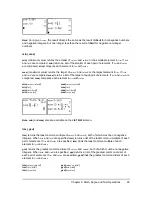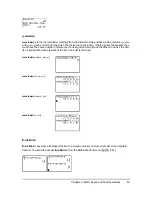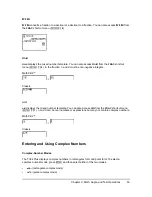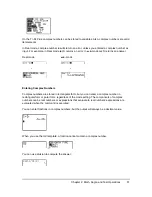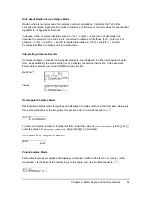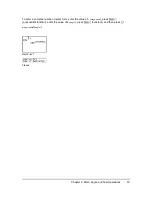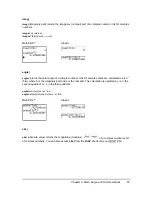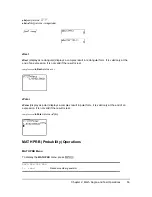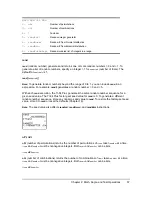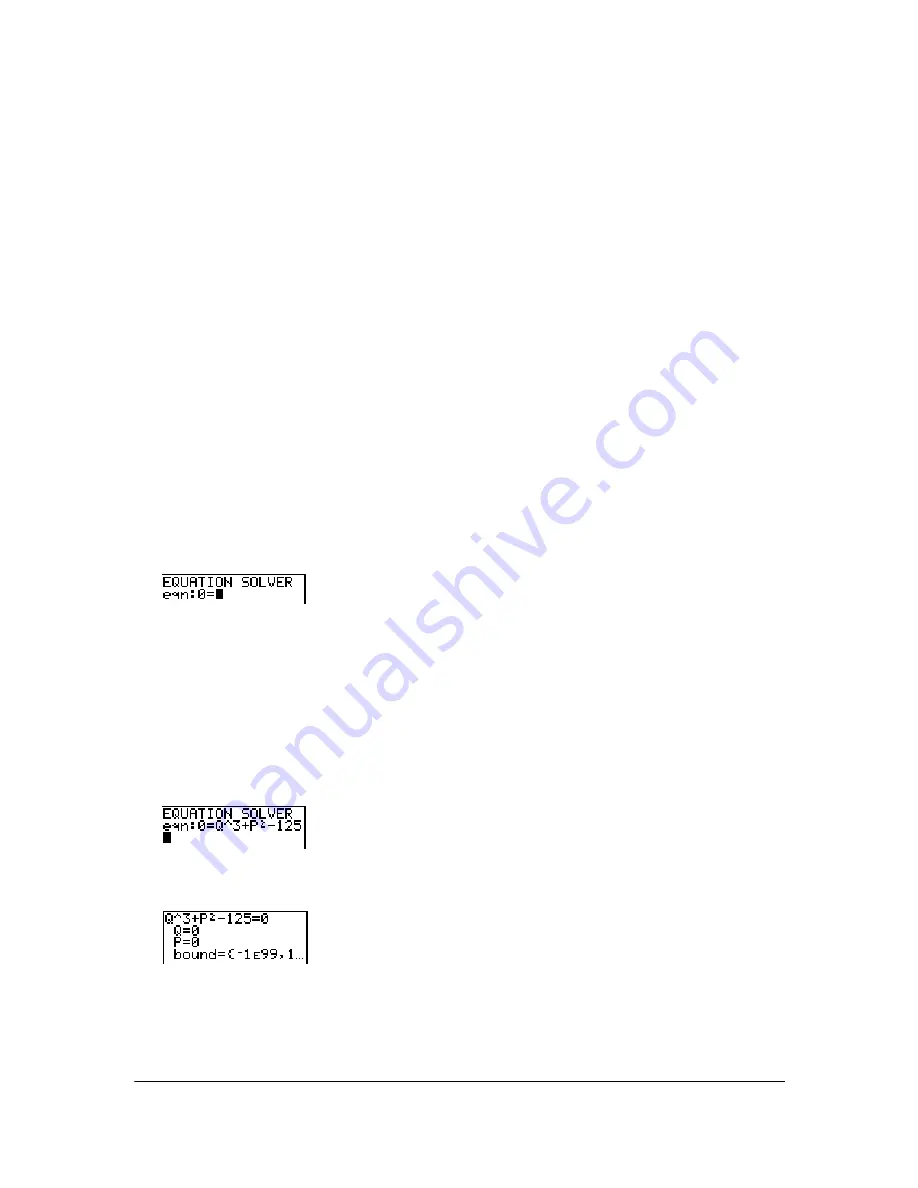
Chapter 2: Math, Angle, and Test Operations
42
Note:
To speed the drawing of integration graphs (when
fnInt(
is used in a Y= equation), increase
the value of the
Xres
window variable before you press
s
.
Using the Equation Solver
Solver
Solver
displays the equation solver, in which you can solve for any variable in an equation. The
equation is assumed to be equal to zero.
Solver
is valid only for real numbers.
When you select
Solver
, one of two screens is displayed.
•
The equation editor (see step 1 picture below) is displayed when the equation variable
eqn
is
empty.
•
The interactive solver editor is displayed when an equation is stored in
eqn
.
Entering an Expression in the Equation Solver
To enter an expression in the equation solver, assuming that the variable
eqn
is empty, follow
these steps.
1. Select
B:Solver
from the
MATH
menu to display the equation editor.
2. Enter the expression in any of three ways.
•
Enter the expression directly into the equation solver.
•
Paste a Y= variable name from the
YVARS
shortcut menu (
t a
) to the equation
solver.
•
Press
y K
, paste a Y= variable name from the
YVARS
shortcut menu, and press
Í
. The expression is pasted to the equation solver.
The expression is stored to the variable
eqn
as you enter it.
3. Press
Í
or
†
. The interactive solver editor is displayed.
•
The equation stored in
eqn
is set equal to zero and displayed on the top line.
•
Variables in the equation are listed in the order in which they appear in the equation. Any
values stored to the listed variables also are displayed.