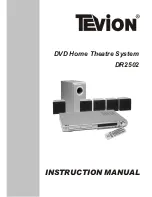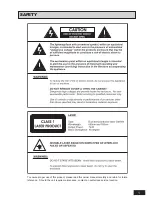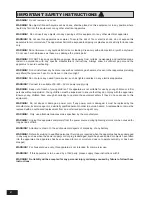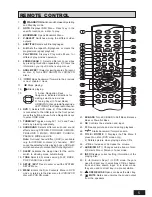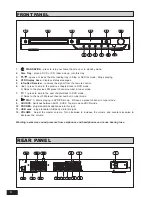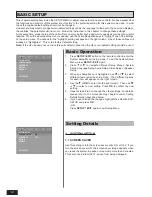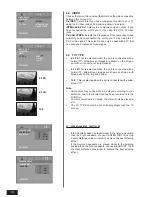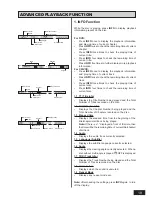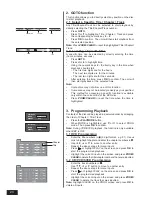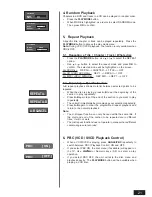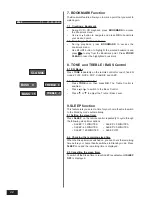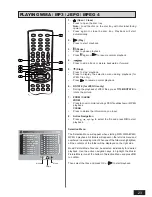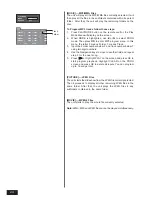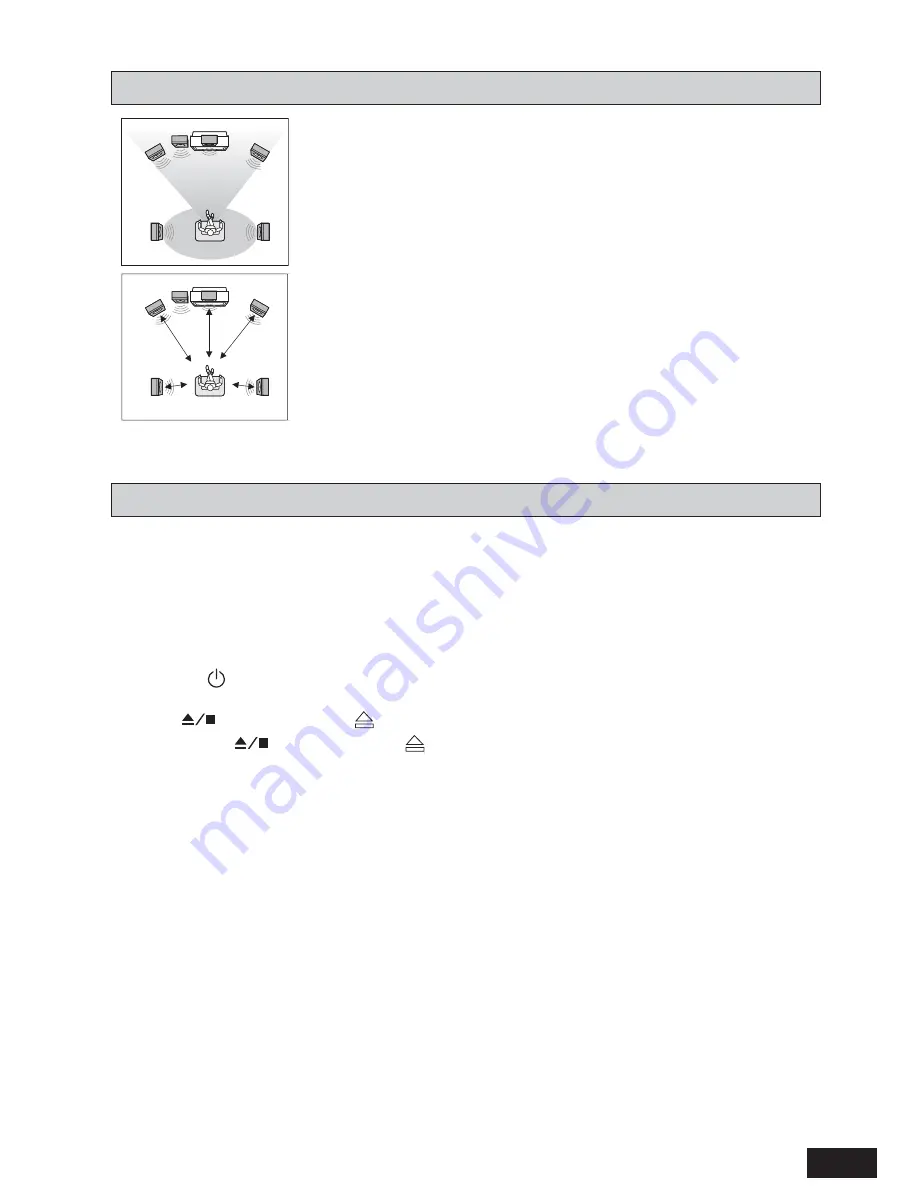
11
Placement of speakers plays an important role in the reproduction
of surround sound effect.
Particular attention should be taken when designing the speaker
layout. For the best surround effects, all speakers should be installed.
1)
Please place the front left and right speakers to the left hand
side and right hand side of your TV.
2)
Place the centre speaker above the TV so that the centre
channel sound is localised.
3)
Place the surround left and surround right speakers in line
with your listening position or behind your listening position.
Ideally they should be placed slightly above your ear level
while you sit in your normal listening location.
4)
The subwoofer can be installed for powerful bass sounds
when it is placed on the floor. Place the subwoofer on the
floor near the TV.
5)
All speakers should approximately be at the same distance
from your listening position and must be visible.
SPEAKER PLACEMENT
GETTING STARTTED
Before Beginning
•
Finish the connection for the DVD Home Theatre System as shown in the previous section.
•
Connect Power to the DVD Home Theatre System.
•
Turn on the TV and set to the correct video-in channel.
•
Insert the batteries in the remote control.
Start Playback
•
Press the
key (either on the unit front panel or the remote control). The unit VFD display should light.
After a few seconds the panel will show [NO DISC].
•
Press
on the front panel or
on the remote control. The disc tray will open. Place a DVD in the disc
tray and press
on the front panel or
on the remote control (same as disc tray open operation). The
disc tray will be closed. The unit will start reading the disc and start playing it. Before the movie starts to
play, a menu will be displayed. You need to select the item [PLAY MOVIE] and press
OK
to start the movie
playback.
•
Although you can watch a movie immediately, to get the best result from this unit, you are suggested to
proceed for the Basic setup options first. Detailed description is on the following pages. This will set up all
the functions on your unit. You only need to do it once when you first install your Home Theatre System.
TV
Front
speaker
( left )
Front
speaker
( right )
VIEWING AREA
Subwoofer
Centre Speaker
Rear speaker
( right surround )
Rear speaker
( left surround )
TV
Front
speaker
( left )
Front
speaker
( right )
DIM L
Subwoofer
Centre Speaker
Rear speaker
( right surround )
Rear speaker
( left surround )
DIM C
DIM R
DIM RS
DIM LS