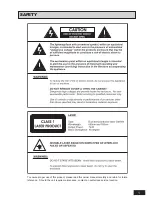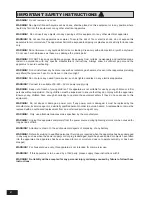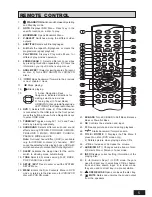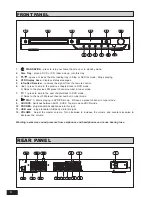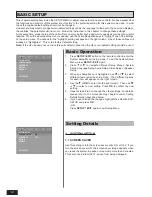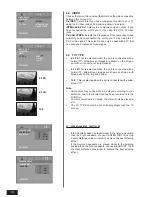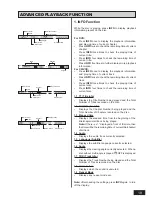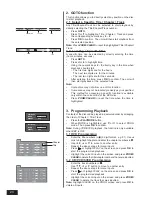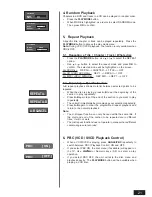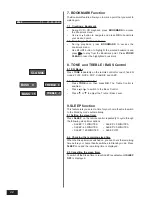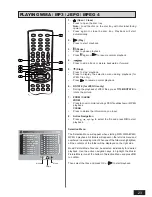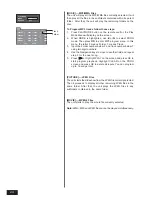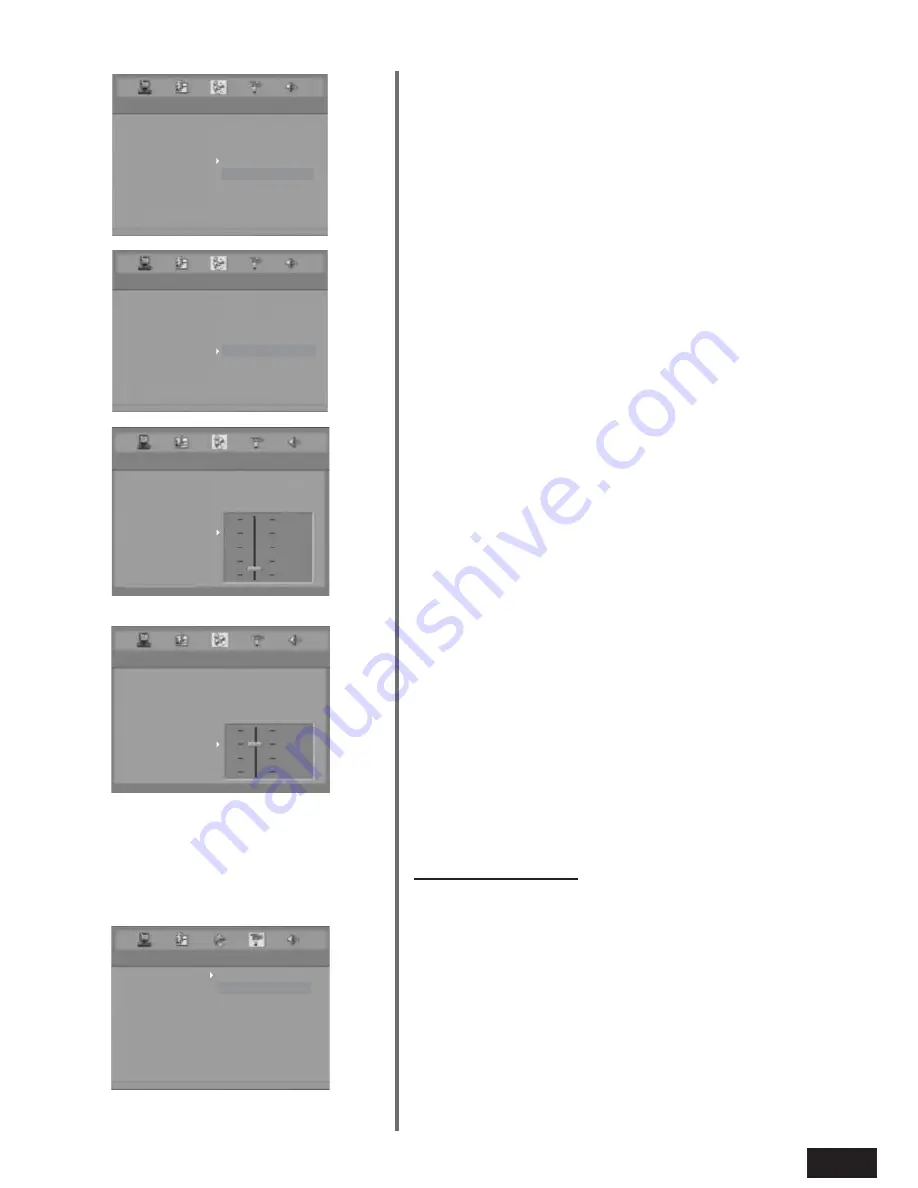
15
3.5 PANORAMA / CENTRE WIDTH / DIMENSION
The following options are available only when the player is in Music
Mode. These options let you customize the ProLogic II Music Mode
Sound Effect.
PANORAMA:
Extends the front stereo image to include the surround
speakers for an exciting “wraparound” effect with sidewall imaging.
CENTRE WIDTH:
With Pro Logic decoding, dominant centre signals
come from the centre speaker. If no centre speaker is present, the
decoder splits the centre signals equally to the left and right speakers
to create a “phantom” centre image. The Centre Width allows
variable adjustment of the centre image so it may be heard only
from the centre speaker; only from the left/right speakers as a
phantom image; or from all three front speakers to varying degrees.
DIMENSION:
A simple control that alters the ratio of L+R to L-R
for the two-channel input signals. It allows the user to gradually
adjust the sound field either towards the front or towards the rear.
If a recording is too spacious or strong from the surrounds, it can
be adjusted “forward” to get a better balance. Likewise, if a stereo
recording is somewhat too “mono” or “narrow” sounding, it can be
adjusted toward the rear to get a more enveloping, immersing
result.
4. VIDEO SETUP
4.1 TV SYSTEM
This player supports different TV outputs, including NTSC and PAL
system. You may change the setting of the unit to match your TV.
NTSC:
Select this if your TV supports NTSC colour system.
PAL:
Select this if your TV supports PAL colour system.
Note: If your TV supports only NTSC or PAL and had you
inadvertently selected the wrong TV type, the TV screen will become
flickering and/or black-and-white.
AUDIO SETUP
VOLUME SETUP
DYNAMIC RANGE
DIGITAL OUTPUT
PROLOGIC II
ON
CENTER WIDTH
DIMENSION
EXIT SETUP
PANORAMA
OFF
AUDIO SETUP
VOLUME SETUP
DYNAMIC RANGE
DIGITAL OUTPUT
PROLOGIC II
PANORAMA
DIMENSION
CENTER WIDTH
90
69
54
28
0
EXIT SETUP
AUDIO SETUP
VOLUME SETUP
DYNAMIC RANGE
DIGITAL OUTPUT
PROLOGIC II
PANORAMA
CENTER WIDTH
DIMENSION
+3
+1
-1
-3
EXIT SETUP
AUDIO SETUP
VOLUME SETUP
DYNAMIC RANGE
DIGITAL OUTPUT
MOVIE MODE
OFF
EXIT SETUP
PROLOGIC II
MUSIC MODE
VIDEO SETUP
NTSC
VIDEO
TV TYPE
EXIT SETUP
TV SYSTEM
PAL