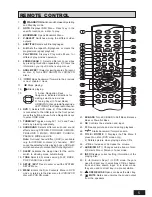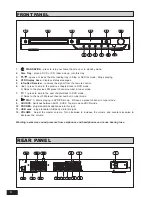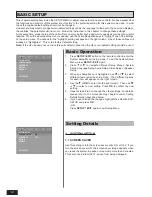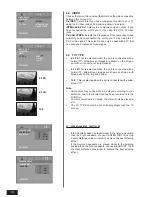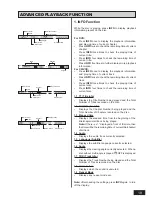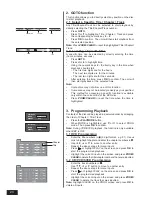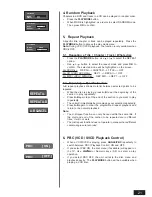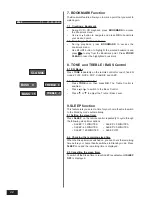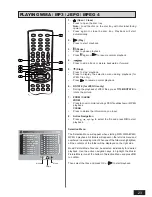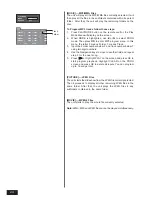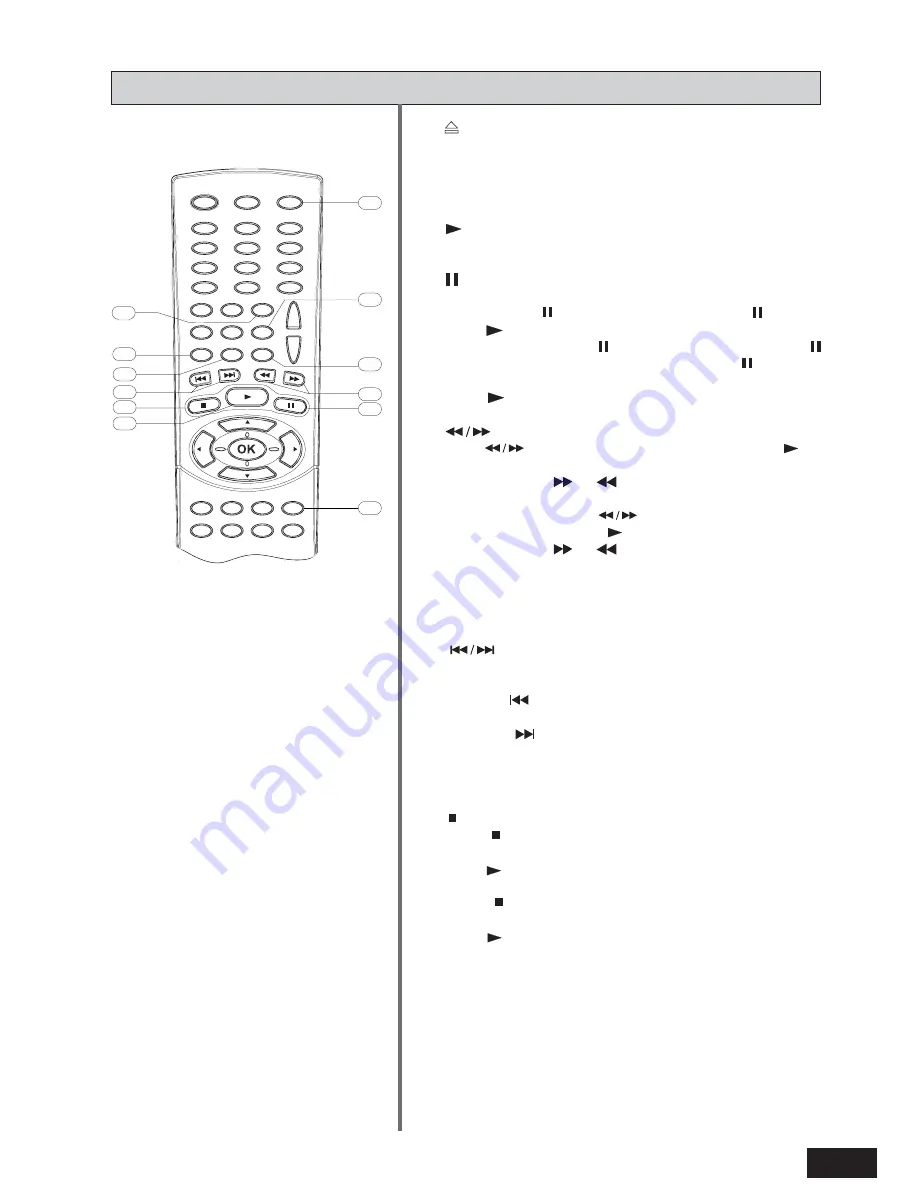
17
PLAYING DVD/CD/VCD DISC
1.
(Open / Close)
•
Press to open the disc tray.
Note: Load the disc on the disc tray with disc label face upward.
•
Press again to close the disc tray. Playback will start
automatically
2.
(Play)
•
Press to start playback.
3.
(Pause / Frame-by-Frame Advance)
You can freeze the image and advance frame by frame.
•
For CD, press to pause the playback. Press again or
press
to resume the normal playback.
•
For DVD / VCD, press to pause the playback. Press
again to go to STEP mode. Each press of the button will
advance the frame in STEP mode.
Press
to resume the normal playback.
4.
(Backward / Forward Search, Slow Motion)
•
Press
to search backward or forward. Pressing
will
resume the normal playback.
Each time when
or
button is pressed, the speed of
backward / forward search changes accordingly.
•
In “pause” mode, press
to start forward or backward
slow motion play. Press
to resume normal playback.
Each time when
or
button is pressed, the speed of
slow-motion playback changes accordingly.
Note: Slow motion step by step is not applicable to CD
Playback. Backward slow motion is not applicable to VCD
playback.
5.
(Skip to the Beginning of a Chapter / Track)
When a disc is playing, you can skip backward / forward a
chapter / track.
•
Press the
button to skip to the beginning of the previous
chapter or track.
•
Press the
button to skip to the beginning of the next
chapter or track.
•
For audio CD discs, use the numeric buttons (
0 - 9
on the
remote control only) to directly jump to a track number.
6.
(Stop)
•
Press
once to stop the current playback instantly and
enter the Resume Play mode.
Press
again to resume playback from the point at which
you last stopped the disc.
•
Press
twice to stop playback completely. Resume
playback will be cancelled.
Press
again to start playback from the beginning of the
disc.
7.
MENU
•
Press
to display the Disc Menu.
Note: 1) Playback will be stopped to display the menu. 2) For
CD, no function. 3) For VCD, it is only available when PBC is
set to ON.
8.
TITLE
•
Press to display the Title Menu if present on disc (DVD only).
11
5
4
3
1
10
6
2
8
9
12
7