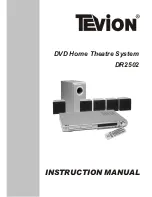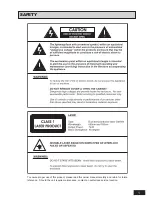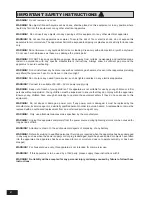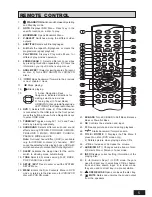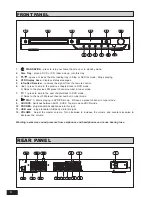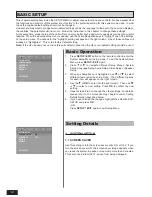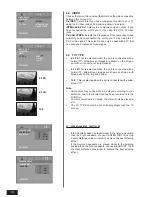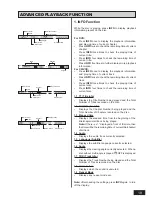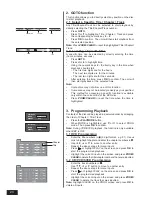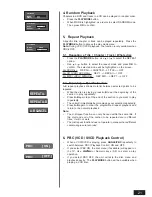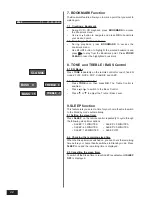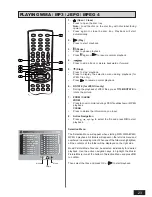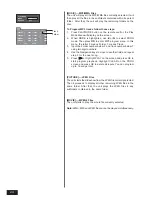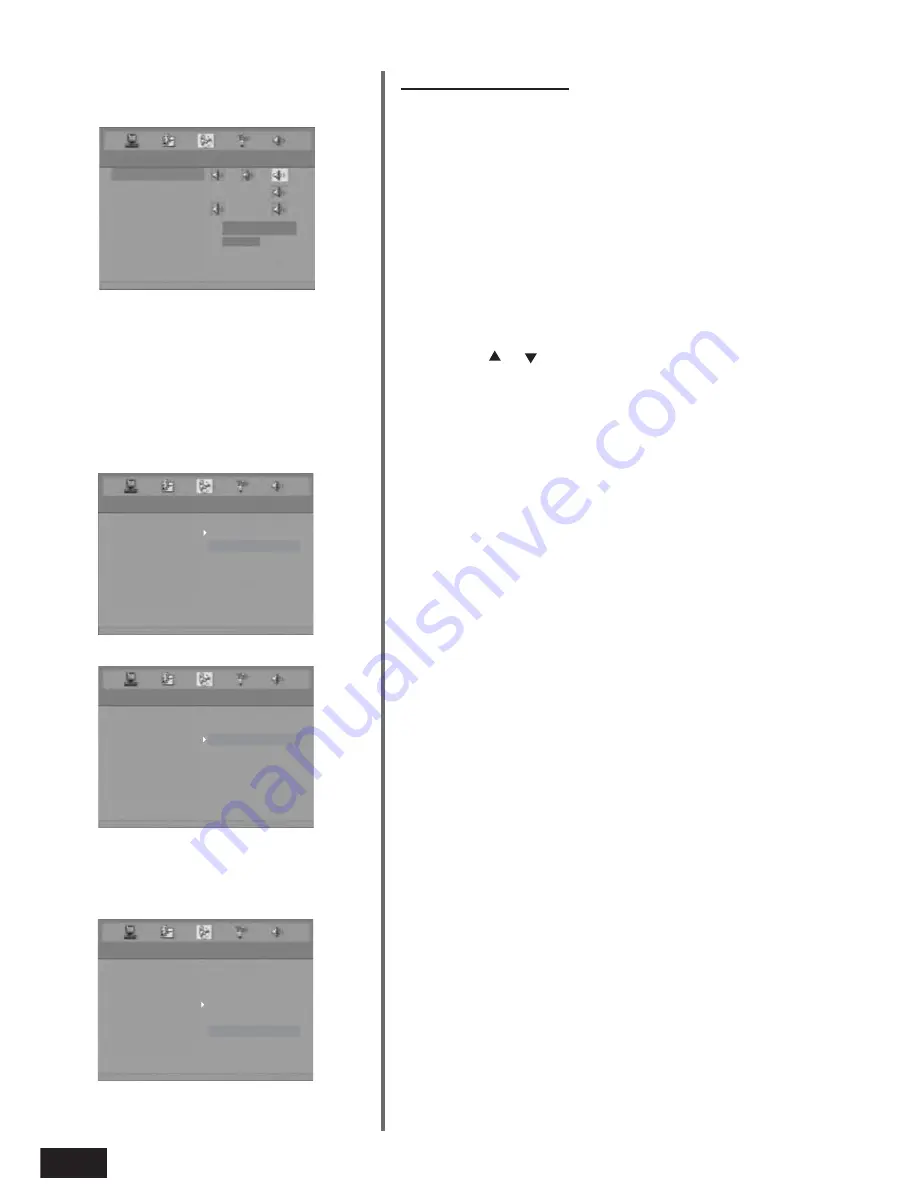
14
3. AUDIO SETUP
3.1 VOLUME SETUP
•
Once you select the Volume Setup and press OK, you will
hear the calibrating sound from the front left speaker for a
few seconds. Then this sound will move from speaker to
speaker as follows: Front Left -> Centre -> Front Right ->
Subwoofer -> Rear Right -> Rear Left. If the calibrating
sound is either too small or too loud, exit the Volume Setup
and then adjust the volume control until the calibrating sound
is clearer. Let the calibrating sound cycle through all the
speakers at least once.
•
If the calibrating sound level from all speakers is
approximately the same, no further adjustment is necessary.
•
If any speaker sound level appears unbalanced to the rest,
you can increase or decrease the level of the speaker by
pressing
or
to increase or decrease the speaker level
when that speaker is highlighted.
•
When you have completed the level adjustments, press
OK
to exit the Volume Setup and return to the previous menu.
3.2 DYNAMIC RANGE
Dynamic Range Control enables you to control the dynamic range
so as to achieve a suitable sound for your equipment.
ON:
Loud sound such as explosion is toned down slightly when
playback.
OFF:
The unit plays back at the recording level on the disc.
3.3 DIGITAL OUTPUT
For an A/V receiver or amplifier connected to the DVD Home
theatre’s
“COAXIAL”
socket, you can select from the following
settings:
SPDIF/RAW:
Dolby Digital signals are fed unaltered to the digital
output. Generally, this setting is used with receivers capable of
Dolby Digital 5.1 channel decoding.
SPDIF/PCM:
Dolby Digital and MPEG 2 multi-channel signals are
converted to PCM (Pulse Code Modulation). This setting is suitable
for amplifiers or receivers without digital multi-channel sound
decoders.
3.4 PROLOGIC II
The Dolby Pro Logic II Surround System is a specially encoded 2
channel analog format that will reproduce 5 channel output when a
Dolby Pro Logic II Decoder is used.
MOVIE MODE:
The Movie mode is for use with stereo television
shows and all programs encoded in Dolby Surround. The result is
enhanced soundfield directionality.
MUSIC MODE:
The Music mode is for use with any stereo music
recordings, and provides a wide and deep sound space. The Music
mode includes different controls that allow the sound to be tailored
to individual listening preference.
AUDIO SETUP
VOLUME SETUP
ON
DIGITAL OUTPUT
PROLOGIC II
EXIT SETUP
DYNAMIC RANGE
OFF
AUDIO SETUP
VOLUME SETUP
DYNAMIC RANGE
PROLOGIC II
SPDIF/PCM
EXIT SETUP
DIGITAL OUTPUT
SPDIF/RAW
AUDIO SETUP
VOLUME SETUP
DYNAMIC RANGE
DIGITAL OUTPUT
MOVIE MODE
MUSIC MODE
EXIT SETUP
PORLOGIC II
OFF
AUDIO SETUP
DYNAMIC RANGE
DIGITAL OUTPUT
PROLOGIC II
FRONT RIGHT
5 dB
EXIT SETUP
VOLUME SETUP