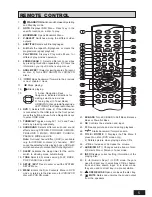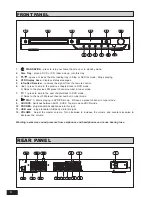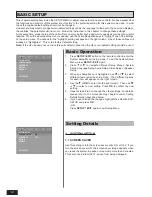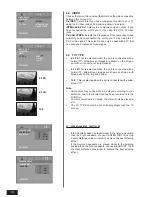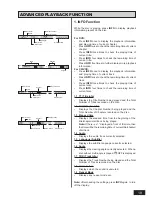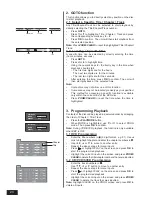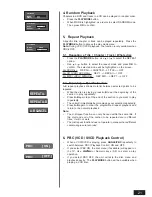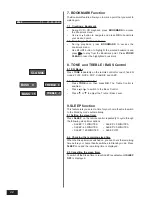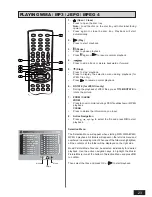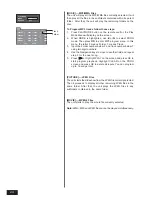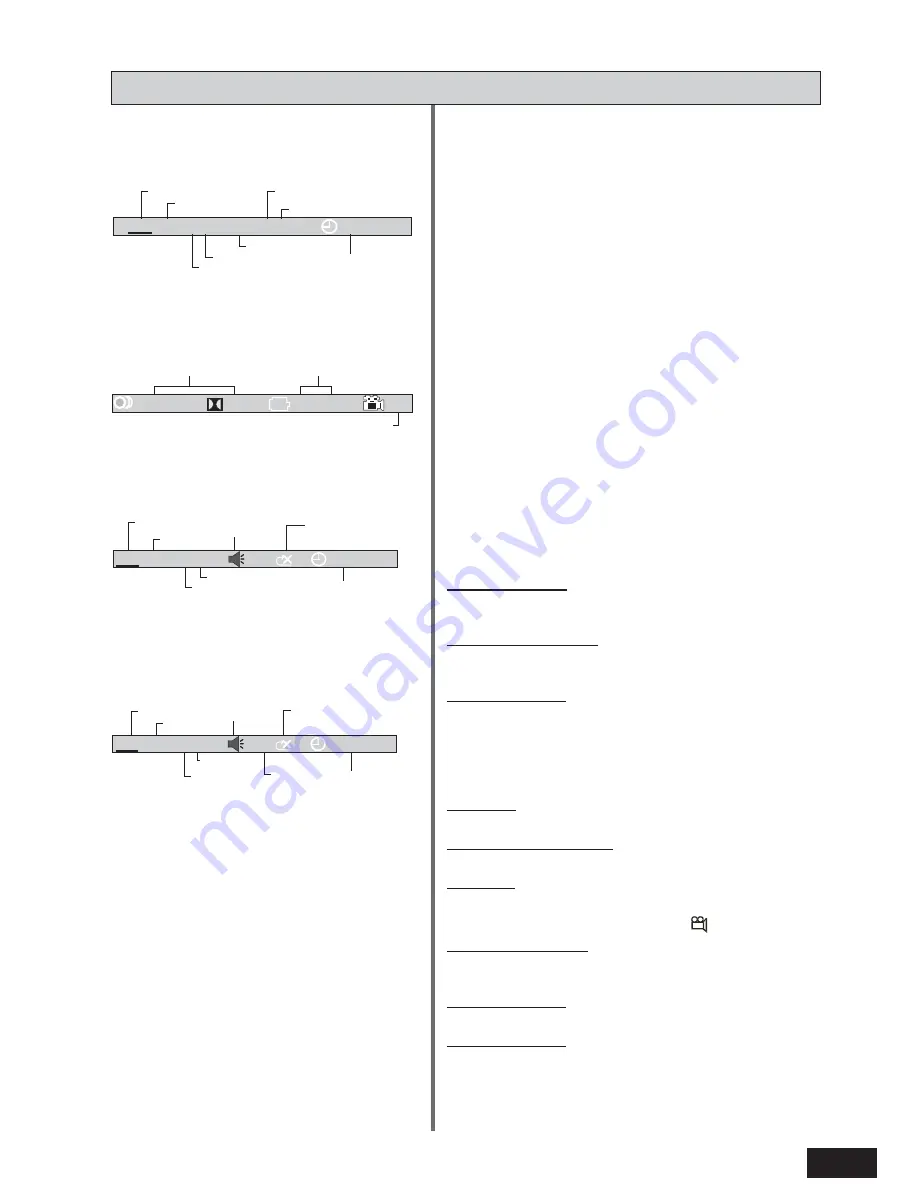
19
DVD
7/36
1/41
00:03:12
TT
CH
Disc format
Title
Current title
Total title
Chapter
Current chapter
Total chapter
Elapsed time
1. INFO Function
While the disc is playing, press
INFO
to display playback
information present on the disc.
For DVD:
•
Press
INFO
once to display the playback information
and playing time of current chapter;
•
Press
INFO
twice to check the remaining time of current
chapter.
•
Press
INFO
three times to check the playing time of
current title.
•
Press
INFO
four times to check the remaining time of
current title.
•
Press
INFO
five times to further display more playback
information;
For CD/VCD:
•
Press
INFO
once to display the playback information
and playing time of current track.
•
Press
INFO
twice to check the remaining time of current
track.
•
Press
INFO
three times to check the playing time of
current disc.
•
Press
INFO
four times to check the remaining time of
current disc.
1.1 TT (Title Info)
•
Displays the Title Number being played and the Total
Number of Titles recorded on the disc.
1.2 CH (Chapter Info)
•
Displays the Chapter Number being played and the
Total Number of Chapters recorded on the disc.
1.3 Elapsed time
•
Displays the elapsed time from the beginning of the
title/chapter/disc/track being played.
Note: If there is a “-” displayed in front of the time, then
the time will be the remaining time of current title/chapter/
disc/track.
1.4 Audio
•
Displays the audio track currently selected.
1.5 Language (Subtitle)
•
Displays the subtitle language currently selected.
1.6 Angle
•
Displays the viewing angle currently selected. When a
disc without multi-angle is played,
OFF is displayed.
1.7 TRK (Track Info)
•
Displays the Track Number being played and the Total
Number of Tracks recorded on the disc.
1.8 Unmute Icon
•
Displays when the sound is unmuted.
1.9 Repeat Mode
•
Displays any repeat mode set.
Note: After checking the settings, press INFO again to turn
off the display.
Audio
Subtitle
Angle
1/4
5.1CH
OFF
ENG
1/2ENG
---
Disc format
Track
Cuttent track
Total track
Speaker
Repeat mode
Elapsed Time
VCD
PBC
00:03:12
TRK
2 /2
PBC status
CD
00:03:12
TRK
2 /2
Disc format
Track
Repeat mode
Speaker
Cuttent track
Total track
Elapsed Time
ADVANCED PLAYBACK FUNCTION