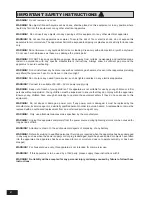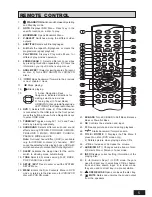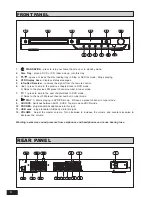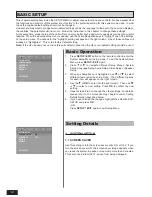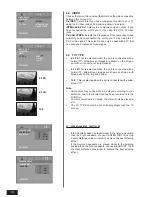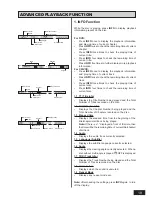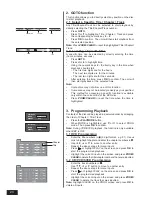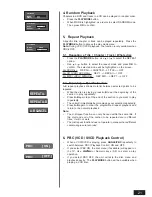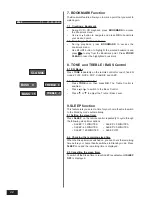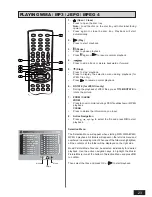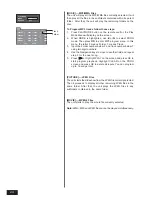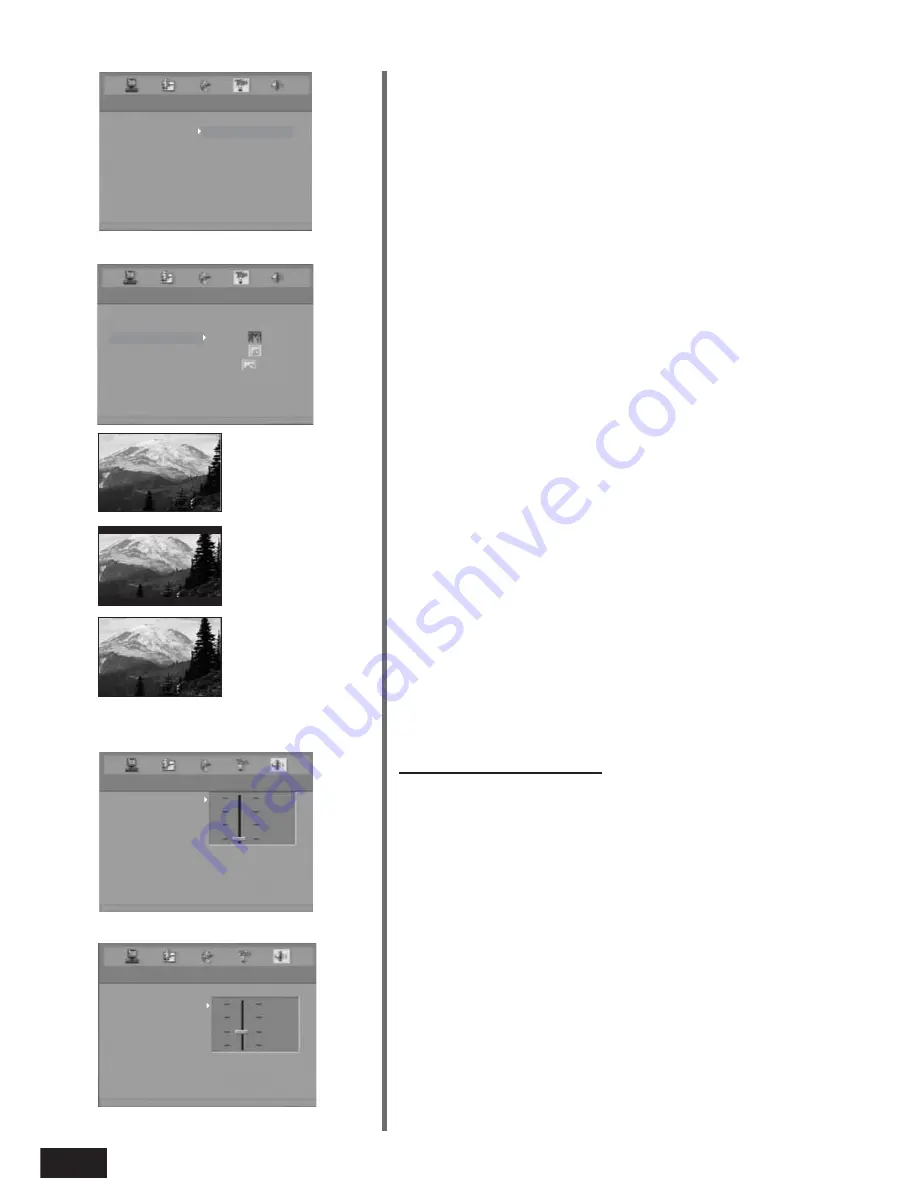
16
5. SPEAKER SETUP
•
If the Centre speaker is placed closer to the listening position
than the Front speakers, choose CENTER DIST. to set the
Centre distance value minimum to achieve the best listening
effect.
•
If the Surround speakers are placed closer to the listening
position than the Front speakers, choose REAR DIST. to set
the Rear distance value larger to achieve the best listening
effect.
4.2 VIDEO
Choose the type of video output that matches the video connection
between this unit and TV.
S-VIDEO:
Select this if you have connected this unit to your TV
using the S-Video jack or Composite (yellow) Video jack.
INTERLACE-YUV:
Selects the component video output, if you
have connected the unit to your TV by using the Y, Cb, Cr video
jacks.
P-SCAN YPBPR:
Selects the Progressive Scan component video
output if you have connected the unit to your TV by using the Y,
Pb, Pr video jacks. This selection can only be used with a TV that
can accept a Progressive Scan signal.
4.3 TV TYPE
•
4:3 PS
This is selected when the unit is connected with a
normal TV. Wide-screen images are shown on the screen,
but with some parts cut automatically.
•
4:3 LB
This is selected when the unit is connected with a
normal TV. Wide-screen images are shown on screen, with
black belts on the top and bottom
•
16:9
This is selected when the unit is connected with a wide-
screen TV.
Note:
•
Some discs may not be able to be played according to your
selection, due to the format that has been recorded onto the
DVD Disc.
•
For discs recorded in 4:3 mode, the disc will only be played in
4:3.
•
The TV TYPE should be set correspondingly with the TV
screen.
4:3 PS
4:3 LB
16:9
VIDEO SETUP
TV SYSTEM
TV TYPE
EXIT SETUP
VIDEO
S-VIDEO
INTERLACE-YUV
P-SCAN YPBPR
VIDEO SETUP
TV SYSTEM
VIDEO
4:3 PS
4:3 LB
16:9
EXIT SETUP
TV TYPE
SPEAKER SETUP
REAR DIST.
EXIT SETUP
CENTER DIST.
+
1.5 M
0.5 M
0 M
SPEAKER SETUP
REAR DIST.
EXIT SETUP
CENTER DIST.
+
1.5 M
0.5 M
0 M
SPEAKER SETUP
REAR DIST.
EXIT SETUP
CENTER DIST.
+
1.5 M
0.5 M
0 M
SPEAKER SETUP
CENTER DIST.
EXIT SETUP
REAR DIST.
+
4 M
2 M
0 M
SPEAKER SETUP
CENTER DIST.
EXIT SETUP
REAR DIST.
+
4 M
2 M
0 M
SPEAKER SETUP
CENTER DIST.
EXIT SETUP
REAR DIST.
+
4 M
2 M
0 M