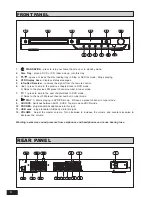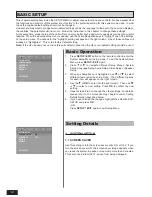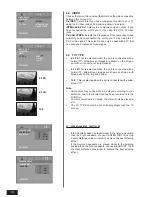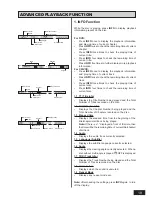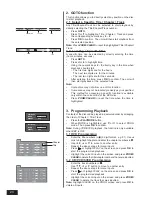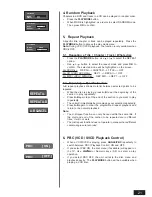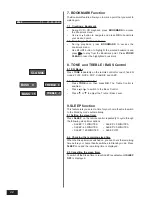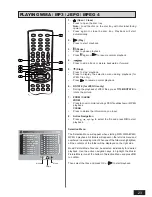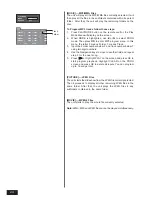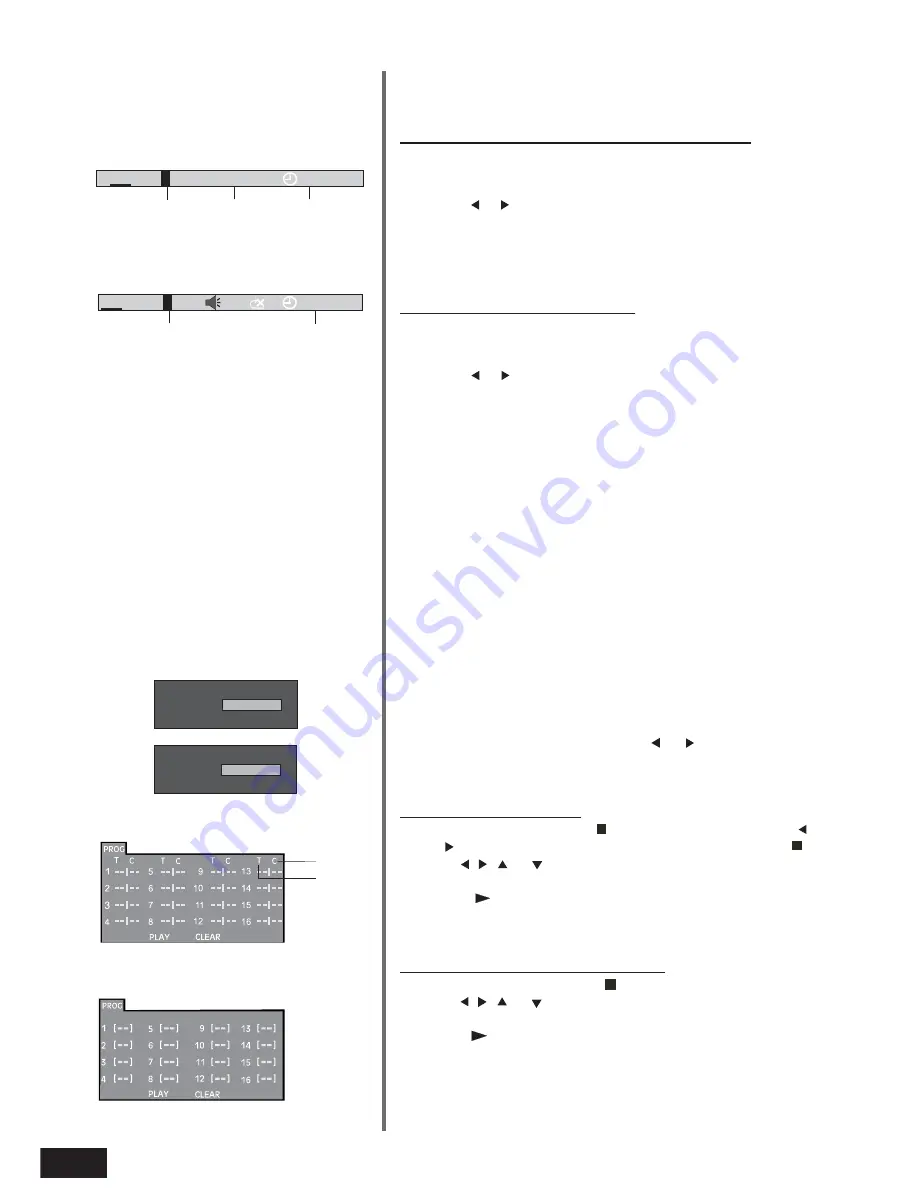
20
2. GOTO function
This function allows you to directly select any position on the disc
to start playback.
2.1 Select a Specific Title / Chapter / Track
Any Title/Chapter/Track can be selected to start playback by
directly selecting the Title/Chapter/Track number.
•
Press
GOTO
.
•
Press or to highlight a Title / Chapter / Track and press
the corresponding numeric key
0 - 9
.
•
Press
OK
to confirm. The unit will then start playback from
the selected position.
Note: Press ZOOM/CLEAR to reset the highlighted Title /Chapter/
Track.
2.2 Locating a Specific Time
A specific time can be selected by directly entering the time
(hours, minutes, seconds).
•
Press
GOTO
.
•
Press or to highlight time.
•
Using the numeric keys
0 - 9,
directly key in the time when
playback should start.
- The first two digits are for the hours.
- The next two digits are for the minutes.
- The last two digits are for the seconds.
•
After entering the time, press
OK
to confirm. The unit will
then start playback at the selected time.
Note:
•
Some discs may not allow use of this function.
•
Some scenes may not be located precisely as you specified.
•
This method for accessing a specific location is available
only within the current title of the DVD disc.
•
Press ZOOM/CLEAR to reset the time when the time is
highlighted.
3. Programming Playback
Contents of the disc can be played in a selected order by arranging
the order of Chapter / Title/ Track .
•
Press the
PLAYMODE
button.
•
When MODE is highlighted, use or to select PROG
mode. Then press
OK
to confirm.
Note: During VCD/SVCD playback, the function is only available
when PBC is OFF.
3.1 DVD Programming
•
Enter the title numbers in
- -
(2 digit format, e.g. 01). Use
or to highlight chapter and enter the chapter numbers in
- -
.
•
Use , , or to move to another entry.
•
Repeat the above steps for more inputs.
•
Press
or highlight PLAY on the screen and press
OK
to
start the programmed playback.
•
Highlight the current input on the screen and press
ZOOM/
CLEAR
to delete the title/chapter numbers that were inputted.
3.2 CD/VCD/SVCD Programming
•
Enter the track numbers in
- -
.
•
Use , , or button to move to another entry.
•
Repeat the above steps for more inputs.
•
Press
or highlight PLAY on the screen and press
OK
to
start the programmed playback.
•
Highlight the current input on the screen and press
ZOOM/
CLEAR
to delete the track that was inputted.
Note: Highlight CLEAR on the PROG screen and press OK to
delete all inputs.
PLAY MODE
MODE
OFF
REPEAT
OFF
PLAY MODE
MODE
PROG
REPEAT
OFF
PLAY MODE
MODE
PROG
REPEAT
OFF
PLAY MODE
MODE
PROG
REPEAT
OFF
Title
Chapter
DVD
1/41
00:03:12
TT
CH
Current title
chapter
time
7
/36
Track
time
CD
00:03:12
TRK 2
/2