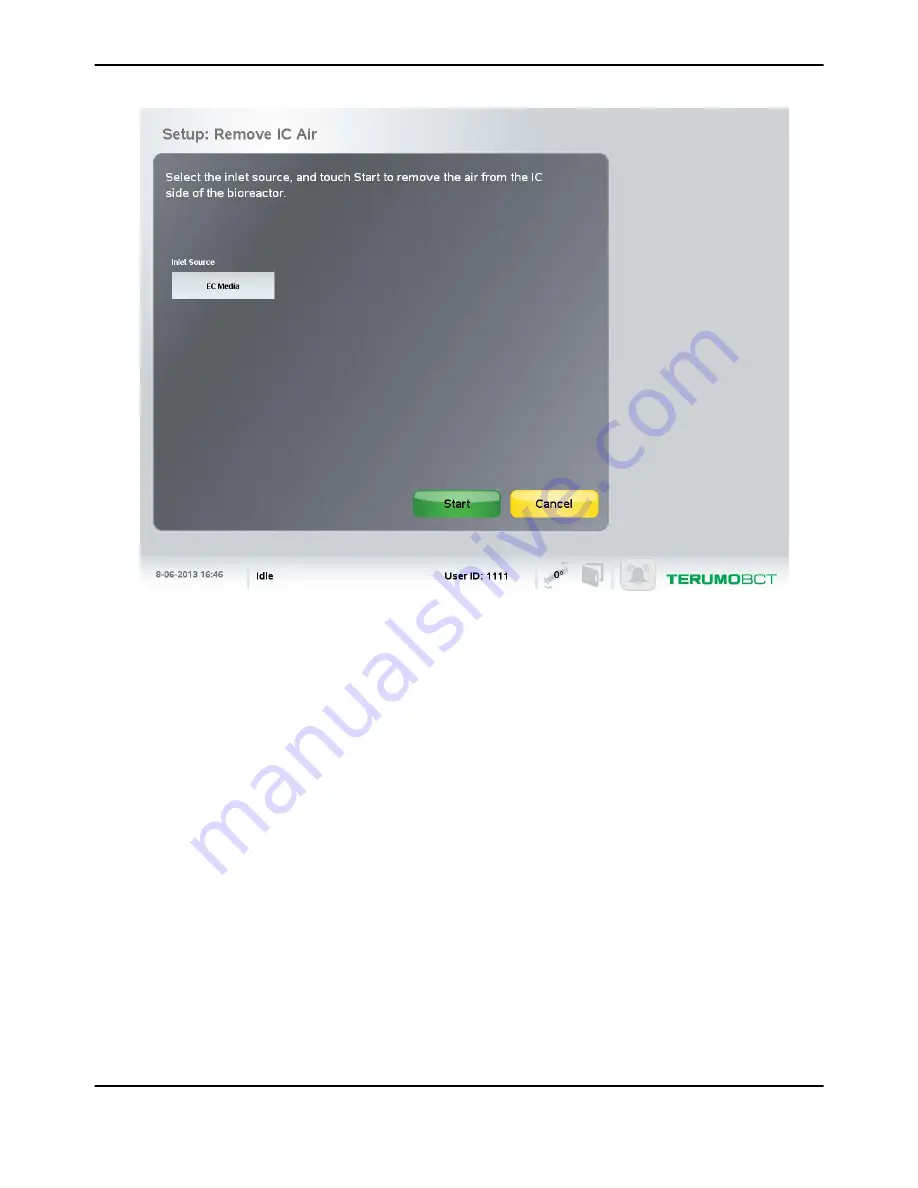
Figure 8-2: Setup: Remove IC Air screen
4.
Touch the Inlet Source field.
A menu of inlet source options appears, and the Inlet Source field changes to black. The
available inlet source options for this task include IC Media, Reagent, EC Media, and Wash.
5.
Select the desired inlet source from the menu.
The Inlet Source field displays the option you selected and changes to gray.
6.
Touch
Start
.
When the system completes the task, the home screen appears, the system changes to an idle state,
and the status line displays Idle.
Remove IC Air
Quantum
®
Cell Expansion System • Operator's Manual for Software Version 2.1
8-3
Содержание Quantum Cell Expansion System
Страница 1: ...Quantum Cell Expansion System SOFTWARE VERSION 2 1 Operator s Manual...
Страница 9: ...vi Quantum Cell Expansion System Operator s Manual for Software Version 2 1...
Страница 10: ...1 Preface Quantum Cell Expansion System Operator s Manual for Software Version 2 1 1 1...
Страница 19: ...Preface 1 10 Quantum Cell Expansion System Operator s Manual for Software Version 2 1...
Страница 20: ...2 Introduction Quantum Cell Expansion System Operator s Manual for Software Version 2 1 2 1...
Страница 38: ...3 Touch Screen Quantum Cell Expansion System Operator s Manual for Software Version 2 1 3 1...
Страница 60: ...4 Troubleshooting Quantum Cell Expansion System Operator s Manual for Software Version 2 1 4 1...
Страница 66: ...5 Operator Procedures Quantum Cell Expansion System Operator s Manual for Software Version 2 1 5 1...
Страница 73: ...Operator Procedures 5 8 Quantum Cell Expansion System Operator s Manual for Software Version 2 1...
Страница 74: ...6 Performing Tasks Quantum Cell Expansion System Operator s Manual for Software Version 2 1 6 1...
Страница 96: ...7 Set Management Tasks Quantum Cell Expansion System Operator s Manual for Software Version 2 1 7 1...
Страница 110: ...8 System Management Tasks Quantum Cell Expansion System Operator s Manual for Software Version 2 1 8 1...
Страница 120: ...9 Washout Tasks Quantum Cell Expansion System Operator s Manual for Software Version 2 1 9 1...
Страница 130: ...10 Load and Attach Tasks Quantum Cell Expansion System Operator s Manual for Software Version 2 1 10 1...
Страница 141: ...Load and Attach Tasks 10 12 Quantum Cell Expansion System Operator s Manual for Software Version 2 1...
Страница 142: ...11 Feed and Add Tasks Quantum Cell Expansion System Operator s Manual for Software Version 2 1 11 1...
Страница 155: ...Feed and Add Tasks 11 14 Quantum Cell Expansion System Operator s Manual for Software Version 2 1...
Страница 156: ...12 Release and Harvest Tasks Quantum Cell Expansion System Operator s Manual for Software Version 2 1 12 1...
Страница 166: ...13 Custom Tasks Quantum Cell Expansion System Operator s Manual for Software Version 2 1 13 1...
Страница 168: ...14 Quantum System Configuration Quantum Cell Expansion System Operator s Manual for Software Version 2 1 14 1...
Страница 171: ...Quantum System Configuration 14 4 Quantum Cell Expansion System Operator s Manual for Software Version 2 1...
Страница 172: ...15 Reports Quantum Cell Expansion System Operator s Manual for Software Version 2 1 15 1...
Страница 182: ...16 Maintaining the Quantum System Quantum Cell Expansion System Operator s Manual for Software Version 2 1 16 1...
Страница 185: ...Maintaining the Quantum System 16 4 Quantum Cell Expansion System Operator s Manual for Software Version 2 1...
Страница 186: ...17 System Specifications Quantum Cell Expansion System Operator s Manual for Software Version 2 1 17 1...
















































