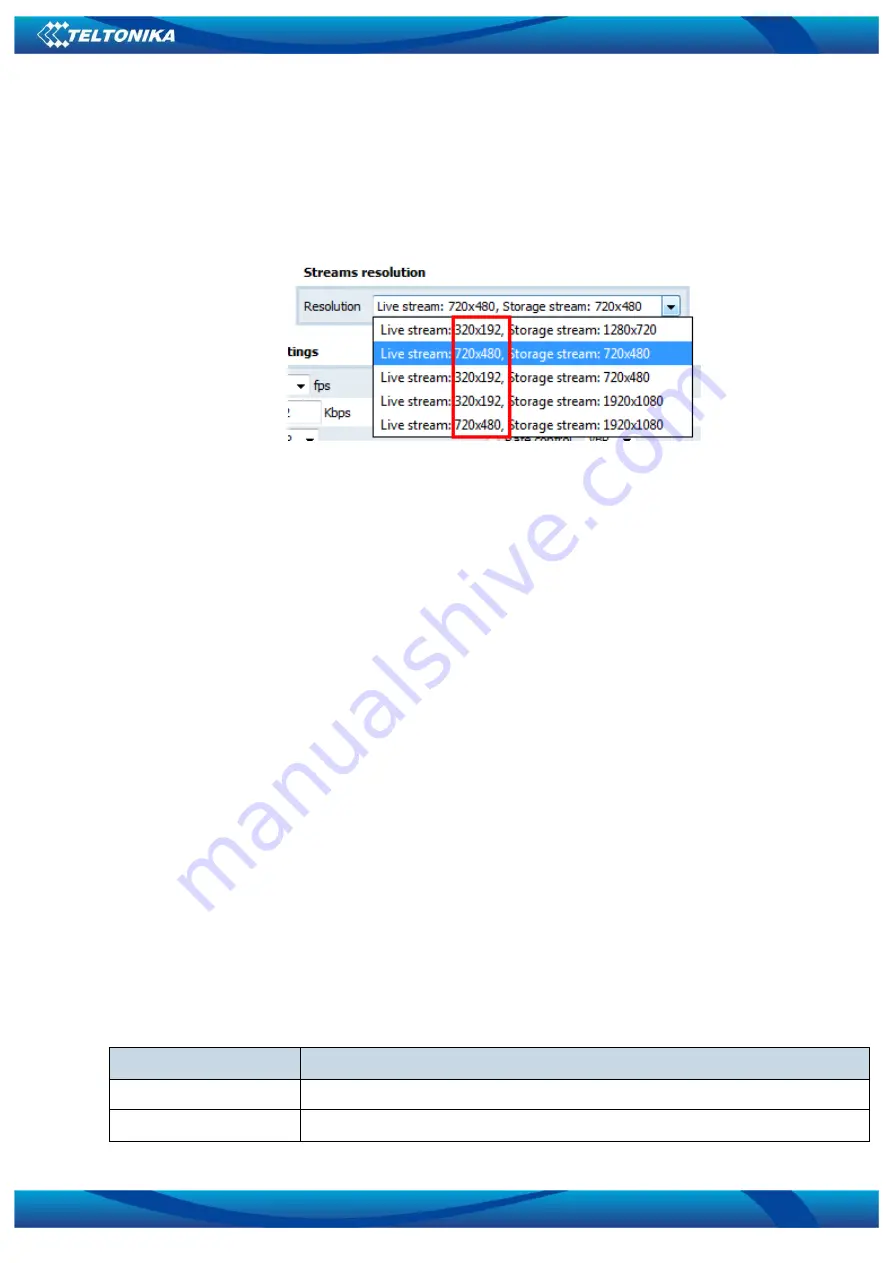
162
After successful update, you will be redirected to main WEB UI window, if some error occurs,
please clear your browser cache or open browser in new incognito window.
In WEB UI of MVC300 camera you can select resolution of picture which will be made when
used in FMB630 and MVC300 solution.
In WEB UI select page – Video settings, in streams resolution, you can select between
320x190 and 720x480 resolution
Figure 129 Resolution Selection
After successfully installing right firmware version and selecting resolution – MVC300 is
ready to use with FMB630 device
22.3
FMB630 and MVC300 connection
To prepare solution you will need:
FMB630 with 00.01.09 FW or newer version;
MVC300 camera with original power cable or special cable which can be order
severalty, for more info please contact Teltonika sales manager. Special cable have
possibility to restart MVC300 camera and make solution more stable;
Standard mini USB cable and USB plug to mini USB cable.
Connection is very simple, connect power wires of FMB630, connect MVC300 to power
plug and connect camera with FMB630 over two USB cables. After connection is done, solution is
ready to use.
23
GPRS COMMANDS
It is possible to send commands to FMB630 using GPRS. When FMB630 sends records
periodically to a server, a message could be sent from the server and FMB630 will reply to it.
FMB630 has to be connected to the server in order to receive commands.
Table 60 GPRS Commands
Command
Description
#GET DATAORDER
Get info about records sorting parameter
#GET RECTO
Get info about records refresh timeout parameter
Содержание FMB630
Страница 1: ...FMB630 User Manual V1 8...
Страница 168: ...168 Figure 132 STEP 3 Sending Terminal s commands through Hercules server Figure 133...
Страница 171: ...171 26 EC DECLARATION OF CONFORMITY...
Страница 172: ...172...











































