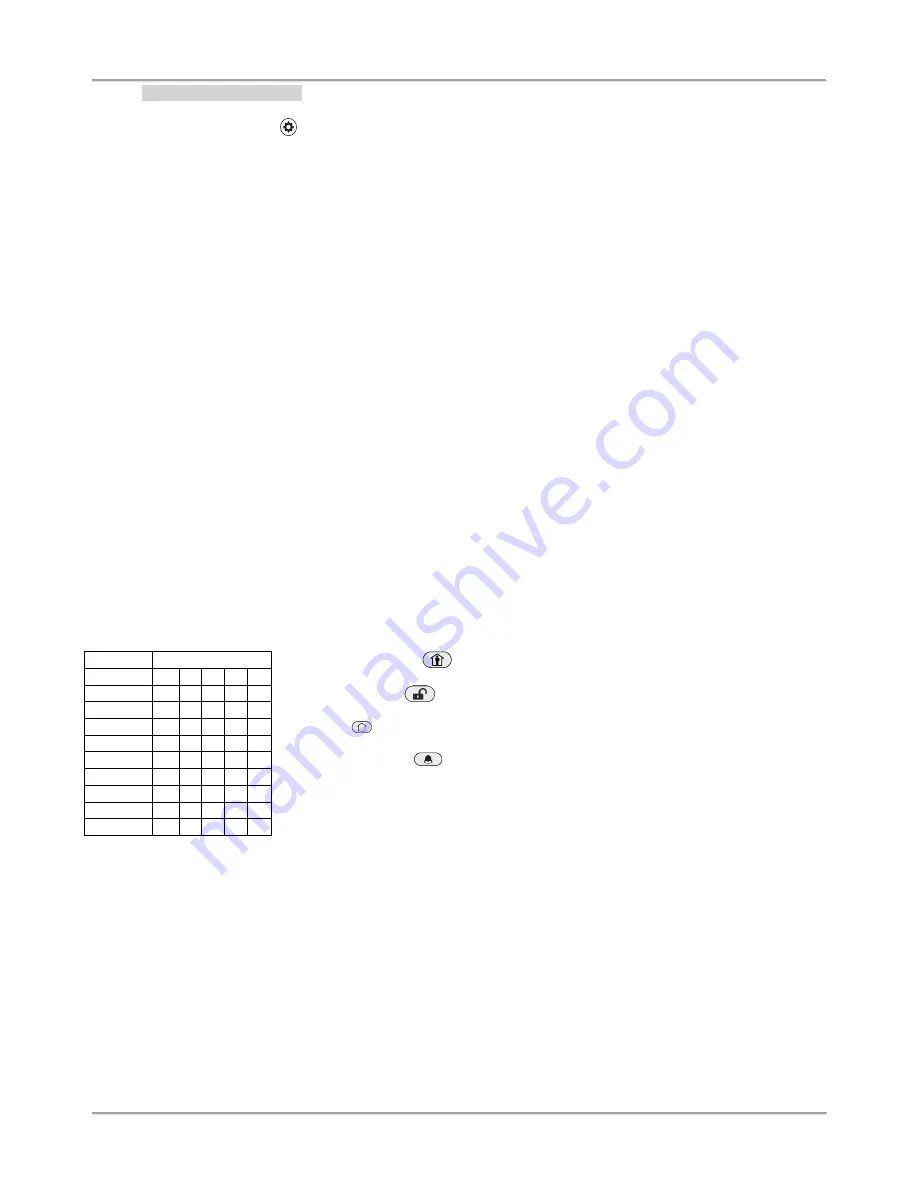
Eclipse 8/ 16/ 32 Series - Engineer Programming Manual
13
- Manager Programming
To access the manager programming menus enter valid manager code (0000 by default). A confirmation sound signal
will be heard. Press the PRG (
) button to enter in manager programming menus. Zone numbers 15 and 16 are
lighting on,
and both LEDs “Lightning” and “padlock” are blinking only on the keyboard for programming. The manager
programming menus are 2-digit and are described in details in ECLIPSE Series Operation Manual
– Manager and User
Programming. If 30 sec after entering the manager programming there is no activity (pressed button), the system will
exit in normal operation mode. It is possible to enter in manager programming menus from several keyboards at a time
using the same manager access code.
2.7. General Information for Operation with LCD Keyboard
The LCD32 and LCD32 Sensitive are keyboards for management and control with text LCD displays.
The keyboards LCD32 and LCD32 Sensitive operate with limited functionality when connected to ECLIPSE 8/ 16
control panel
– operation with one area and 8 zones.
To enter codes, addresses and parameters use the digit buttons. For arming the system can be used neither the quick
buttons with the respective pictograms, or to choose the arming type from the screen scrolling with the arrows and
confirmation with ENTER button. Use the provided in item 7 detailed descriptions of the all addresses in the system. To
exit the engineer or manager programming menu press CANCEL button several times until return to main screen in
normal operation mode.
2.8. Entering text for LCD Keyboard
The keyboard models
LCD32
and
LCD32 Sensitive
support text entering including small and capital letters (Cyrillic and
Latin), digits, punctuation marks and other specific symbols
The regular letters and digits can be entered directly by the buttons or as a code combination after pressing the
MEMORY button
– look at the tables below.
It is possible to enter text up to 16 symbols including space.
Table for correspondence of the buttons:
Button
Letters, digits
0
_
0
1
1
2
a
b c 2
3
d
e f
3
4
g
h i
4
5
j
k l
5
6
m n o 6
7
p
q r
s 7
8
t
u v 8
9
w x y z 9
Use the STAY ARM
button to enter capital letters.
Use the DISARM
button to delete a symbol
– the cursor moves with one step to
the left.
The button
is used in the previous design of the keyboard and has the same functionality!
Use the MEMORY
button to enter some special symbols and Cyrillic letters.
To enter a specialized symbol, move the cursor to the desired position, press the
MEMORY button (a solid cursor appears) and then using the digit buttons enter the
respective code for the symbol or letter as check in the table below.




























