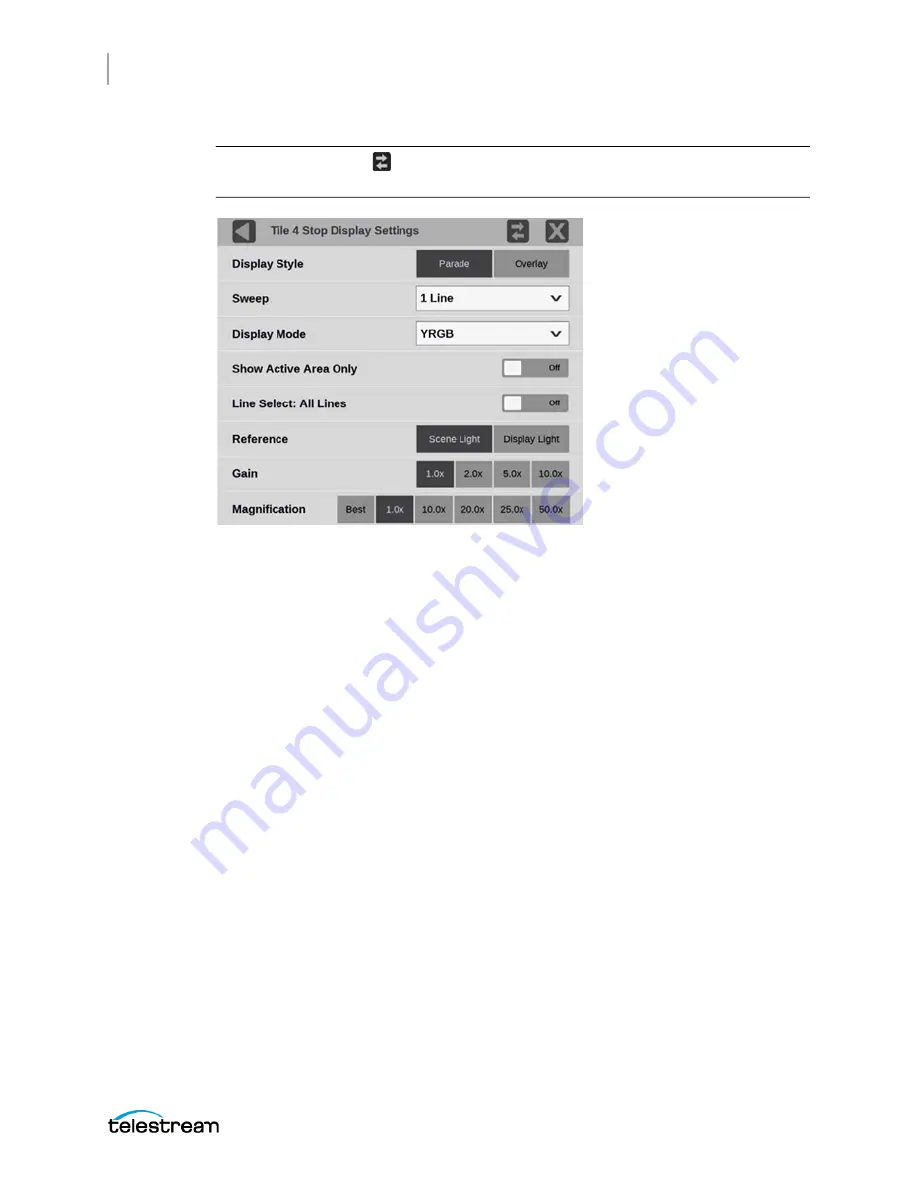
Application Information
Stop Display Application
PRISM MPI-MPX User Manual
264
Note:
The Move icon (
) is in the settings menu header. Select this icon to move the
settings left of right.
Display Style
Choose how the signal components are displayed in the active tile; use the Display
Style buttons to select between:
•
Parade: All the components are shown one beside the other.
•
Overlay: All the components are drawn at the same location so they appear one on
top of the other.
Sweep
Use the drop-down menu to select the waveforms to view between the lines or fields or
make timing measurements on them. The available sweep options depend on which
display style is active.
•
When the Parade display style is active you can select from 1 line or 1 field.
•
When Overlay display style is active you can select from 1 line, 2 line, 1 field, or 2
field.
Display Mode
Use the drop-down menu to select from these choices (only available while displaying
SDI inputs) in the menu:
•
Y: Displays the input as Luma (Y) components.
•
RGB: Displays the input as Red (R), Green (G), and Blue (B) components.
•
YRGB: Displays the input as Luma (Y), Red (R), Green (G), and Blue (B) components.
Содержание PRISM MPI
Страница 1: ...PRISM MPI and MPX SDI IP Waveform Monitor User Manual April 2021 D00010020C...
Страница 6: ...6 PRISM MPI MPX User Manual...
Страница 10: ...10 PRISM MPI2 25 MPX2 25 User Manual...
Страница 54: ...Getting Started Activity Center PRISM MPI MPX User Manual 54...
Страница 76: ...Methods of Operation Remote Control through API Commands PRISM MPI MPX User Manual 76...
Страница 138: ...Configure the Instrument Troubleshooting PRISM MPI MPX User Manual 138...
Страница 304: ...PTP Operational Overview Compensating for Causes of Asymmetric Delay PRISM MPI MPX User Manual 304...






























