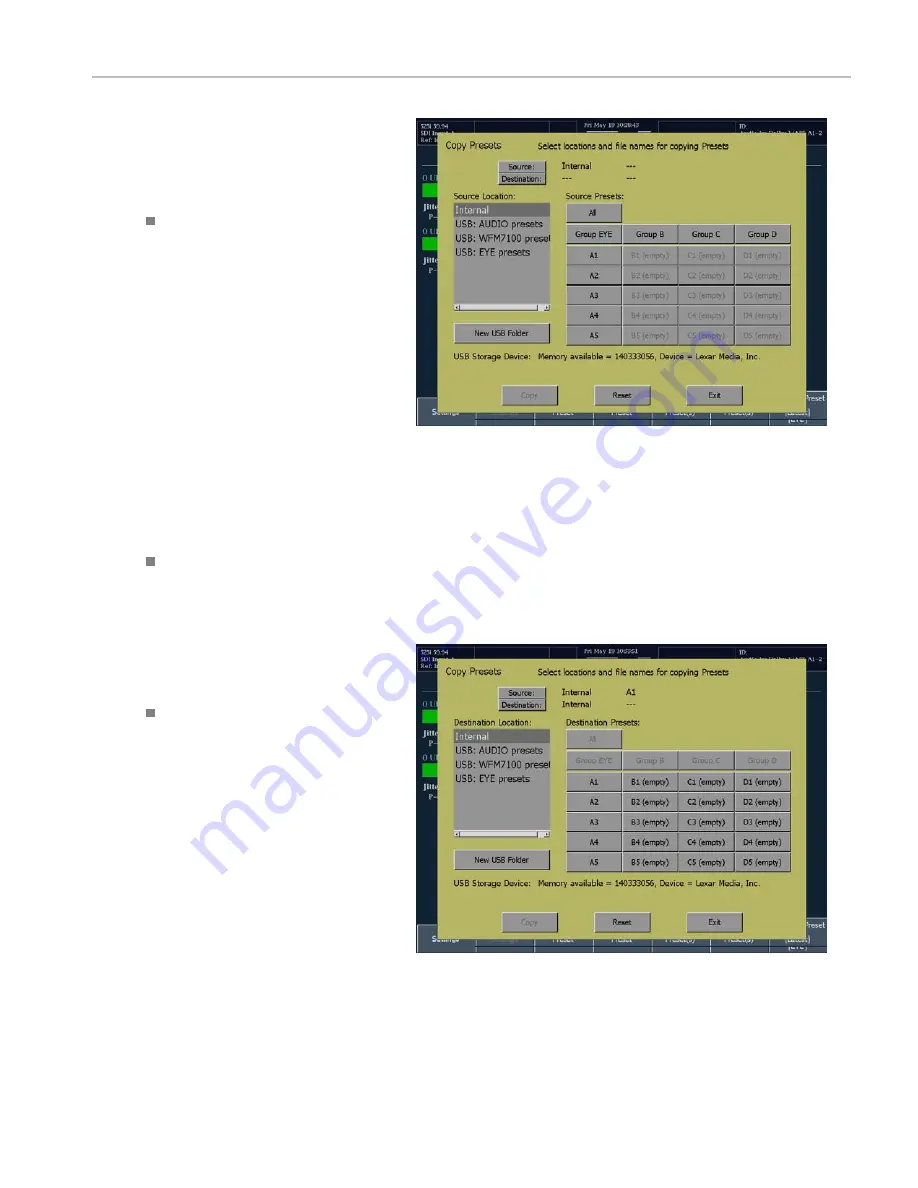
How to Operate Your Instrument
5.
Verify that the USB flash drive is
recognized (a description of the drive will
appear after
USB Storage Device
). If it
is not recognized, touch the
Reset
soft
key to mount the flash drive.
If the flash drive is still not recognized,
the flash drive may not be compatible;
try using another flash drive.
6.
Touch the
Source
soft key.
Internal
is
the default Source location.
7.
If you want to copy a Preset from the
instrument to the USB flash drive, touch
the Preset shown in the Source Presets
list that you wish to copy or touch
All
to
copy all of the Presets, or select a group
to copy.
8.
If you want to copy a Preset from the
USB flash drive to the instrument, touch
the source location (if more than source
is listed). Then touch the Preset in the
Source Presets list that you want to copy
to the instrument.
Once you touch a Preset label, the
Source Location
and
Source Presets
labels will change to
Destination
Location
and
Destination Presets
.
9.
Select a destination location from the list
(either Internal or USB depending on the
direction you want to copy the Preset).
If you are copying to the USB flash drive,
you must copy the presets to a folder.
You can create a new folder in which
to save the Preset using the
New USB
Folder
soft key.
NOTE.
The only folders accessible from
Copy Presets are the subfolders within
the root-level folders that the instrument
automatically creates.
Quick Start User Manual
33
Artisan Technology Group - Quality Instrumentation ... Guaranteed | (888) 88-SOURCE | www.artisantg.com






























