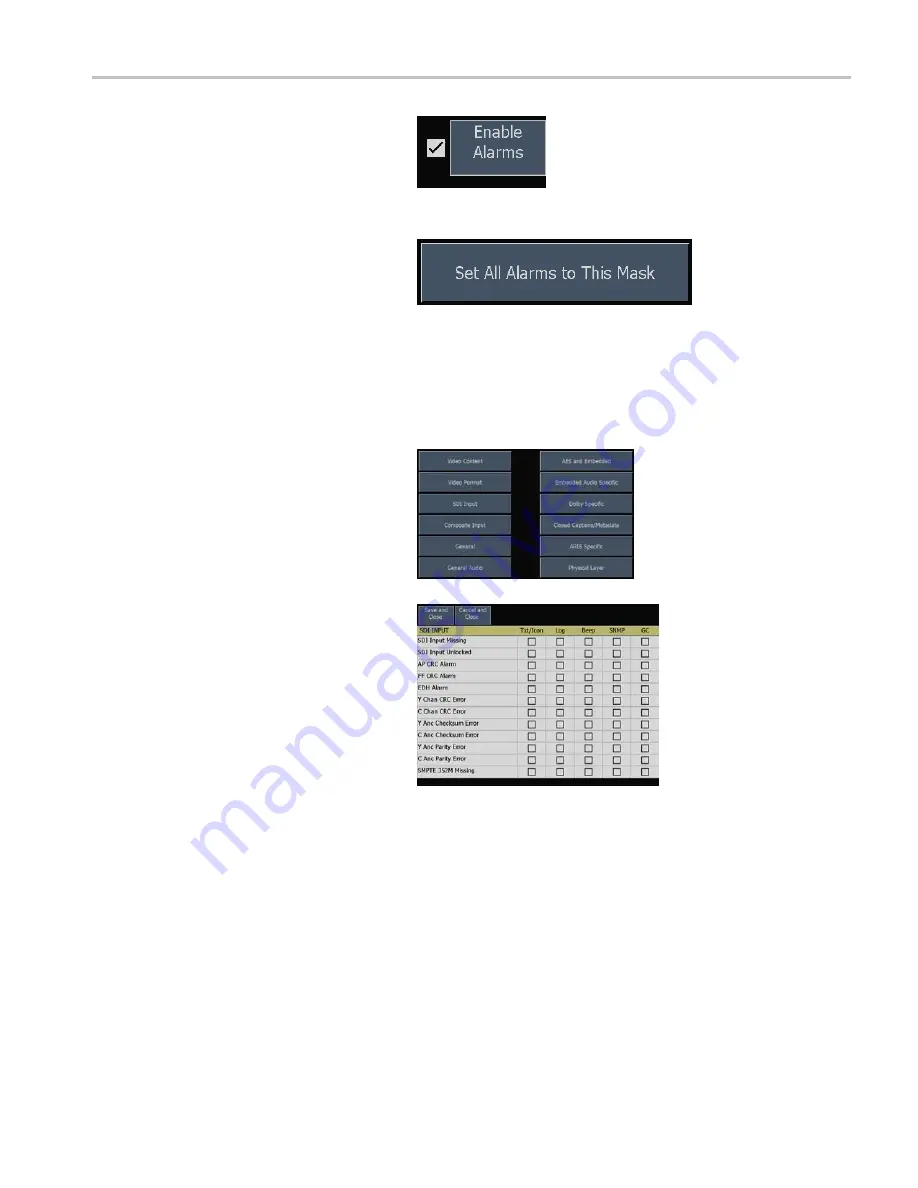
Monitoring the SDI Physical Layer
4.
Touch the
Enable Alarms
soft key to
turn on or off all limit alarms. When
Enable Alarms is turned off, no alarms
are reported: this function is useful as
a global mute in the event of multiple
alarms that occur at the same time.
5.
To set the same alarm notification types
for any alarm error condition, touch
the
Set All Alarms to This Mask
soft
key. The instrument displays the alarm
notification types. Select one or more
alarm notification types. For a description
of the alarm notification types, access
the Online help for the Alarm Setup soft
key (display the
Con
fi
g
menu, touch the
Online Help soft key, and then touch the
Alarm Setup
soft key).
6.
To set individual limit alarms for specific
error conditions, touch the soft key for
the appropriate measurement category.
The instrument displays the available
error conditions that can trigger an alarm,
and the alarm notification types.
7.
Select the alarm notification types for
one or more error conditions.
8.
Touch the
Save and Close
soft key to
save the alarm settings and return to
the previous screen. Touch the
Cancel
and Close
to cancel changes to the
alarm settings and return to the previous
screen.
9.
Touch the
Exit Alarm Setup
soft key to
close the alarm setup screen and return
to the instrument display.
Quick Start User Manual
91
Test Equipment Depot - 800.517.8431 - 99 Washington Street Melrose, MA 02176 - FAX 781.665.0780 - TestEquipmentDepot.com
Artisan Technology Group - Quality Instrumentation ... Guaranteed | (888) 88-SOURCE | www.artisantg.com






























