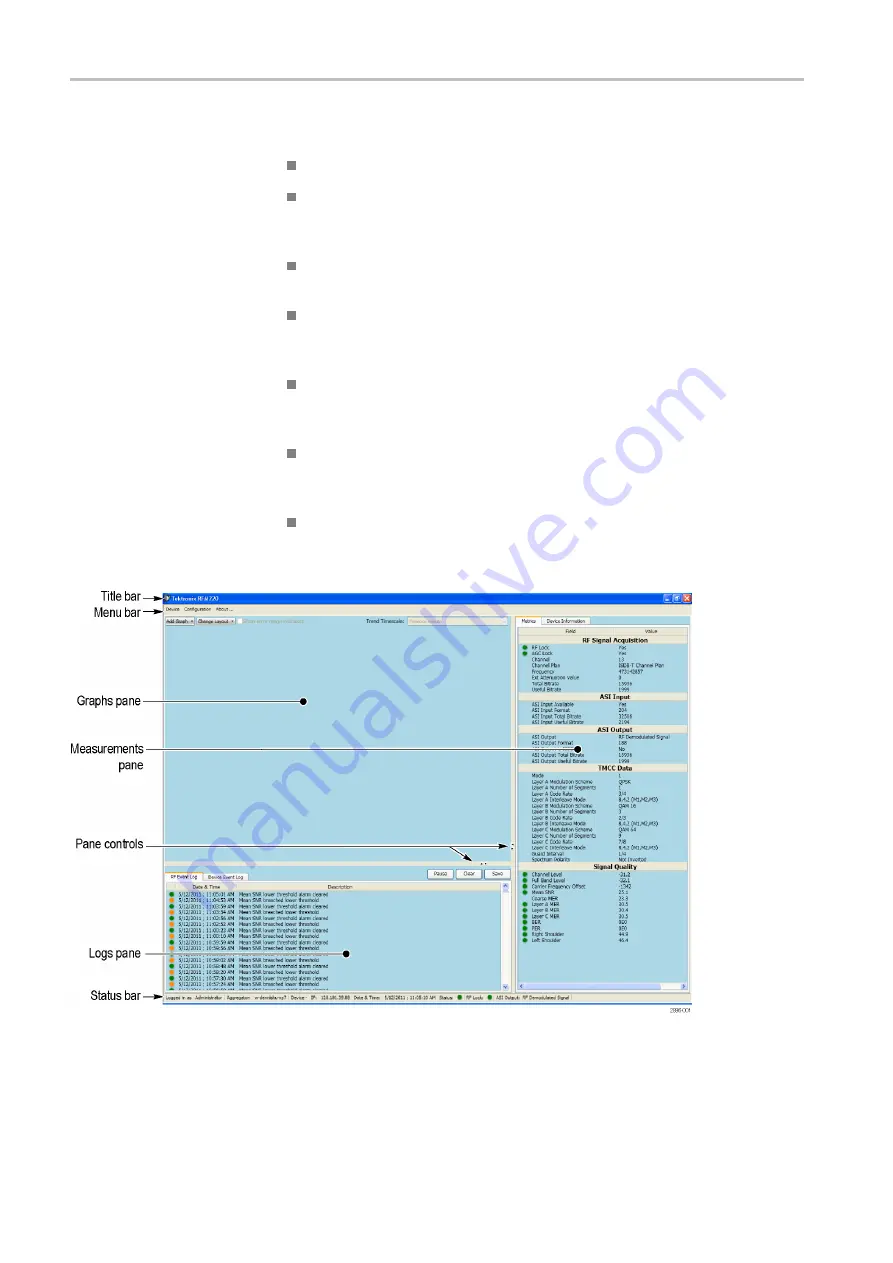
Operating Basics
Display Elements
The RFM220 Client window has the following primary display elements:
Title bar. Lists the name of the product: Tektronix RFM220.
Menu bar. Provides access to the various menu commands. Click on
a menu name to access the commands under that menu. The menu
commands are described on the following pages.
Status bar. Displays the status of various parameters. (See page 62,
Graphs pane. Displays the graphs you select from the pull-down list.
Controls allow you to change the graph layout, show error range indicators,
and change the trend time scale of a graph. (See page 66,
Metrics pane. Displays the metrics of the measurement results and
information about the selected device (RFM220 instrument).(See page 72,
Logs pane. Displays information about RF events (signal measurements)
and device (RFM220 instrument) events. Control buttons allow you to
pause, clear, or save the event log. (See page 70,
Pane Controls. Allows you to completely collapse or expand the pane
boundaries. You can adjust the pane sizes by dragging and dropping the
pane boundaries.
Figure 31: RFM220 Client window elements
56
RFM220 User Manual
Содержание RFM220
Страница 1: ...xx RFM220 ISDB Tb Measurement Demodulator ZZZ User Manual P071289600 071 2896 00...
Страница 2: ......
Страница 10: ......
Страница 22: ...Compliance Information xii RFM220 User Manual...
Страница 26: ...Preface xvi RFM220 User Manual...
Страница 100: ...Operating Basics 74 RFM220 User Manual...






























