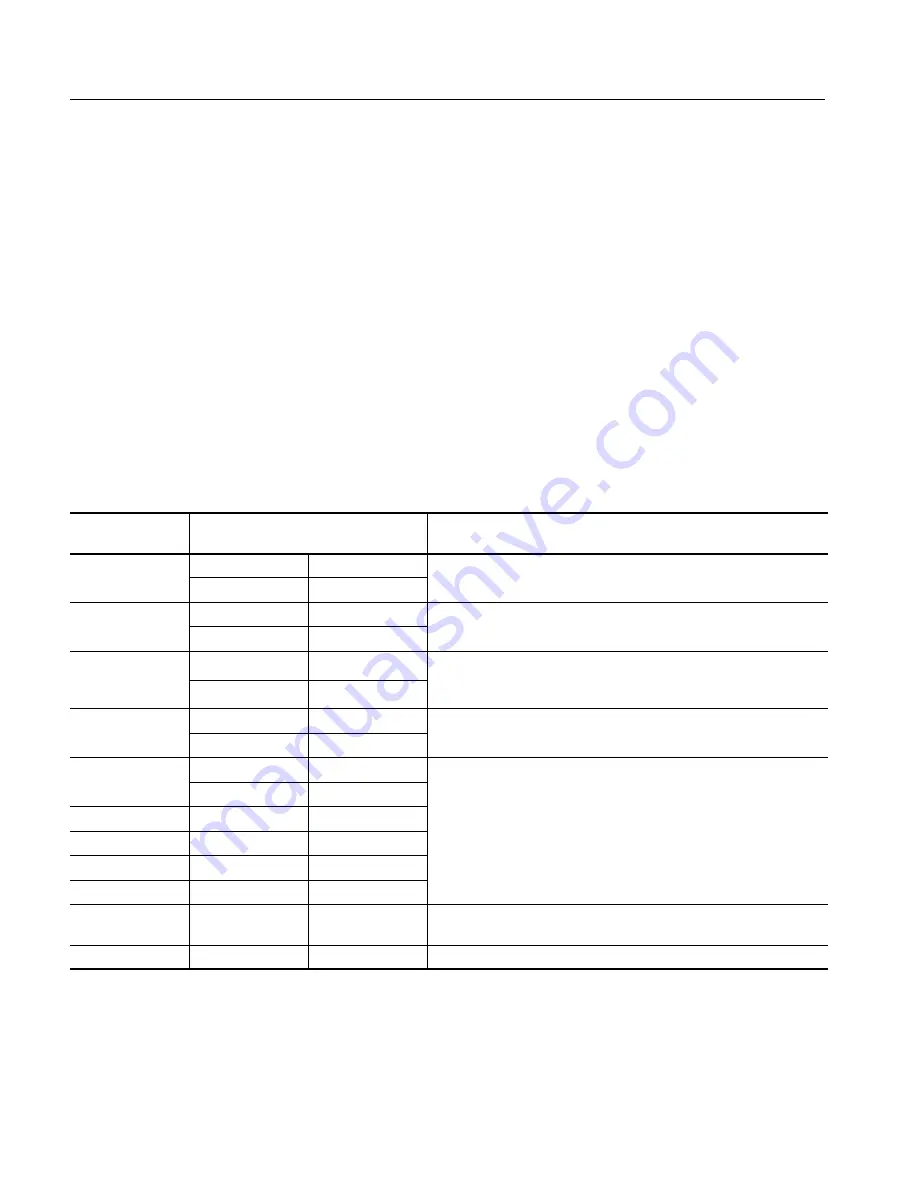
Displaying Waveforms
3- 66
CSA8000B & TDS8000B User Manual
Customizing the Display
Use the display customizing features this instrument provides to present the
display elements—color, graticule style, waveform representation, and so
on—according to your preferences.
Color grading. You can select color grading of a waveform so that its data color
or intensity reflects the frequency of occurrence of the data.
The key points that follow describe operating considerations for setting up the
the display system so that it presents waveforms and other display elements.
Display Settings.
Table 3--5 lists display attributes that you can set and where
they are accessed.
Table 3- 5: Customizable display attributes
Display attribute
Access
Menu name
1
Entry
Options
Graticule Style
Utility
User Preferences
2
Choose from Full Grid Cross-hair and Frame styles
Graticule Style
Setup
Display
Choose from Full, Grid, Cross-hair, and Frame styles.
Display Mode
Utility
User Preferences
2
Choose from Normal, Infinite Persistence, and Variable Persistence
Display Mode
Setup
Display
Choose from Normal, Infinite Persistence, and Variable Persistence
Modes.
Show Vectors
(normal display
Utility
User Preferences
2
Choose No to display each waveform as a series of dots.
(normal display
mode only)
Setup
Display
Choose Yes to display vectors or lines between the dots.
Waveform Label
Shortcut
Properties
Enter a new label for the waveform you have selected
Waveform Label
Utilities
Waveform Prop’s
Enter a new label for the waveform you have selected.
Waveform Color
Utility
Waveform Prop’s
Waveform Color
Shortcut
Properties
Cursor Colors
Setup
Cursors
Choose from six different colors for each waveform; choose from 16
Graticule Colors
Setup
Display
Choose from six different colors for each waveform; choose from 16
different colors for a cursor, graticule, histogram, or mask.
Histogram Color
Setup
Histogram
Mask Color
Setup
Mask Test
Waveform Color
Grading
Shortcut
Color Grading
Choose to display a waveform with its data color graded based on its
frequency of occurrence. See
Color grade a waveform
on page 3--70.
Virtual Keyboard
Utility
User Preferences
Choose from alphabetic or QWERTY styles.
1
Except for “Shortcut,” the Menu Names refer to the menus found in the Menu bar at the top of the instrument screen. The
shortcut menu for a waveform can be displayed by right clicking on a displayed waveform or on its icon, which is
displayed in the waveform bar (left of the graticule).
2
Available only on instrument running the MS Windows 98 Operating System.
Why Use?
What’s Special?
Keys to Using
Содержание CSA8000B Series
Страница 4: ......
Страница 18: ...Preface xiv CSA8000B TDS8000B User Manual ...
Страница 26: ...Check the Package Contents 1 8 CSA8000B TDS8000B User Manual ...
Страница 62: ...Accessories and Options 1 44 CSA8000B TDS8000B User Manual ...
Страница 76: ...Overview 3 2 CSA8000B TDS8000B User Manual ...
Страница 112: ...Acquiring Waveforms 3 38 CSA8000B TDS8000B User Manual ...
Страница 126: ...Triggering 3 52 CSA8000B TDS8000B User Manual ...
Страница 146: ...Displaying Waveforms 3 72 CSA8000B TDS8000B User Manual ...
Страница 174: ...Measuring Waveforms 3 100 CSA8000B TDS8000B User Manual ...
Страница 186: ...Creating Math Waveforms 3 112 CSA8000B TDS8000B User Manual ...
Страница 214: ...Data Input and Output 3 140 CSA8000B TDS8000B User Manual ...
Страница 353: ......
Страница 354: ......






























